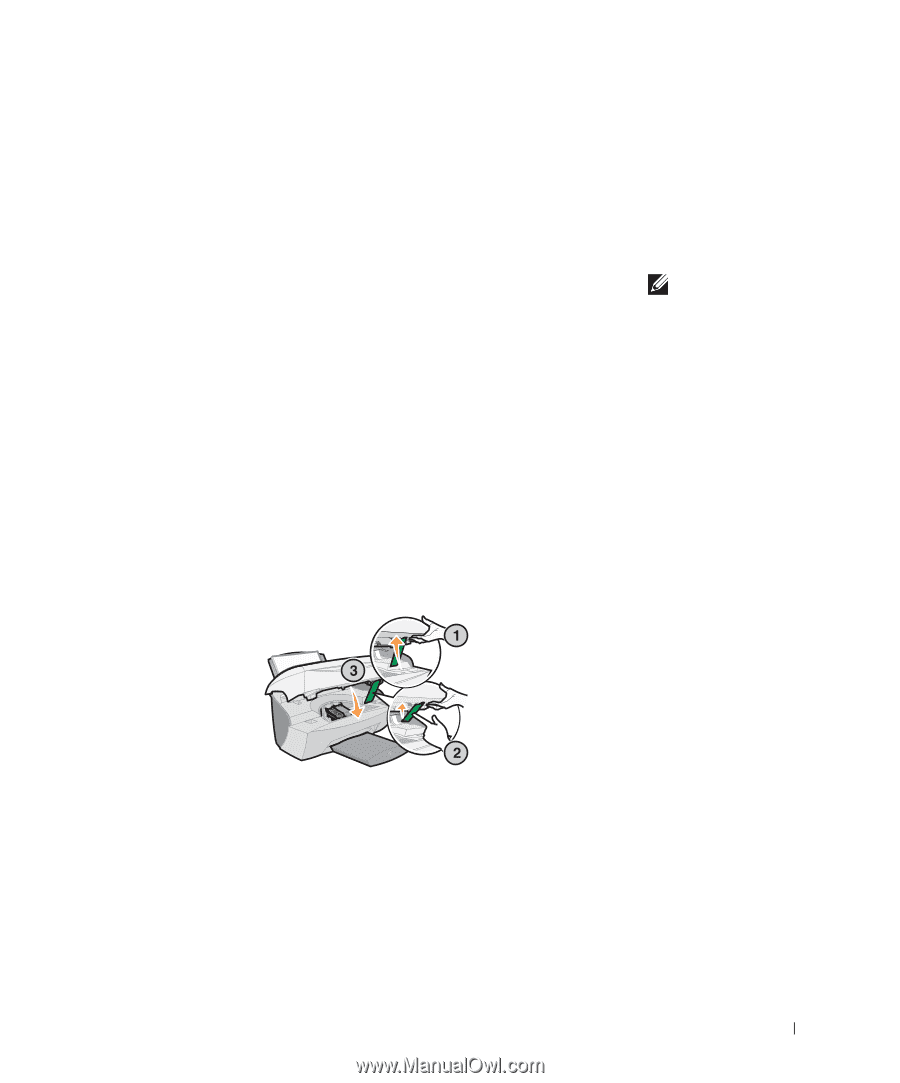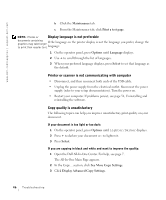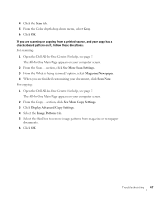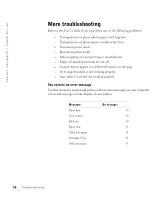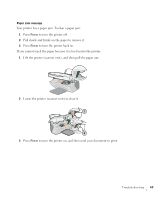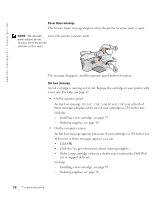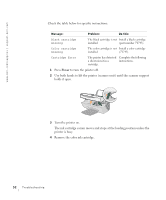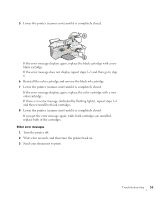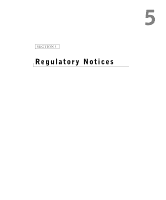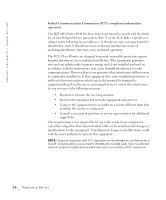Dell A940 All In One Personal Printer Owner's Manual - Page 63
Select, Power, Paper Out message, Unlock Scanner message, Cartridge Error messages
 |
View all Dell A940 All In One Personal Printer manuals
Add to My Manuals
Save this manual to your list of manuals |
Page 63 highlights
Paper Out message Your printer is out of paper. 1 Load paper. 2 Press Select. 3 Send your document to print. Unlock Scanner message The scanner is locked. To unlock it: 1 Press Power to turn the printer off. 2 Use both hands to lift the printer (scanner unit) until the scanner support holds it open. To the left and beside the scanner support is the scanner lock. For help, see page iv. 3 Pull the scanner lock toward you to unlock the scanner. 4 Using both hands, lift the printer (scanner unit). 5 Push and hold the scanner support back. 6 Lower the printer (scanner unit) until it is completely closed. NOTE: If your printer has a paper jam, see page 49 for help. 7 Press Power to turn the printer back on. Cartridge Error messages When you get these messages you may need to: • Install cartridges, see page 37. • Order cartridges, see page 38. Troubleshooting 51