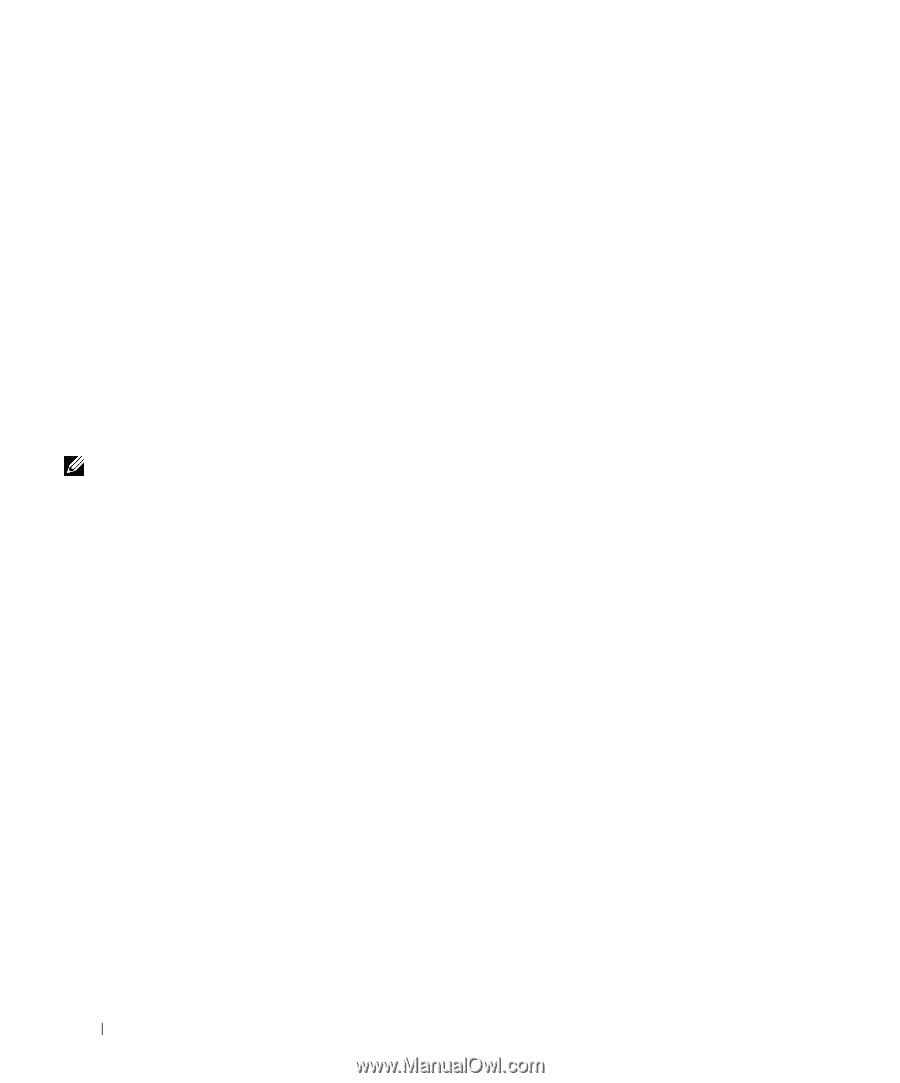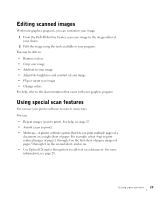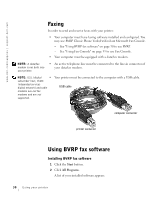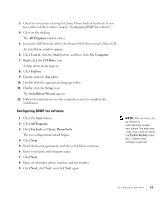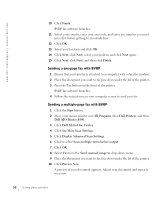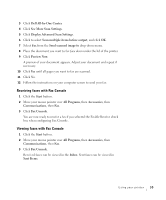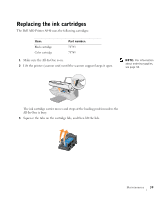Dell A940 All In One Personal Printer Owner's Manual - Page 46
Configuring Fax Console, Sending a one- fax with Fax Console, Welcome to Fax Configuration Wizard
 |
View all Dell A940 All In One Personal Printer manuals
Add to My Manuals
Save this manual to your list of manuals |
Page 46 highlights
www.dell.com/supplies | support.dell.com Configuring Fax Console 1 Click the Start button. 2 Move your mouse pointer over All Programs, then Accessories, then Communications, then Fax. 3 Click Fax Console. The Welcome to Fax Configuration Wizard appears. 4 Click Next. 5 Enter any appropriate information and click Next. 6 Select your data/fax modem in the drop-down menu under Please select the fax device. 7 Select or de-select the Enable Send and Enable Receive check boxes as desired. NOTE: De-selecting the 8 Enable Send check box prevents you from sending 9 faxes. Selecting the 10 Enable Receive check box allows you to receive faxes. 11 Enter your TSID information and click Next. Enter your CSID information and click Next. Click to select Print it on and use the drop-down menu to the right of this field to select Dell AIO Printer A940 if you want to print all received faxes. To create an archive copy of each fax, click to select Store a copy in a folder and use the Browse button to select the desired archive location. 12 Click Next, confirm your settings, and click Finish. Sending a one-page fax with Fax Console 1 Ensure that your printer is attached to a computer with a modem. 2 Place the document you want to fax face down under the lid of the printer. 3 Press the Fax button on the front of your printer. The Send Fax Wizard appears. 4 Follow the instructions on your computer screen to send your fax. Sending a multiple-page fax with Fax Console 1 Click the Start button. 2 Move your mouse pointer over All Programs, then Dell Printers, then Dell AIO Printer A940. 34 Using your printer