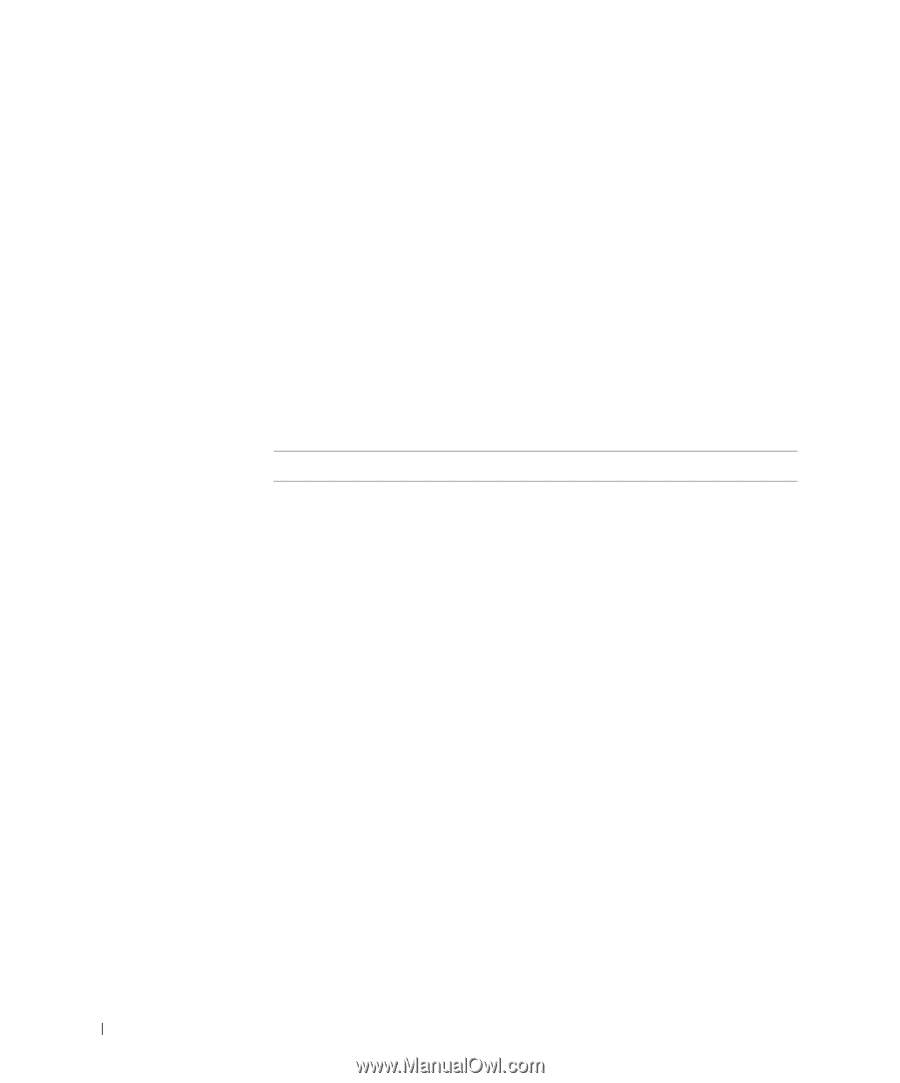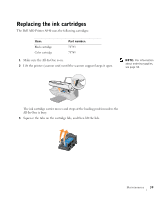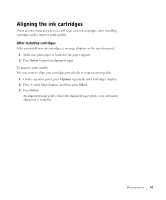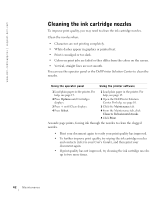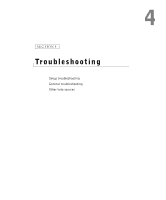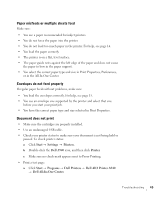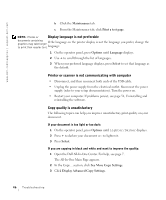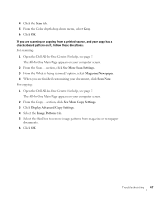Dell A940 All In One Personal Printer Owner's Manual - Page 54
Cleaning the ink cartridge nozzles
 |
View all Dell A940 All In One Personal Printer manuals
Add to My Manuals
Save this manual to your list of manuals |
Page 54 highlights
www.dell.com/supplies | support.dell.com Cleaning the ink cartridge nozzles To improve print quality, you may need to clean the ink cartridge nozzles. Clean the nozzles when: • Characters are not printing completely. • White dashes appear in graphics or printed text. • Print is smudged or too dark. • Colors on print jobs are faded or they differ from the colors on the screen. • Vertical, straight lines are not smooth. You can use the operator panel or the Dell Printer Solution Center to clean the nozzles. Using the operator panel Using the printer software 1 Load plain paper in the printer. For help, see page 15. 2 Press Options until Cartridges displays. 3 Press + until Clean displays. 4 Press Select. 1 Load plain paper in the printer. For help, see page 15. 2 Open the Dell Printer Solution Center. For help, see page 10. 3 Click the Maintenance tab. 4 From the Maintenance tab, click Clean to fix horizontal streaks. 5 Click Print. A nozzle page prints, forcing ink through the nozzles to clean the clogged nozzles. • Print your document again to verify your print quality has improved. • To further improve print quality, try wiping the ink cartridge nozzles and contacts (refer to your User's Guide), and then print your document again. • If print quality has not improved, try cleaning the ink cartridge nozzles up to two more times. 42 Maintenance