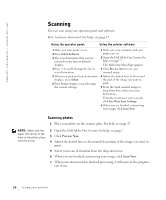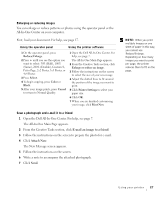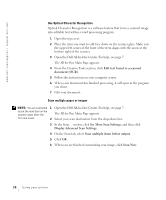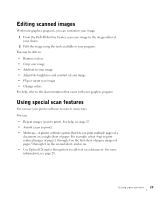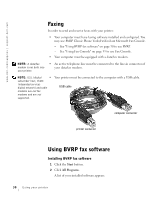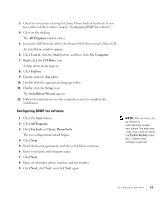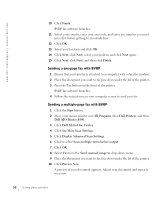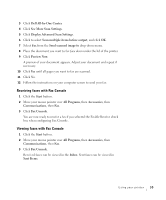Dell A940 All In One Personal Printer Owner's Manual - Page 43
All Programs, Cancel, Start, My Computer, CD Drive, Explore, Setup, Installation Wizard, FaxTools - personal all in one printer software
 |
View all Dell A940 All In One Personal Printer manuals
Add to My Manuals
Save this manual to your list of manuals |
Page 43 highlights
3 Check for any entry referring to Classic PhoneTools or FaxTools. If you have either of these entries, skip to "Configuring BVRP fax software." 4 Click on the desktop. The All Programs window closes. 5 Insert the Dell Personal All-In-One Printer A940 Drivers and Utilities CD. An installation window appears. 6 Click Cancel, click the Start button, and then click My Computer. 7 Right-click the CD Drive icon. A drop-down menu appears. 8 Click Explore. 9 Double-click the Fax folder. 10 Double-click the appropriate language folder. 11 Double-click the Setup icon. The Installation Wizard appears. 12 Follow the instructions on your computer screen to complete the installation. Configuring BVRP fax software 1 Click the Start button. 2 Click All Programs. 3 Click FaxTools or Classic PhoneTools. The fax configuration wizard begins. 4 Click Next. 5 Read the license agreement, and then click Yes to continue. 6 Enter your name and company name. 7 Click Next. 8 Enter an identifier, phone number, and fax number. 9 Click Next, click Next, and click Next again. NOTE: Fax service is set by default to automatically answer your phone line after two rings if you click to select the Enable Receive check box. Change these settings as desired. Using your printer 31