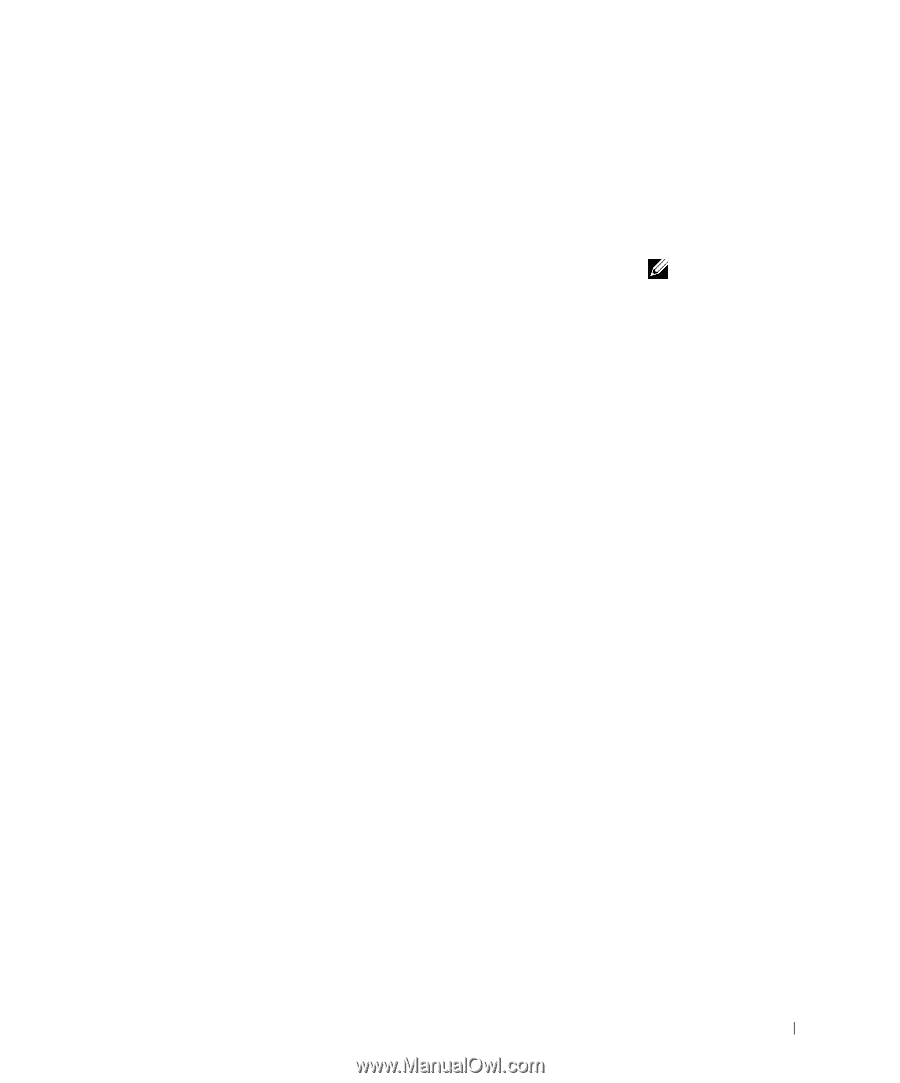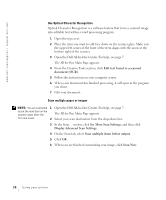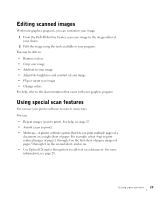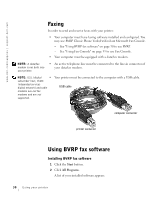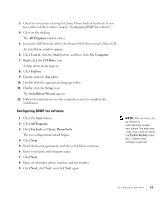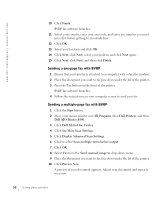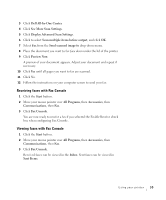Dell A940 All In One Personal Printer Owner's Manual - Page 45
Using Fax Console, Receiving faxes with BVRP, Viewing your faxes in BVRP
 |
View all Dell A940 All In One Personal Printer manuals
Add to My Manuals
Save this manual to your list of manuals |
Page 45 highlights
11 Click Yes until all pages you want to fax are scanned. 12 Click No. 13 Follow the instructions on your computer screen to send your fax. Receiving faxes with BVRP 1 Click the Start button. 2 Click All Programs. 3 Click Classic PhoneTools or FaxTools. BVRP fax software launches. You are now ready to receive a fax. Viewing your faxes in BVRP 1 Click the Start button. 2 Click All Programs. 3 Click Classic PhoneTools or FaxTools. 4 Click Fax Inbox to view received faxes. 5 Click Fax Outbox to view sent faxes. Using Fax Console Installing Fax Console 1 Click the Start button. 2 Click Control Panel. 3 Click Add or Remove Programs. 4 Click Add/Remove Windows Components. 5 Click to select Fax Services. 6 Click Next. If prompted, insert the Microsoft Windows XP CD and click OK. Close the Welcome to Microsoft Windows XP window when it opens. 7 Click Finish. 8 Close the Add/Remove Programs window. NOTE: The computer must be turned on and BVRP FaxTools must be configured in order to receive a fax. Using your printer 33