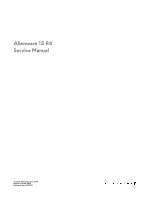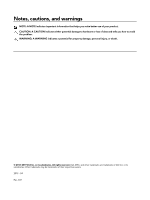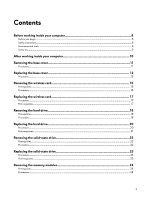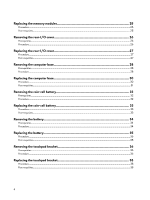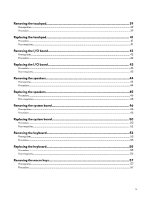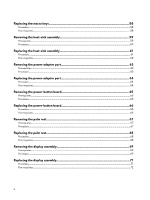Dell Alienware 15 R4 Service Manual
Dell Alienware 15 R4 Manual
 |
View all Dell Alienware 15 R4 manuals
Add to My Manuals
Save this manual to your list of manuals |
Dell Alienware 15 R4 manual content summary:
- Dell Alienware 15 R4 | Service Manual - Page 1
Alienware 15 R4 Service Manual Computer Model: Alienware 15 R4 Regulatory Model: P69F Regulatory Type: P69F002 - Dell Alienware 15 R4 | Service Manual - Page 2
data and tells you how to avoid the problem. WARNING: A WARNING indicates a potential for property damage, personal injury, or death. © 2018-2019 Dell Inc. or its subsidiaries. All rights reserved. Dell, EMC, and other trademarks are trademarks of Dell Inc. or its subsidiaries. Other trademarks may - Dell Alienware 15 R4 | Service Manual - Page 3
you begin ...8 Safety instructions...8 Recommended tools...8 Screw list...9 After working inside your computer 10 Removing the base cover 11 Procedure...11 Replacing the base cover 13 Procedure...13 Removing the wireless card 15 Prerequisites...15 Procedure...15 Replacing the wireless card 17 - Dell Alienware 15 R4 | Service Manual - Page 4
30 Post-requisites...31 Removing the coin-cell battery 32 Prerequisites...32 Procedure...32 Replacing the coin-cell battery 33 Procedure...33 Post-requisites...33 Removing the battery...34 Prerequisites...34 Procedure...34 Replacing the battery...35 Procedure...35 Post-requisites...35 Removing the - Dell Alienware 15 R4 | Service Manual - Page 5
-requisites...45 Removing the system board 46 Prerequisites...46 Procedure...46 Replacing the system board 50 Procedure...50 Post-requisites...52 Removing the keyboard...53 Prerequisites...53 Procedure...53 Replacing the keyboard...55 Procedure...55 Post-requisites...56 Removing the macro keys 57 - Dell Alienware 15 R4 | Service Manual - Page 6
the heat-sink assembly 59 Prerequisites...59 Procedure...59 Replacing the heat-sink assembly 61 Procedure...61 Post-requisites...62 Removing the power-adapter port 63 Prerequisites...63 Procedure...63 Replacing the power-adapter port 64 Procedure...64 Post-requisites...64 Removing the power - Dell Alienware 15 R4 | Service Manual - Page 7
driver...74 Downloading the graphics driver...74 Downloading the USB driver...75 Downloading the Wi-Fi driver...75 Downloading the media-card reader driver...76 Downloading the chipset driver...76 Downloading the network driver 79 Troubleshooting...84 Alienware 88 Self-help resources...88 Contacting - Dell Alienware 15 R4 | Service Manual - Page 8
troubleshooting and repairs as authorized or directed by the Dell technical assistance team. Damage due to servicing that is not authorized by Dell is not covered by your warranty. See the safety instructions When connecting cables, ensure that the ports and connectors are correctly oriented and - Dell Alienware 15 R4 | Service Manual - Page 9
Battery port bracket Power-button board Palm-rest assembly Palm-rest assembly System-board assembly Palm-rest assembly Keyboard bracket Palm-rest assembly Wireless-card bracket Computer base M2.5x5 M2.5x5 M2x3 M2.5x5 M2x3 M2x3 M2.5x5 M2x3 M2x3 Quantity 6 1 1 3 4 7 2 11 2 2 5 6 1 2 7 15 - Dell Alienware 15 R4 | Service Manual - Page 10
ensure that no stray screws remain inside your computer. 2 Connect any external devices, peripherals, or cables you removed before working on your computer. 3 Replace any media cards, discs, or any other parts that you removed before working on your computer. 4 Connect your computer and all attached - Dell Alienware 15 R4 | Service Manual - Page 11
your computer. After working inside your computer, follow the instructions in After working inside your computer. For more safety best practices, see the Regulatory Compliance home page at www.dell.com/regulatory_compliance. Procedure 1 Remove the six screws (M2.5x13) that - Dell Alienware 15 R4 | Service Manual - Page 12
4 Lift the base cover off the computer base. 5 Disconnect the battery cable from the system board. 6 Press and hold the power button for five seconds to ground the system board. 12 - Dell Alienware 15 R4 | Service Manual - Page 13
your computer. After working inside your computer, follow the instructions in After working inside your computer. For more safety best practices, see the Regulatory Compliance home page at www.dell.com/regulatory_compliance. Procedure 1 Connect the battery cable to the system board. 2 Slide the base - Dell Alienware 15 R4 | Service Manual - Page 14
5 Replace the six screws (M2.5x13) that secure the base cover to the computer base. 14 - Dell Alienware 15 R4 | Service Manual - Page 15
computer. After working inside your computer, follow the instructions in After working inside your computer. For more safety best practices, see the Regulatory Compliance home page at www.dell.com/regulatory_compliance. Prerequisites Remove the base cover. Procedure 1 Lift -card slot. 15 - Dell Alienware 15 R4 | Service Manual - Page 16
5 Disconnect the antenna cables from the wireless card. 16 - Dell Alienware 15 R4 | Service Manual - Page 17
the instructions in After working inside your computer. For more safety best practices, see the Regulatory Compliance home page at www.dell.com/regulatory_compliance end of the wireless card and replace the screw (M2x3) that secures the wireless-card bracket to the computer base. Post-requisites - Dell Alienware 15 R4 | Service Manual - Page 18
your computer. After working inside your computer, follow the instructions in After working inside your computer. For more safety best practices, see the Regulatory Compliance home page at www.dell.com/regulatory_compliance. CAUTION: Hard drives are fragile. Exercise care when - Dell Alienware 15 R4 | Service Manual - Page 19
5 Lift the hard-drive bracket off the hard-drive assembly. 6 Disconnect the interposer from the hard drive. 19 - Dell Alienware 15 R4 | Service Manual - Page 20
Before working inside your computer. After working inside your computer, follow the instructions in After working inside your computer. For more safety best practices, see the Regulatory Compliance home page at www.dell.com/regulatory_compliance. CAUTION: Hard drives are fragile. Exercise care when - Dell Alienware 15 R4 | Service Manual - Page 21
6 Connect the hard-drive cable to the system board. Post-requisites Replace the base cover. 21 - Dell Alienware 15 R4 | Service Manual - Page 22
your computer. After working inside your computer, follow the instructions in After working inside your computer. For more safety best practices, see the Regulatory Compliance home page at www.dell.com/regulatory_compliance. CAUTION: Solid-state drives are fragile. Exercise care - Dell Alienware 15 R4 | Service Manual - Page 23
the instructions in After working inside your computer. For more safety best practices, see the Regulatory Compliance home page at www.dell.com the solid-state drive shield on the solid-state drive. 4 Replace the screw (M2x3) that secures the solid-state drive and solid-state drive shield to - Dell Alienware 15 R4 | Service Manual - Page 24
inside your computer. After working inside your computer, follow the instructions in After working inside your computer. For more safety best practices, see the Regulatory Compliance home page at www.dell.com/regulatory_compliance. Prerequisites Remove the base cover. Procedure 1 Using - Dell Alienware 15 R4 | Service Manual - Page 25
your computer, follow the instructions in After working inside your computer. For more safety best practices, see the Regulatory Compliance home page at www.dell.com/regulatory_compliance. Procedure 1 the click, remove the memory module and reinstall it. Post-requisites Replace the base cover. 25 - Dell Alienware 15 R4 | Service Manual - Page 26
computer. After working inside your computer, follow the instructions in After working inside your computer. For more safety best practices, see the Regulatory Compliance home page at www.dell.com/regulatory_compliance. Prerequisites Remove the base cover. Procedure 1 Remove the - Dell Alienware 15 R4 | Service Manual - Page 27
instructions in After working inside your computer. For more safety best practices, see the Regulatory Compliance home page at www.dell.com/regulatory_compliance. Procedure 1 Align the tabs on the rear-I/O cover with the slots on the computer base and snap the rear-I/O cover into place. 2 Replace - Dell Alienware 15 R4 | Service Manual - Page 28
your computer, follow the instructions in After working inside your computer. the Regulatory Compliance home page at www.dell.com/regulatory_compliance. Prerequisites 1 Remove the base cables routing and remove the antenna cables from the routing guides on the computer base. 2 Disconnect the left and - Dell Alienware 15 R4 | Service Manual - Page 29
4 Remove the 11 screws (M2.5x8) that secure the computer base to the palm-rest assembly. 5 Starting from left corner, pry the computer base off the palm-rest assembly to release the tabs from the slots on the palm- rest assembly. 6 Lift the computer base off the palm-rest assembly. 29 - Dell Alienware 15 R4 | Service Manual - Page 30
inside your computer, follow the instructions in After working inside your computer. For more safety best practices, see the Regulatory Compliance home page at www.dell.com/regulatory_compliance. Procedure 1 Align and snap the computer base on the palm-rest assembly. 2 Replace the 11 screws (M2.5x8 - Dell Alienware 15 R4 | Service Manual - Page 31
4 Connect the left and right tron-light cables to the system board. 5 Route the antenna cables through the routing guides on the computer base. Post-requisites 1 Replace the rear-I/O cover. 2 Replace the wireless card. 3 Replace the solid-state drive. 4 Follow the procedure from step 4 to step 6 in - Dell Alienware 15 R4 | Service Manual - Page 32
. After working inside your computer, follow the instructions in After working inside your computer. For more safety best practices, see the Regulatory Compliance home page at www.dell.com/regulatory_compliance. CAUTION: Removing the coin-cell battery resets the BIOS setup program's settings to - Dell Alienware 15 R4 | Service Manual - Page 33
to the system board. 3 Route the coin-cell battery cable through the routing guide and adhere the tape that secures the coin-cell battery cable to the system board. Post-requisites 1 Replace the computer base. 2 Replace the rear-I/O cover. 3 Replace the solid-state drive. 4 Follow the procedure from - Dell Alienware 15 R4 | Service Manual - Page 34
the instructions in After working inside your computer. For more safety best practices, see the Regulatory Compliance home page at www.dell.com/ 1 Remove the screw (M2.5x5) that secures the battery to the palm-rest assembly. 2 Lift the battery, along with its cable, off the palm-rest assembly. 34 - Dell Alienware 15 R4 | Service Manual - Page 35
, follow the instructions in After working inside your computer. For more safety best practices, see the Regulatory Compliance home page at www.dell.com/regulatory_compliance. Procedure 1 Align the screw hole on the battery with the screw hole on the palm-rest assembly. 2 Replace the screw (M2 - Dell Alienware 15 R4 | Service Manual - Page 36
your computer, follow the instructions in After working inside your computer the Regulatory Compliance home page at www.dell.com/regulatory_compliance. Prerequisites 1 Remove the rear-I/O cover. 6 Remove the computer base. 7 Remove the battery. Procedure 1 Open the latch and disconnect the touchpad cable - Dell Alienware 15 R4 | Service Manual - Page 37
4 Lift the touchpad bracket off the palm-rest assembly. 37 - Dell Alienware 15 R4 | Service Manual - Page 38
, follow the instructions in After working inside your computer. For more safety best practices, see the Regulatory Compliance home page at www.dell.com/regulatory_compliance. Procedure 1 Align the screw holes on the touchpad bracket with the screw holes on the palm-rest assembly. 2 Replace the five - Dell Alienware 15 R4 | Service Manual - Page 39
your computer, follow the instructions in After working inside your computer the Regulatory Compliance home page at www.dell.com/regulatory_compliance. Prerequisites 1 Remove the rear-I/O cover. 6 Remove the computer base. 7 Remove the battery. 8 Remove the touchpad bracket. Procedure 1 Open the computer - Dell Alienware 15 R4 | Service Manual - Page 40
2 Peel the touchpad off the palm-rest assembly. CAUTION: To avoid potential damage to the alignment posts on palm-rest assembly, carefully peel the touchpad off the palm-rest assembly. 40 - Dell Alienware 15 R4 | Service Manual - Page 41
instructions in After working inside your computer. For more safety best practices, see the Regulatory Compliance home page at www.dell 1 Replace the touchpad bracket. 2 Replace the battery. 3 Replace the computer base. 4 Replace the rear-I/O cover. 5 Replace the wireless card. 6 Replace the - Dell Alienware 15 R4 | Service Manual - Page 42
your computer. After working inside your computer, follow the instructions in After working inside your computer. For more safety best practices , see the Regulatory Compliance home page at www.dell.com/regulatory_compliance. Prerequisites 1 Remove the base cover. 2 Remove the - Dell Alienware 15 R4 | Service Manual - Page 43
instructions in After working inside your computer. For more safety best practices, see the Regulatory Compliance home page at www.dell board cable to the I/O board. Post-requisites 1 Replace the computer base. 2 Replace the rear-I/O cover. 3 Replace the solid-state drive. 4 Follow the procedure from - Dell Alienware 15 R4 | Service Manual - Page 44
your computer, follow the instructions in After working inside your computer the Regulatory Compliance home page at www.dell.com/regulatory_compliance. Prerequisites 1 Remove the base battery. Procedure 1 Disconnect the speaker cable from the system board. 2 Remove the speaker cable from the routing guides - Dell Alienware 15 R4 | Service Manual - Page 45
www.dell.com/regulatory_compliance. Procedure 1 Using the alignment posts, place the speakers on the palm-rest assembly. 2 Route the speaker cable through the routing guides on the palm-rest assembly. 3 Connect the speaker cable to the system board. Post-requisites 1 Replace the battery. 2 Replace - Dell Alienware 15 R4 | Service Manual - Page 46
dell.com/regulatory_compliance. NOTE: Your computer's Service Tag is stored in the system board. You must enter the Service Tag in the BIOS setup program after you replace the system board. NOTE: Replacing 6 Remove the computer base. 7 Remove the battery. 8 Remove the memory modules. Procedure 1 Turn - Dell Alienware 15 R4 | Service Manual - Page 47
Peel the tape to access the coin-cell battery cable on the system board. 13 Disconnect the power-adapter port cable from the system board. 14 Disconnect the speaker cable from the system board. 15 Open the latch and disconnect the RGB per key keyboard cable (optional) from the system board. 16 Open - Dell Alienware 15 R4 | Service Manual - Page 48
before removing it from the system board. 19 Remove the screw (M2.5x5) that secures the USB Type-C port bracket to the system board and lift the USB Type-C port bracket off the system board. 20 Remove the six screws (M2.5x5) that secure the system-board assembly to the palm-rest - Dell Alienware 15 R4 | Service Manual - Page 49
22 Remove the heat-sink assembly. 23 Disconnect the I/O cable from the back of the system board. 24 After performing all the above steps, you are left with the system board. 49 - Dell Alienware 15 R4 | Service Manual - Page 50
, see the Regulatory Compliance home page at www.dell.com/regulatory_compliance. NOTE: Your computer's Service Tag is stored in the system board. You must enter the Service Tag in the BIOS setup program after you replace the system board. NOTE: Replacing the system board removes any changes you have - Dell Alienware 15 R4 | Service Manual - Page 51
13 Connect the coin-cell battery cable to the system board. 14 Connect the keyboard cable (optional) to the system board. 15 Connect the keyboard-backlight cable (optional) to the system board. 16 Connect the macro-keys cable (optional) to the system board. 17 Connect the macro-keys backlight cable - Dell Alienware 15 R4 | Service Manual - Page 52
board. Post-requisites 1 Replace the memory modules. 2 Replace the battery. 3 Replace the computer base. 4 Replace the rear-I/O cover. 5 Replace the solid-state drive. 6 Follow the procedure from step 4 to step 6 in "Replacing the hard drive". 7 Replace the wireless card. 8 Replace the base cover - Dell Alienware 15 R4 | Service Manual - Page 53
. 5 Remove the rear-I/O cover. 6 Remove the computer base. 7 Remove the battery. 8 Remove the memory modules. 9 Follow the procedure from step 1 to step 21 in "Removing the system board". Procedure 1 Remove the 15 screws (M2x3) that secure the keyboard bracket to the palm-rest assembly. 2 Lift the - Dell Alienware 15 R4 | Service Manual - Page 54
3 Lift the keyboard at an angle and remove it from the tabs on the palm-rest assembly. 54 - Dell Alienware 15 R4 | Service Manual - Page 55
Replacing the keyboard WARNING: Before working inside your computer, read the safety information that shipped with your computer and follow the steps in Before working inside your computer. After working inside your computer, follow the instructions in After working inside your computer. For more - Dell Alienware 15 R4 | Service Manual - Page 56
3 Replace the 15 screws (M2x3) that secure the keyboard bracket to the palm-rest assembly. Post-requisites 1 Follow the procedure from step 2 to step 16 in "Replacing the system board". 2 Replace the memory modules. 3 Replace the battery. 4 Replace the computer base. 5 Replace the rear-I/O cover. 6 - Dell Alienware 15 R4 | Service Manual - Page 57
computer, follow the instructions in After working inside your Regulatory Compliance home page at www.dell.com/regulatory_compliance. Prerequisites 1 Remove the battery. 8 Remove the memory modules. 9 Follow the procedure from step 1 to step 21 in "Removing the system board". 10 Remove the keyboard - Dell Alienware 15 R4 | Service Manual - Page 58
the palm-rest assembly. Post-requisites 1 Replace the keyboard. 2 Follow the procedure from step 2 to step 16 in "Replacing the system board". 3 Replace the memory modules. 4 Replace the battery. 5 Replace the computer base. 6 Replace the rear-I/O cover. 7 Replace the solid-state drive. 8 Follow the - Dell Alienware 15 R4 | Service Manual - Page 59
inside your computer, follow the instructions in After working inside your computer. Regulatory Compliance home page at www.dell.com/regulatory_compliance. WARNING: The heat rear-I/O cover. 6 Remove the computer base. 7 Remove the battery. 8 Remove the memory modules. 9 Follow the procedure from step - Dell Alienware 15 R4 | Service Manual - Page 60
5 Peel off the tape that secures the fan cable to the system board. NOTE: For computers shipped with NVIDIA GeForce GTX 1060 graphics controller, remove the fans after disconnecting the fan cables from the system board. 6 Turn the system-board assembly over. 7 Remove the seven screws (M2x3) that - Dell Alienware 15 R4 | Service Manual - Page 61
instructions in After working inside your computer. For more safety best practices, see the Regulatory Compliance home page at www.dell. holes on the heat-sink assembly with the screw holes on the system board. 2 Replace the seven screws (M2x3) that secure the heat-sink assembly to the system board. - Dell Alienware 15 R4 | Service Manual - Page 62
assembly. Post-requisites 1 Follow the procedure from step 2 to step 16 in "Replacing the system board". 2 Replace the memory modules. 3 Replace the battery. 4 Replace the computer base. 5 Replace the rear-I/O cover. 6 Replace the solid-state drive. 7 Follow the procedure from step 4 to step 6 in - Dell Alienware 15 R4 | Service Manual - Page 63
working inside your computer. After working inside your computer, follow the instructions in After working inside your computer. For more safety best practices, see the Regulatory Compliance home page at www.dell.com/regulatory_compliance. Prerequisites 1 Remove the base cover. 2 Remove the wireless - Dell Alienware 15 R4 | Service Manual - Page 64
. 4 Route the power-adapter port cable through the routing guides on the palm-rest assembly. Post-requisites 1 Follow the procedure from step 2 to step 16 in "Replacing the system board". 2 Replace the memory modules. 3 Replace the battery. 4 Replace the computer base. 5 Replace the rear-I/O cover - Dell Alienware 15 R4 | Service Manual - Page 65
your computer, follow the instructions in After working inside your the Regulatory Compliance home page at www.dell.com/regulatory_compliance. Prerequisites 1 Remove the the rear-I/O cover. 6 Remove the computer base. 7 Remove the battery. 8 Remove the memory modules. 9 Follow the procedure from step - Dell Alienware 15 R4 | Service Manual - Page 66
follow the instructions in After working inside your computer. For more safety best practices, see the Regulatory Compliance home page at www.dell.com/regulatory_compliance. Procedure 1 Align the screw holes on the power-button board with the screw holes on the palm-rest assembly. 2 Replace the two - Dell Alienware 15 R4 | Service Manual - Page 67
instructions in battery. 10 Remove the touchpad bracket. 11 Remove the touch pad. 12 Remove the I/O board. 13 Remove the speakers. 14 Follow the procedure from step 1 to step 21 in "Removing the system board". 15 Remove the display assembly. 16 Remove the keyboard. 17 Remove the power-adapter port - Dell Alienware 15 R4 | Service Manual - Page 68
power-adapter port. 3 Replace the keyboard. 4 Replace the display assembly. 5 Follow the procedure from step 2 to step 16 in "Replacing the system board". 6 Replace the speakers. 7 Replace the I/O board. 8 Replace the touch pad. 9 Replace the touchpad bracket. 10 Replace the battery. 11 Replace the - Dell Alienware 15 R4 | Service Manual - Page 69
your computer, follow the instructions in After working inside your computer the Regulatory Compliance home page at www.dell.com/regulatory_compliance. Prerequisites 1 Remove the rear-I/O cover. 6 Remove the computer base. 7 Remove the battery. 8 Remove the memory modules. 9 Follow the procedure from step - Dell Alienware 15 R4 | Service Manual - Page 70
5 Open the latch, and disconnect the display cable from the system board. 6 Remove the six screws (M2.5x5) that secure the display assembly to the palm-rest assembly. 7 Lift the display assembly off the computer base. 70 - Dell Alienware 15 R4 | Service Manual - Page 71
, follow the instructions in After working inside your computer. For more safety best practices, see the Regulatory Compliance home page at www.dell.com/regulatory_compliance. Procedure 1 Align the screw holes on the display hinges with the screw holes on the palm-rest assembly. 2 Replace the six - Dell Alienware 15 R4 | Service Manual - Page 72
one by one. Post-requisites 1 Follow the procedure from step 2 to step 16 in "Replacing the system board". 2 Replace the memory modules. 3 Replace the battery. 4 Replace the computer base. 5 Replace the rear-I/O cover. 6 Replace the solid-state drive. 7 Follow the procedure from step 4 to step 6 in - Dell Alienware 15 R4 | Service Manual - Page 73
9 Replace the base cover. 73 - Dell Alienware 15 R4 | Service Manual - Page 74
follow the instructions on the screen to install the driver. Table 3. Audio controller in device manager Before driver installation After driver installation Downloading the graphics driver 1 Turn on your computer. 2 Go to www.dell.com/support. 3 Click Product support enter the Service Tag of - Dell Alienware 15 R4 | Service Manual - Page 75
icon and follow the instructions on screen. Table 5. Universal Serial Bus controllers in device manager Before driver installation After driver installation Downloading the Wi-Fi driver 1 Turn on your computer. 2 Go to www.dell.com/support. 3 Click Product support enter the Service Tag of your - Dell Alienware 15 R4 | Service Manual - Page 76
follow the instructions on the screen. Downloading the network driver 1 Turn on your computer. 2 Go to www.dell.com/support. 3 Click Product support enter the Service Tag of your computer and click Submit. NOTE: If you do not have the Service Tag, use the auto-detect feature or manually browse for - Dell Alienware 15 R4 | Service Manual - Page 77
8 Double-click the network driver file icon and follow the instructions on screen. Table 8. Identifying network driver in device manager Before driver installation After driver installation 77 - Dell Alienware 15 R4 | Service Manual - Page 78
boot device order and boot directly to a specific device (for example: optical drive or hard drive). During the Power-on Self Test (POST), when the Dell logo appears, you can: • Access System Setup by pressing F2 key • Bring up the one-time boot menu by pressing F12 key The one-time - Dell Alienware 15 R4 | Service Manual - Page 79
such as the amount of RAM and the size of the DELL logo is displayed, watch for the F2 prompt to appear, and then press F2 immediately. NOTE: The F2 prompt indicates that the keyboard the Enable External USB Port check box to enable Date BIOS Version Product Name Service Tag Displays the current - Dell Alienware 15 R4 | Service Manual - Page 80
Main Asset Tag CPU Type CPU Speed CPU ID CPU L1 Cache CPU L2 Cache CPU L3 Cache Integrated Graphics Discrete Graphics 1 Discrete Graphics 1 First HDD Second HDD Third HDD M.2 PCIe SSD-1 M.2 PCIe SSD-2 M.2 PCIe SSD-3 AC Adapter Type Table 10. System setup options-Advanced menu Advanced Intel(R) - Dell Alienware 15 R4 | Service Manual - Page 81
drive, or memory key) when this option is off. USB Powershare USB Wake Support Enables you to charge USB devices when the computer is turned off or in behavior. Default: Function key Enables you to charge your computer battery using Standard Charge or Express Charge mode. Default: Express Charge - Dell Alienware 15 R4 | Service Manual - Page 82
the automatic boot flow for SupportAssist System Resolution Console and for Dell OS Recovery tool. Default: 2 Enable or disable SupportAssist OS recovery or disable the BIOS module interface of the optional Computrace Service from Absolute Software. Default: Activate Enables you to enable or - Dell Alienware 15 R4 | Service Manual - Page 83
Security PPI Bypass for Clear Command UEFI Capsule Firmware Updates Table 12. System setup options-Boot menu Boot Boot List Option File Browser Add Boot Option File Browser Del Boot Option Secure Boot Legacy Option ROMs Attempt Legacy Boot Boot Option Priorities Boot Option #1 Boot Option #2 Boot - Dell Alienware 15 R4 | Service Manual - Page 84
Troubleshooting Flashing the BIOS You may need to flash (update) the BIOS when an update is available or when you replace the system board. Follow these steps to flash the BIOS: 1 Turn on your computer. 2 Go to www.dell.com/support. 3 Click Product support, enter the Service Tag of your computer, - Dell Alienware 15 R4 | Service Manual - Page 85
completed successfully • View error messages that inform you of problems encountered during testing NOTE: Some tests for specific devices Dell. Diagnostics Power and battery-status light: Indicates the power and battery-charge status. Solid amber - Computer is running on battery and the battery has - Dell Alienware 15 R4 | Service Manual - Page 86
3,5 3,6 3,7 Problem description Processor failure System board: BIOS or ROM (Read-Only Memory) failure No memory or RAM (Random-Access Memory) detected Memory or RAM (Random-Access Memory) failure Invalid memory installed System-board or chipset error Display failure Coin-cell battery failure PCI - Dell Alienware 15 R4 | Service Manual - Page 87
been powered off and the battery has been removed. The following procedure provides the instructions on how to conduct flea power release: 1 Turn off your computer. 2 Remove the base cover. 3 Press and hold the power button for 15 seconds to drain the flea power. 4 Replace the base cover. 5 Turn on - Dell Alienware 15 R4 | Service Manual - Page 88
www.dell.com/support/linux Troubleshooting information, user manuals, setup instructions, www.alienware.com/gamingservices product specifications, technical help blogs, drivers, software updates, and so on VR Support www.dell.com/VRsupport Videos providing step-by-step instructions to service
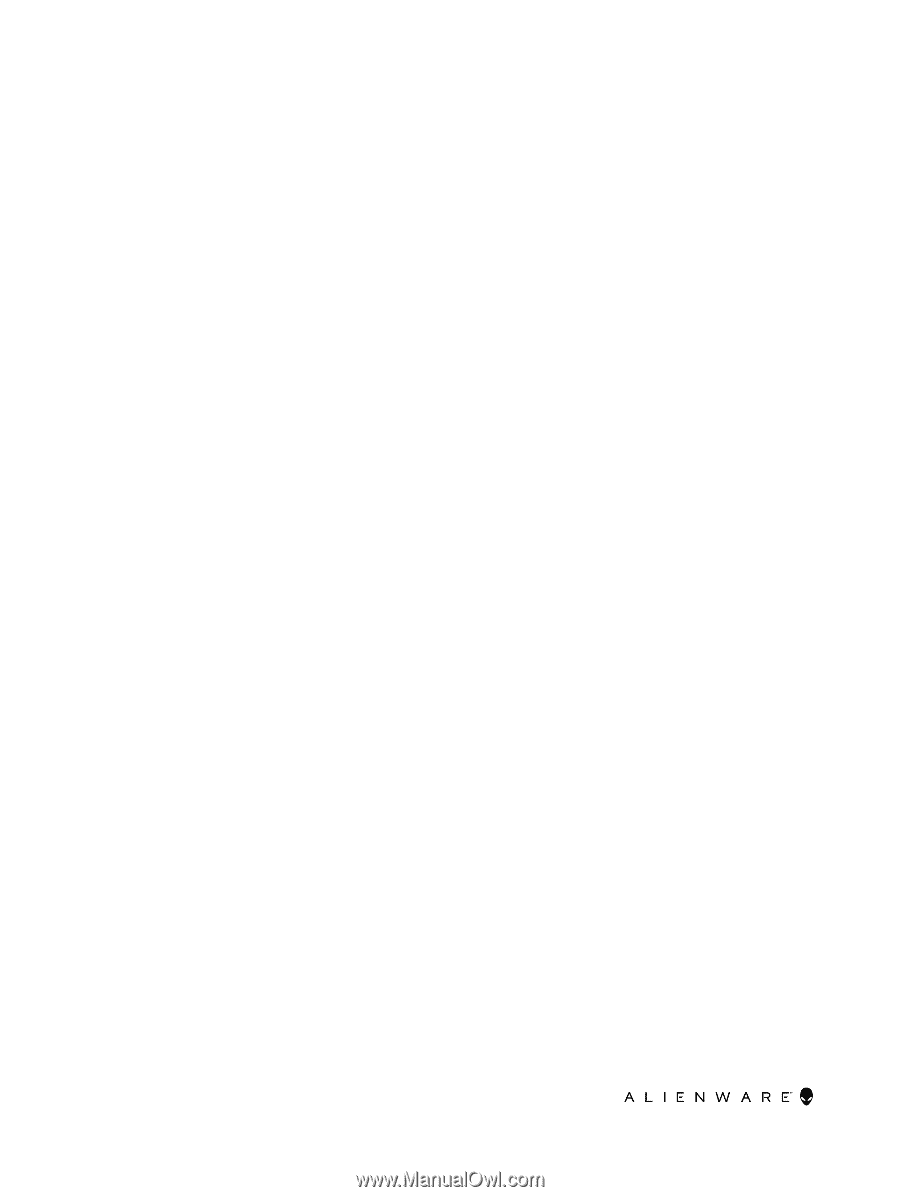
Alienware 15 R4
Service Manual
Computer Model: Alienware 15 R4
Regulatory Model: P69F
Regulatory Type: P69F002