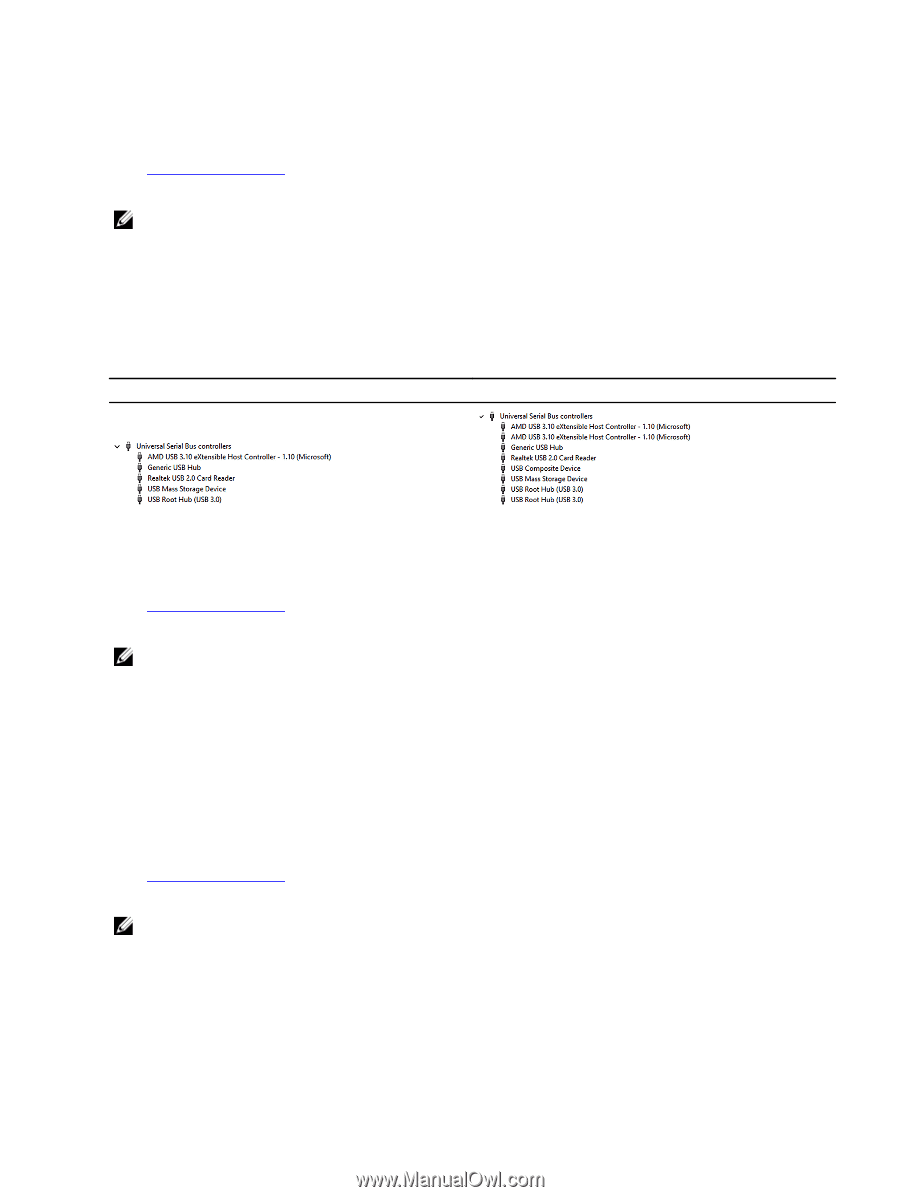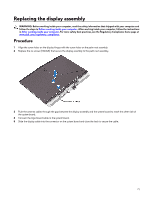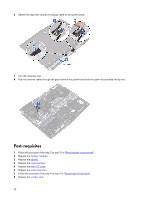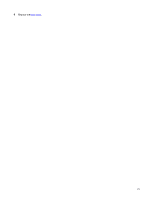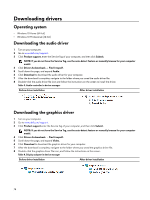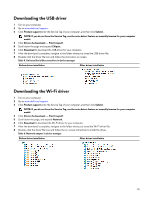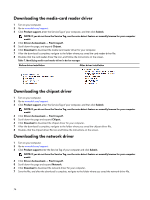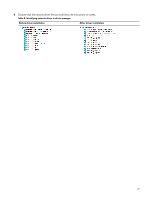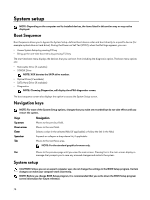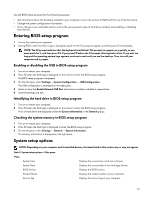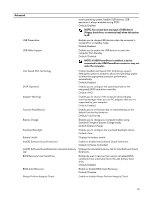Dell Alienware 15 R4 Service Manual - Page 76
Downloading the media-card reader driver, Downloading the chipset driver, Downloading the network
 |
View all Dell Alienware 15 R4 manuals
Add to My Manuals
Save this manual to your list of manuals |
Page 76 highlights
Downloading the media-card reader driver 1 Turn on your computer. 2 Go to www.dell.com/support. 3 Click Product support, enter the Service Tag of your computer, and then click Submit. NOTE: If you do not have the Service Tag, use the auto-detect feature or manually browse for your computer model. 4 Click Drivers & downloads → Find it myself. 5 Scroll down the page, and expand Chipset. 6 Click Download to download the media-card reader driver for your computer. 7 After the download is complete, navigate to the folder where you saved the card reader driver file. 8 Double-click the card reader driver file icon, and follow the instructions on the screen. Table 7. Identifying media-card reader driver in device manager Before driver installation After driver installation Downloading the chipset driver 1 Turn on your computer. 2 Go to www.dell.com/support. 3 Click Product support, enter the Service Tag of your computer, and then click Submit. NOTE: If you do not have the Service Tag, use the auto-detect feature or manually browse for your computer model. 4 Click Drivers & downloads → Find it myself. 5 Scroll down the page and expand Chipset. 6 Click Download to download the chipset driver for your computer. 7 After the download is complete, navigate to the folder where you saved the chipset driver file. 8 Double-click the chipset driver file icon and follow the instructions on the screen. Downloading the network driver 1 Turn on your computer. 2 Go to www.dell.com/support. 3 Click Product support enter the Service Tag of your computer and click Submit. NOTE: If you do not have the Service Tag, use the auto-detect feature or manually browse for your computer model. 4 Click Drivers & downloads → Find it myself. 5 Scroll down the page and expand Network. 6 Click Download to download the network driver for your computer. 7 Save the file, and after the download is complete, navigate to the folder where you saved the network driver file. 76