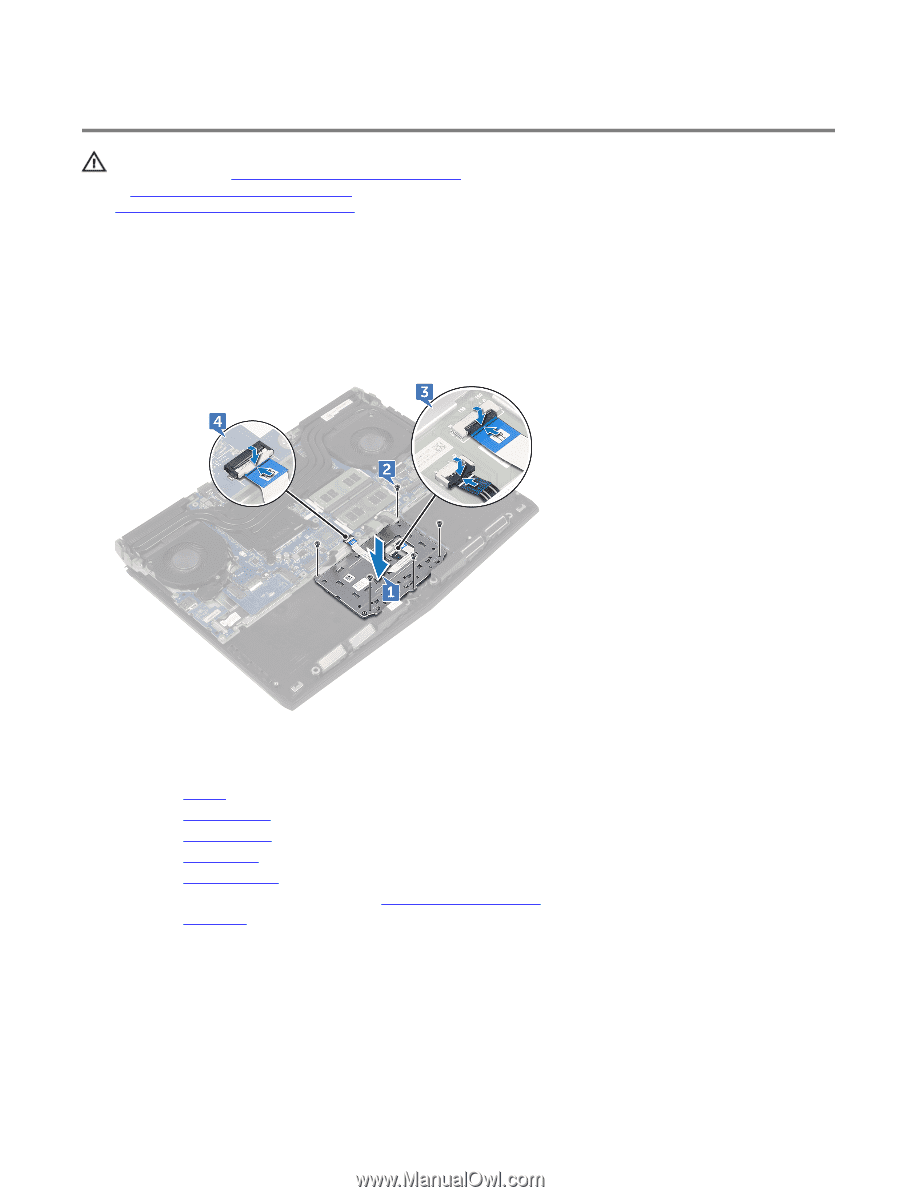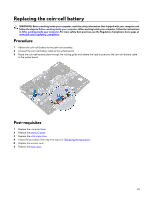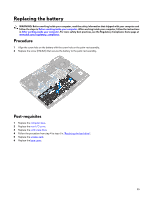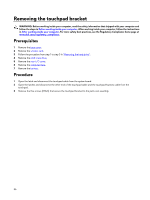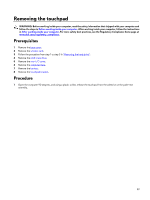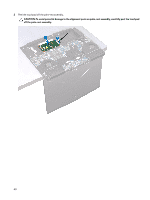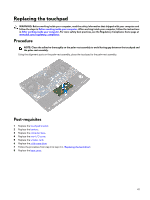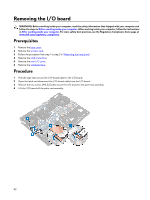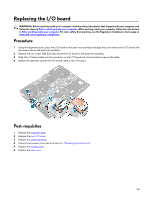Dell Alienware 15 R4 Service Manual - Page 38
Replacing the touchpad bracket, Procedure, Post-requisites
 |
View all Dell Alienware 15 R4 manuals
Add to My Manuals
Save this manual to your list of manuals |
Page 38 highlights
Replacing the touchpad bracket WARNING: Before working inside your computer, read the safety information that shipped with your computer and follow the steps in Before working inside your computer. After working inside your computer, follow the instructions in After working inside your computer. For more safety best practices, see the Regulatory Compliance home page at www.dell.com/regulatory_compliance. Procedure 1 Align the screw holes on the touchpad bracket with the screw holes on the palm-rest assembly. 2 Replace the five screws (M2x3) that secure the touchpad bracket to the palm-rest assembly. 3 Slide the touchpad cable and touchpad-buttons cable into their respective connectors on the touch pad and close the latches to secure the cables. 4 Slide the touchpad cable into the connector on the system board and close the latch to secure the cable. Post-requisites 1 Replace the battery. 2 Replace the computer base. 3 Replace the rear-I/O cover. 4 Replace the wireless card. 5 Replace the solid-state drive. 6 Follow the procedure from step 4 to step 6 in "Replacing the hard drive". 7 Replace the base cover. 38