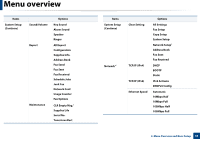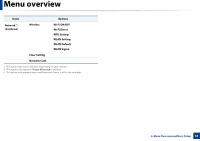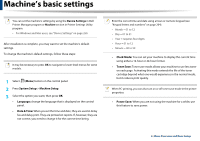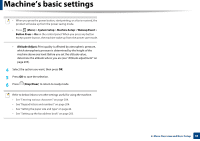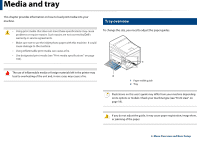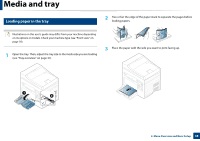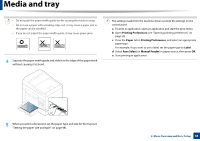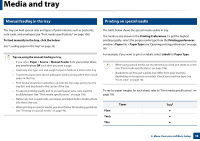Dell B1165nfw Dell Users Guide - Page 38
Media and tray
 |
View all Dell B1165nfw manuals
Add to My Manuals
Save this manual to your list of manuals |
Page 38 highlights
Media and tray 3 Loading paper in the tray 2 Flex or fan the edge of the paper stack to separate the pages before loading papers. Illustrations on this user's guide may differ from your machine depending on its options or models. Check your machine type (see "Front view" on page 18). 1 Open the tray. Then, adjust the tray size to the media size you are loading (see "Tray overview" on page 37). 3 Place the paper with the side you want to print facing up. 1 2 2. Menu Overview and Basic Setup 38

3
1
Media and tray
Loading paper in the tray
Flex or fan the edge of the paper stack to separate the pages before
2
loading papers.
Illustrations on this user’s guide may differ from your machine depending
on its options or models. Check your machine type (see "Front view" on
page 18).
Place the paper with the side you want to print facing up.
3
Open the tray. Then, adjust the tray size to the media size you are loading ±
(see "Tray overview" on page 37).± ±
1
2
2. Menu Overview and Basic Setup± ±
38