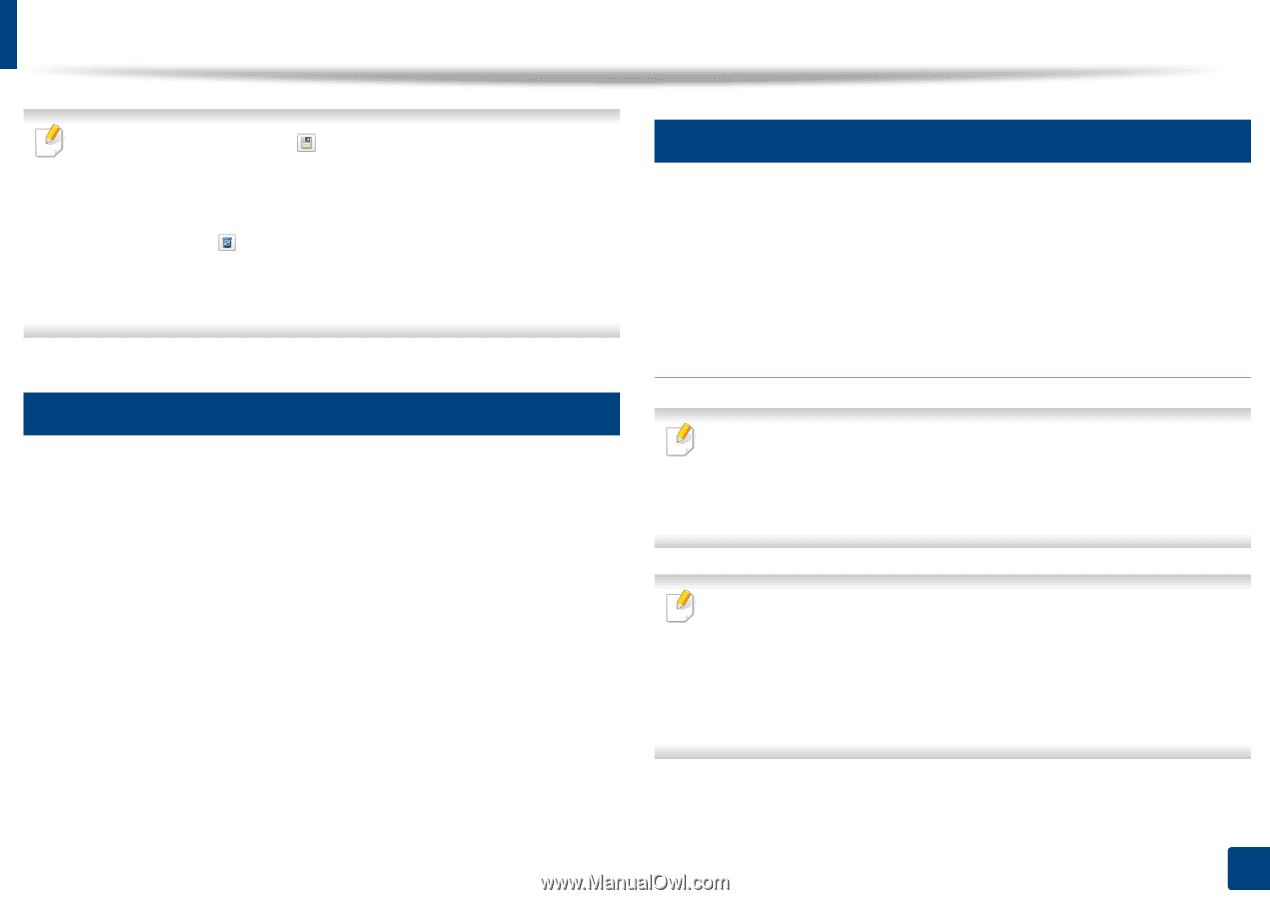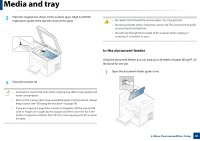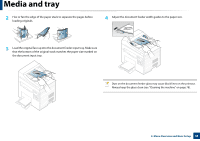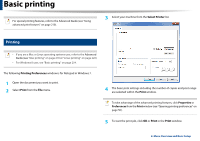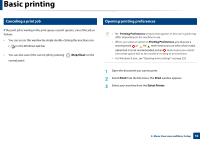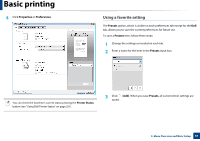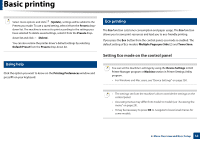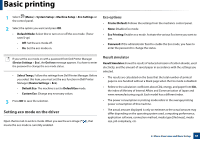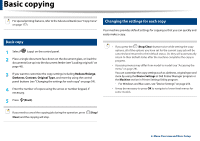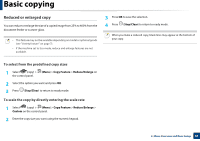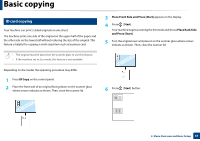Dell B1165nfw Dell Users Guide - Page 52
Setting Eco mode on the control panel, Using help, Eco printing - mac driver
 |
View all Dell B1165nfw manuals
Add to My Manuals
Save this manual to your list of manuals |
Page 52 highlights
Basic printing Select more options and click (Update), settings will be added to the Presets you made. To use a saved setting, select it from the Presets dropdown list. The machine is now set to print according to the settings you have selected.To delete saved settings, select it from the Presets dropdown list and click (Delete). You can also restore the printer driver's default settings by selecting Default Preset from the Presets drop-down list. 13 Using help Click the option you want to know on the Printing Preferences window and press F1 on your keyboard. 14 Eco printing The Eco function cuts toner consumption and paper usage. The Eco function allows you to save print resources and lead you to eco-friendly printing. If you press the Eco button from the control panel, eco mode is enabled. The default setting of Eco mode is Multiple Pages per Side (2) and Toner Save. Setting Eco mode on the control panel You can set the machine's settings by using the Device Settings in Dell Printer Manager program or Machine section in Printer Settings Utility program. • For Windows and Mac users, see "Device Settings" on page 250. • The settings set from the machine's driver override the settings on the control panel. • Accessing menus may differ from model to model (see "Accessing the menu" on page 29). • It may be necessary to press OK to navigate to lower-level menus for some models. 2. Menu Overview and Basic Setup 52