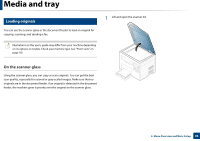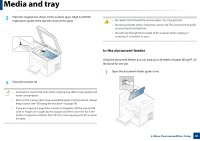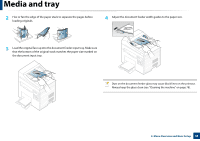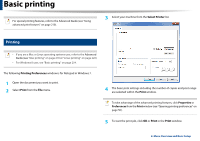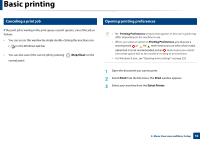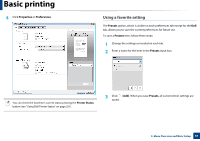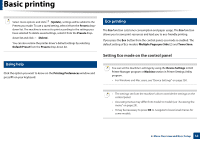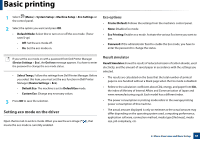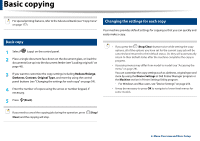Dell B1165nfw Dell Users Guide - Page 49
Basic printing, Printing Preferences, Print, Select Printer
 |
View all Dell B1165nfw manuals
Add to My Manuals
Save this manual to your list of manuals |
Page 49 highlights
Basic printing For special printing features, refer to the Advanced Guide (see "Using advanced print features" on page 210). 3 Select your machine from the Select Printer list. 10 Printing • If you are a Mac or Linux operating systems user, refer to the Advanced Guide (see "Mac printing" on page 218 or "Linux printing" on page 220). • For Windows 8 user, see "Basic printing" on page 254. The following Printing Preferences window is for Notepad in Windows 7. 1 Open the document you want to print. 2 Select Print from the File menu. 4 The basic print settings including the number of copies and print range are selected within the Print window. To take advantage of the advanced printing features, click Properties or Preferences from the Print window (see "Opening printing preferences" on page 50). 5 To start the print job, click OK or Print in the Print window. 2. Menu Overview and Basic Setup 49