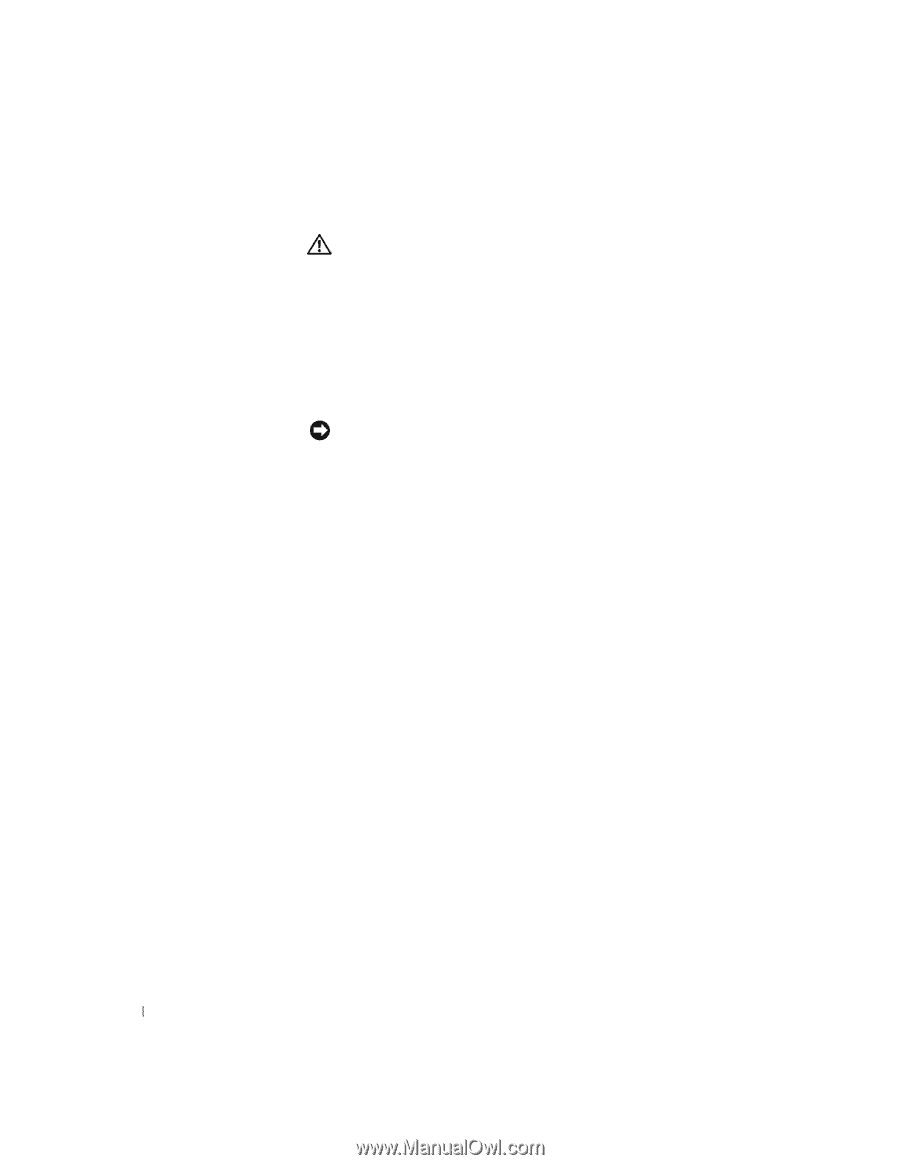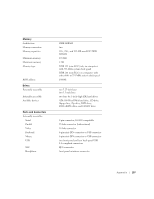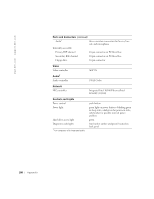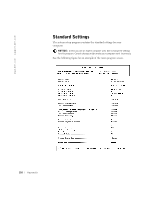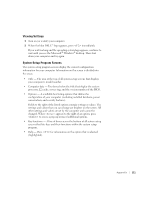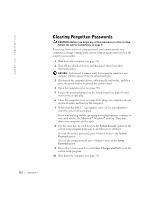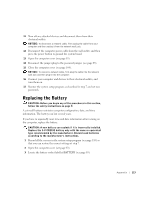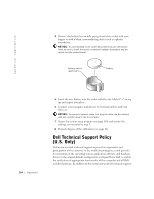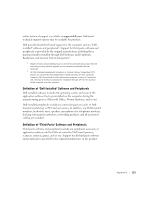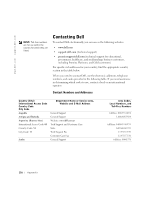Dell Dimension 4550 Dell Dimension 4550 Owner's Manual - Page 112
Clearing Forgotten Passwords
 |
View all Dell Dimension 4550 manuals
Add to My Manuals
Save this manual to your list of manuals |
Page 112 highlights
www.dell.com | support.dell.com Clearing Forgotten Passwords CAUTION: Before you begin any of the procedures in this section, follow the safety instructions on page 9. If you forget your system or setup password, you cannot operate your computer or change settings in the system setup program until you clear the forgotten password(s). 1 Shut down the computer (see page 33). 2 Turn off any attached devices and disconnect them from their electrical outlets. NOTICE: To disconnect a network cable, first unplug the cable from your computer and then unplug it from the network wall jack. 3 Disconnect the computer power cable from the wall outlet, and then press the power button to ground the system board. 4 Open the computer cover (see page 83). 5 Locate the password jumper on the system board (see page 85) and remove the jumper plug. 6 Close the computer cover (see page 104), plug your computer into an electrical outlet, and turn on the computer. 7 When the blue DELL™ logo appears, press immediately to enter the system setup program. If you wait too long and the operating system logo appears, continue to wait until you see the Microsoft® Windows® desktop. Then shut down your computer and try again. 8 Use the arrow keys to scroll down to the System Security option on the system setup program main screen, and then press . To reset the system password, press twice in the System Password option. To reset the setup password, press twice in the Setup Password option. 9 Press twice, and then select Save Changes and Exit to exit the system setup program. 10 Shut down the computer (see page 33). 112 Appendix