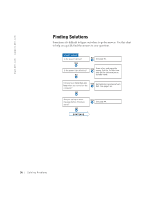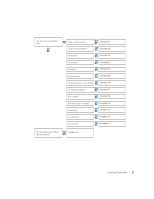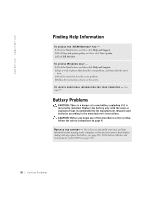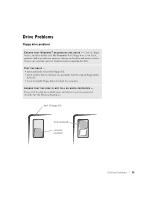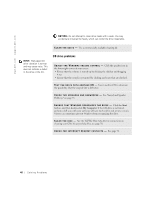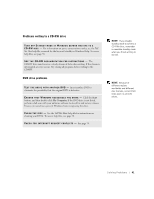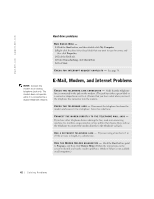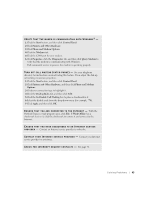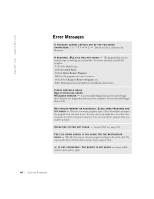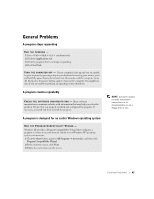Dell Dimension 4550 Dell Dimension 4550 Owner's Manual - Page 40
CD drive problems
 |
View all Dell Dimension 4550 manuals
Add to My Manuals
Save this manual to your list of manuals |
Page 40 highlights
www.dell.com | support.dell.com NOTICE: Do not attempt to clean drive heads with a swab. You may accidentally misalign the heads, which can render the drive inoperable. C L E A N T H E D R I V E - Use a commercially available cleaning kit. HINT: High-speed CD drive vibration is normal and may cause noise. This does not indicate a defect in the drive or the CD. CD drive problems A D J U S T T H E W I N D O W S V O L U M E C O N T R O L - Click the speaker icon in the lower-right corner of your screen. • Ensure that the volume is turned up by clicking the slidebar and dragging it up. • Ensure that the sound is not muted by clicking any boxes that are checked. TE S T T H E D R I V E W I T H A N O T H E R C D - Insert another CD to eliminate the possibility that the original CD is defective. C H E C K T H E S P E A K E R S A N D S U B W O O F E R - See "Sound and Speaker Problems" on page 55. E N S U R E T H A T W I N D O W S R E C O G N I Z E S T H E D R I V E - Click the Start button, and then double-click My Computer. If the CD drive is not listed, perform a full scan with your antivirus software to check for and remove viruses. Viruses can sometimes prevent Windows from recognizing the drive. C L E A N THE D IS C - See the Tell Me How help file for instructions on cleaning your CDs. To access help files, see page 38. C H E C K F O R I N T E R R U P T R E Q U E S T C O N F L I C T S - See page 70. 40 So l vi n g Pro b l em s