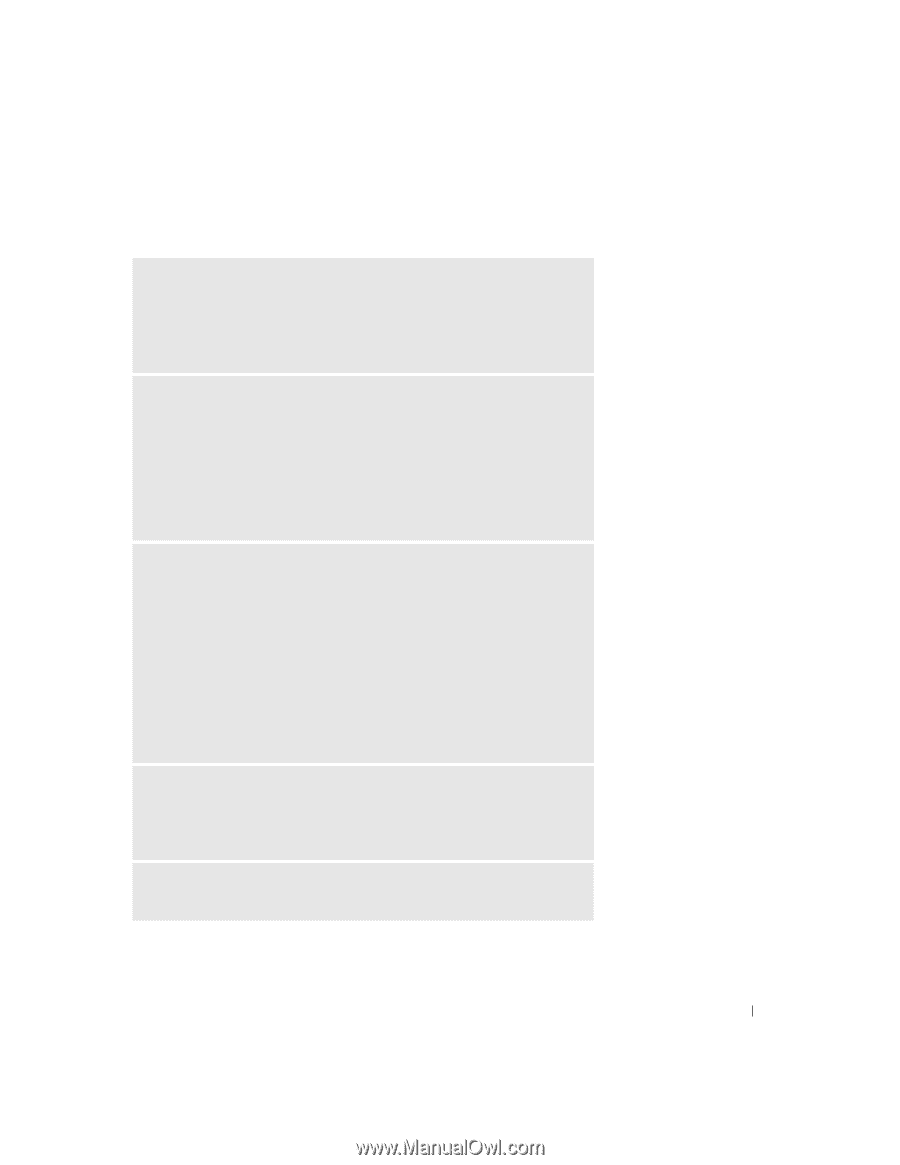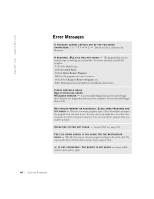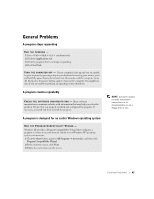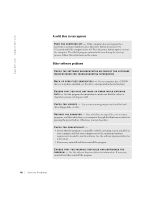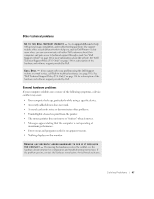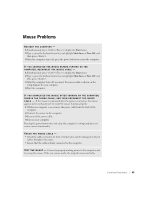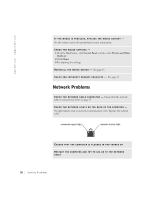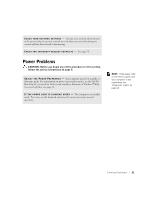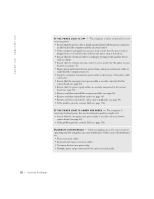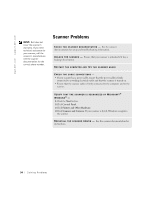Dell Dimension 4550 Dell Dimension 4550 Owner's Manual - Page 49
Mouse Problems - restore
 |
View all Dell Dimension 4550 manuals
Add to My Manuals
Save this manual to your list of manuals |
Page 49 highlights
Mouse Problems RESTART THE COMPUTER - 1 Simultaneously press to display the Start menu. 2 Type u, press the keyboard arrow keys to highlight Shut down or Turn Off, and then press . 3 After the computer turns off, press the power button to restart the computer. IF YOU CONNECTED THE MOUSE BEFORE TURNING ON THE C O M P U T E R, R E C O N N E C T T H E M O U S E C A B L E - 1 Simultaneously press to display the Start menu. 2 Type u, press the keyboard arrow keys to highlight Shut down or Turn Off, and then press . 3 After the computer turns off, reconnect the mouse cable as shown on the setup diagram for your computer. 4 Start the computer. I F Y O U C O N N E C T E D T H E M O U S E A F T E R T U R N I N G O N T H E C O M P U T E R, REMOVE THE POWER CABLE, AND THEN RECONNECT THE MOUSE C AB L E - If the mouse is connected after the power is turned on, the mouse appears to be nonfunctional. To make the mouse function properly: 1 While your computer is on, remove the power cable from the back of the computer. 2 Connect the mouse to the computer. 3 Reconnect the power cable. 4 Turn on your computer. Pressing the power button does not clear the computer's settings and does not restore mouse functionality. CHECK THE MOUSE CABLE - • Check the cable connector for bent or broken pins and for damaged or frayed cables. Straighten bent pins. • Ensure that the cable is firmly connected to the computer. TE S T T HE MO U S E - Connect a properly working mouse to the computer, and try using the mouse. If the new mouse works, the original mouse was faulty. So l vi n g Pro b l em s 49