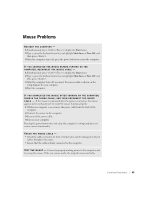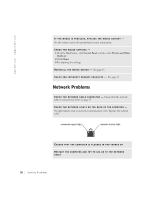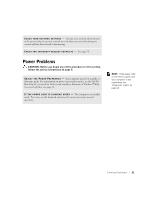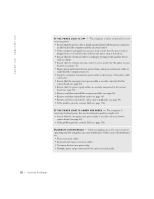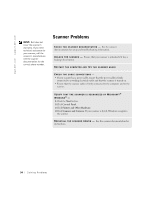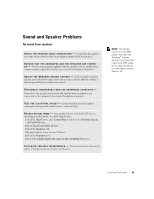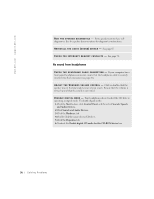Dell Dimension 4550 Dell Dimension 4550 Owner's Manual - Page 53
Printer Problems
 |
View all Dell Dimension 4550 manuals
Add to My Manuals
Save this manual to your list of manuals |
Page 53 highlights
Printer Problems C H E C K T H E P R I N T E R D O C U M E N T A T I O N - See the printer documentation for setup and troubleshooting information. E N S U R E T H A T T H E P R I N T E R I S T U R N E D O N - See the printer documentation for power button information. VERIFY THE PRINTER CABLE CONNECTIONS - • See the printer documentation for cable connection information. • Ensure that the printer cable is connected as described on page 20. • Ensure that the printer cables are securely connected to the printer and the computer. TE S T T H E E L E C T R I C A L O U T L E T - Ensure that the electrical outlet is working by testing it with another device, such as a lamp. VERIFY THAT THE PRINTER IS RECOGNIZED BY WINDOWS® - 1 Click the Start button. 2 Click Control Panel. 3 Click Printers and Other Hardware. 4 Click View installed printers or fax printers. If the printer is listed, right-click the printer icon. 5 Click Properties, and then select the Ports tab. For a parallel printer, ensure that the Print to the following port(s): setting is LPT1 (Printer Port). For a USB printer, ensure that the Print to the following port(s): setting is USB. RE I N S T A L L T H E P R I N T E R D R I V E R - See page 65. C H E C K F O R I N T E R R U P T R E Q U E S T C O N F L I C T S - See page 70. HINT: Dell does not cover the printer's warranty. If you need technical assistance for your printer, call the printer's manufacturer. See the printer documentation for the correct phone number. So l vi n g Pro b l em s 53