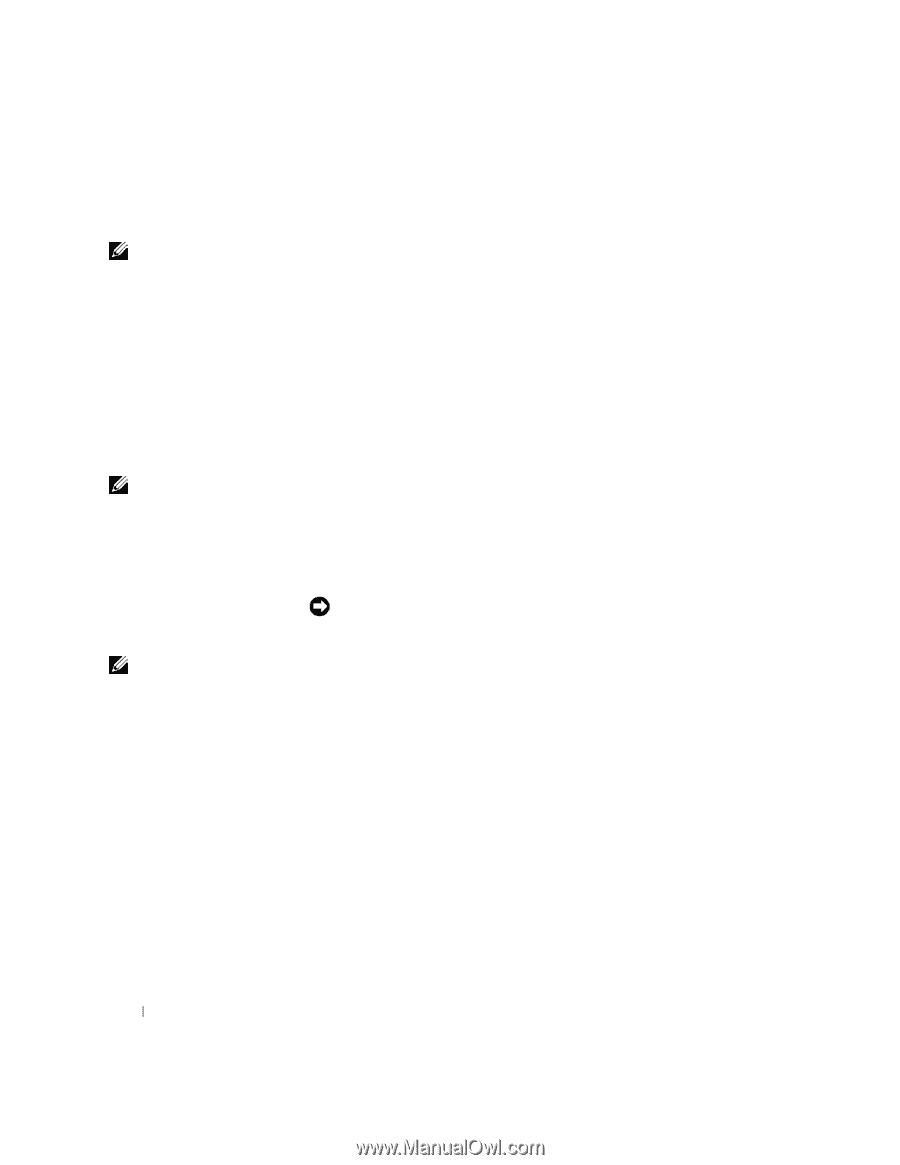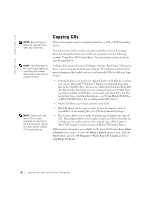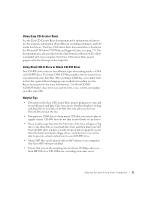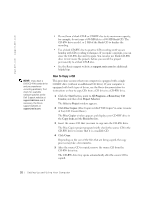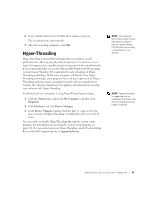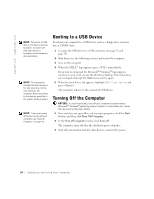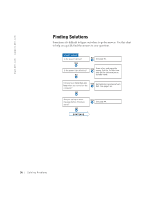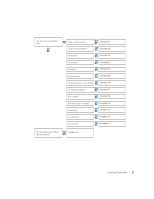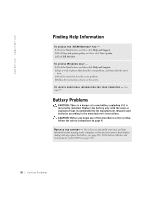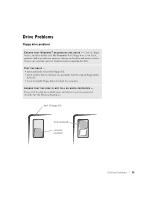Dell Dimension 4550 Dell Dimension 4550 Owner's Manual - Page 34
Booting to a USB Device, Turning Off the Computer - power up problem
 |
View all Dell Dimension 4550 manuals
Add to My Manuals
Save this manual to your list of manuals |
Page 34 highlights
www.dell.com | support.dell.com HINT: To boot to a USB device, the device must be bootable. To make sure that your device is bootable, check the device documentation. HINT: This procedure changes the boot sequence for one time only. On the next start-up, the computer boots according to the devices specified in the system setup program. HINT: If you are having difficulty turning off your computer, see "General Problems" on page 45. Booting to a USB Device To reboot your computer to a USB device such as a floppy drive, memory key, or CD-RW drive: 1 Connect the USB device to a USB connector (see page 76 and page 78). 2 Shut down (see the following section) and restart the computer. 3 Turn on the computer. 4 When the DELL™ logo appears, press immediately. If you wait too long and the Microsoft® Windows® logo appears, continue to wait until you see the Windows desktop. Then shut down your computer through the Start menu and try again. 5 When the boot device list appears, highlight USB Flash Device and press . The computer reboots to the connected USB device. Turning Off the Computer NOTICE: To avoid losing data, turn off your computer by performing a Microsoft® Windows® operating system shutdown, as described next, rather than by pressing the power button. 1 Save and close any open files, exit any open programs, click the Start button, and then click Turn Off Computer. 2 In the Turn off computer window, click Turn off. The computer turns off after the shutdown process finishes. 3 Turn off your monitor and any other devices connected to power. 34 Setting Up and Using Yo ur Computer