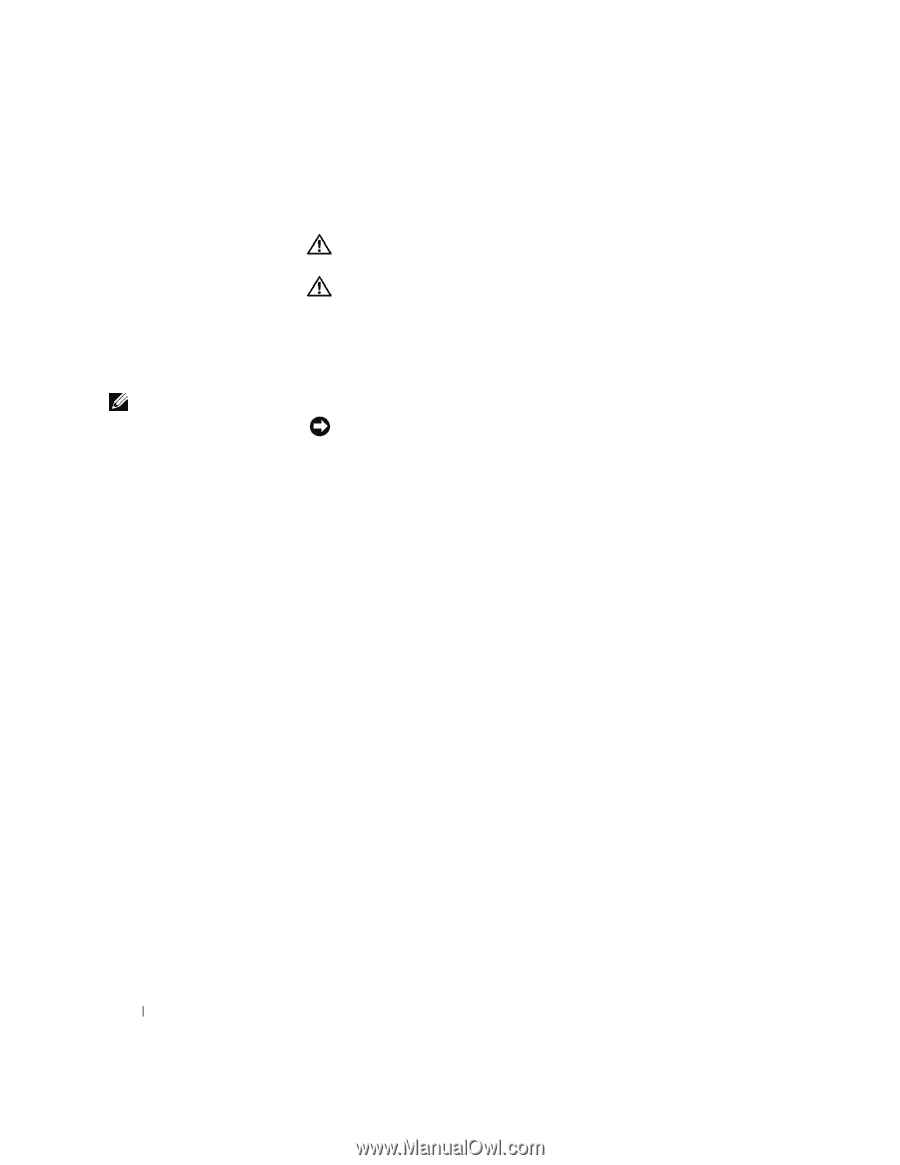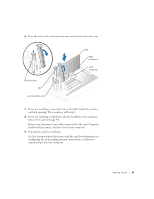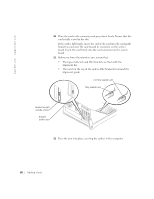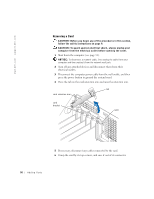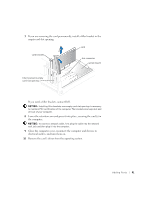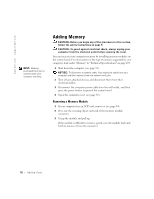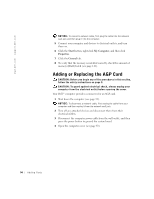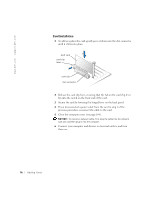Dell Dimension 4550 Dell Dimension 4550 Owner's Manual - Page 92
Adding Memory
 |
View all Dell Dimension 4550 manuals
Add to My Manuals
Save this manual to your list of manuals |
Page 92 highlights
www.dell.com | support.dell.com HINT: Memory purchased from Dell is covered under your computer warranty. Adding Memory CAUTION: Before you begin any of the procedures in this section, follow the safety instructions on page 9. CAUTION: To guard against electrical shock, always unplug your computer from the electrical outlet before opening the cover. You can increase your computer memory by installing memory modules on the system board. For information on the type of memory supported by your computer, look under "Memory" in "Technical Specifications" on page 107. 1 Shut down the computer (see page 33). NOTICE: To disconnect a network cable, first unplug the cable from your computer and then unplug it from the network wall jack. 2 Turn off any attached devices and disconnect them from their electrical outlets. 3 Disconnect the computer power cable from the wall outlet, and then press the power button to ground the system board. 4 Open the computer cover (see page 83). Removing a Memory Module 1 If your computer has an AGP card, remove it (see page 94). 2 Press out the securing clip at each end of the memory module connector. 3 Grasp the module and pull up. If the module is difficult to remove, gently ease the module back and forth to remove it from the connector. 92 A d d i n g Pa r ts