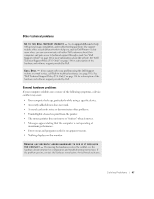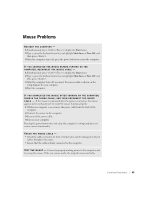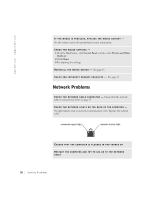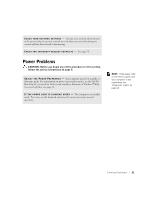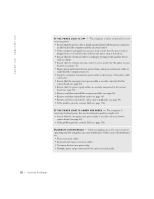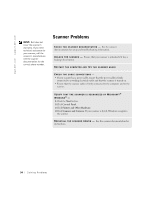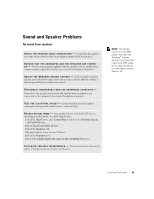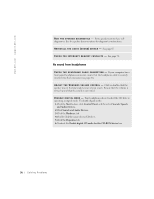Dell Dimension 4550 Dell Dimension 4550 Owner's Manual - Page 52
Remove and then reinstall the video card, if applicable see
 |
View all Dell Dimension 4550 manuals
Add to My Manuals
Save this manual to your list of manuals |
Page 52 highlights
www.dell.com | support.dell.com I F T H E P O W E R L I G H T I S O F F - The computer is either turned off or is not receiving power. • Ensure that the power cable is firmly inserted into both the power connector on the back of the computer and the electrical outlet. • If the computer is plugged into a power strip, ensure that the power strip is plugged into an electrical outlet and that the power strip is turned on. • Ensure that the electrical outlet is working by testing it with another device, such as a lamp. • Ensure that the voltage selection switch is set to match the AC power at your location (see page 11). • Bypass power protection devices, power strips, and power extension cables to verify that the computer turns on. • Swap the computer and monitor power cables to determine if the power cable is defective. • Ensure that the microprocessor power cable is securely connected to the system board (see page 85). • Ensure that the power supply cables are securely connected to the system board (see page 85). • Remove and then reinstall the memory modules (see page 92). • Remove and then reinstall any cards (see page 86). • Remove and then reinstall the video card, if applicable (see page 94). • If the problem persists, contact Dell (see page 116). I F T H E P O W E R L I G H T I S A M B E R A N D G R E E N - The computer is receiving electrical power, but an internal power problem might exist. • Ensure that the microprocessor power cable is securely connected to the system board (see page 85). • If the problem persists, contact Dell (see page 116). E L I M I N A T E I N T E R F E R E N C E - Electrical appliances on the same circuit or operating near the computer can cause interference. Other causes of interference are: • Power extension cables • Keyboard and mouse extension cables • Too many devices on a power strip • Multiple power strips connected to the same electrical outlet 52 So l vi n g Pro b l em s