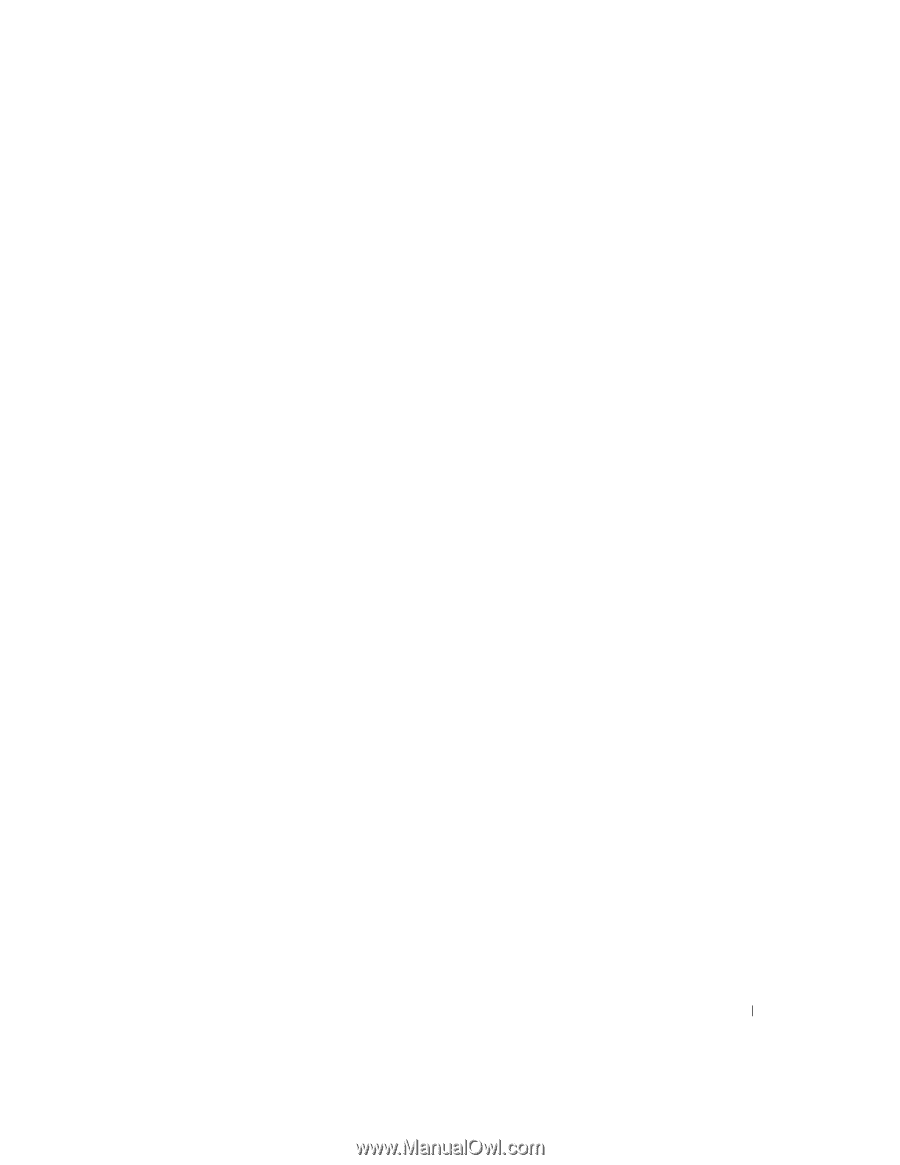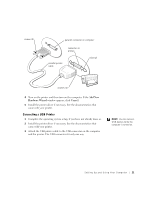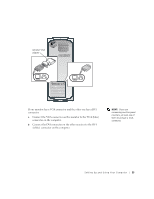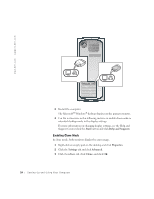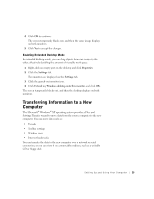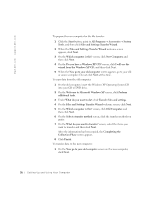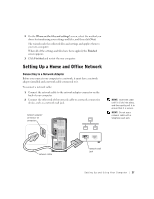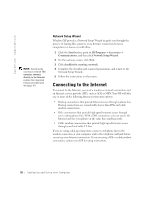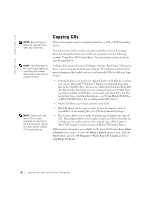Dell Dimension 4550 Dell Dimension 4550 Owner's Manual - Page 25
Transferring Information to a New, Computer - windows 8
 |
View all Dell Dimension 4550 manuals
Add to My Manuals
Save this manual to your list of manuals |
Page 25 highlights
4 Click OK to continue. The screen temporarily blacks out, and then the same image displays on both monitors. 5 Click Yes to accept the changes. Enabling Extended Desktop Mode In extended desktop mode, you can drag objects from one screen to the other, effectively doubling the amount of viewable work space. 1 Right-click an empty spot on the desktop and click Properties. 2 Click the Settings tab. Two monitors are displayed on the Settings tab. 3 Click the grayed-out monitor icon. 4 Click Extend my Windows desktop onto this monitor, and click OK. The screen temporarily blacks out, and then the desktop displays on both monitors. Transferring Information to a New Computer The Microsoft® Windows® XP operating system provides a Files and Settings Transfer wizard to move data from the source computer to the new computer. You can move data such as: • E-mails • Toolbar settings • Window sizes • Internet bookmarks You can transfer the data to the new computer over a network or serial connection, or you can store it on a removable medium, such as a writable CD or floppy disk. Setting Up and Using Yo ur Comput er 25