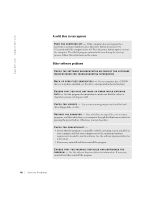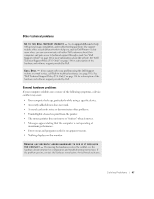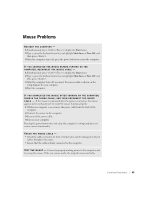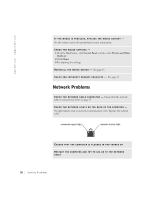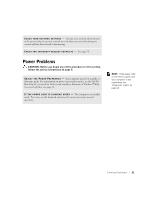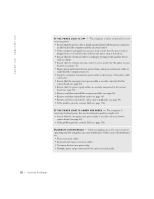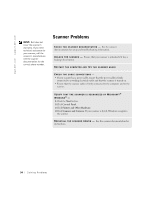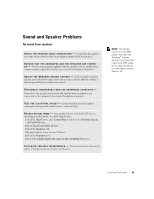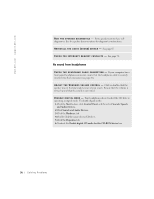Dell Dimension 4550 Dell Dimension 4550 Owner's Manual - Page 51
Power Problems - diagnostic lights
 |
View all Dell Dimension 4550 manuals
Add to My Manuals
Save this manual to your list of manuals |
Page 51 highlights
C H E C K Y O U R N E T W O R K S E T T I N G S - Contact your network administrator or the person who set up your network to verify that your network settings are correct and that the network is functioning. C H E C K F O R I N T E R R U P T R E Q U E S T C O N F L I C T S - See page 70. Power Problems CAUTION: Before you begin any of the procedures in this section, follow the safety instructions on page 9. A D J U S T T H E PO W E R P R O P E R T I E S - Your computer may be in standby or hibernate mode. For information on power conservation modes, see the Tell Me How help file, or search for the keyword standby or hibernate in Windows® Help. To access help files, see page 38. I F T H E P O W E R L I G H T I S B L I N K I N G G R E E N - The computer is in standby mode. Press a key on the keyboard and move the mouse to resume normal operation. HINT: If the power light on the front is green and your computer is not responding, see "Diagnostic Lights" on page 60. So l vi n g Pro b l em s 51