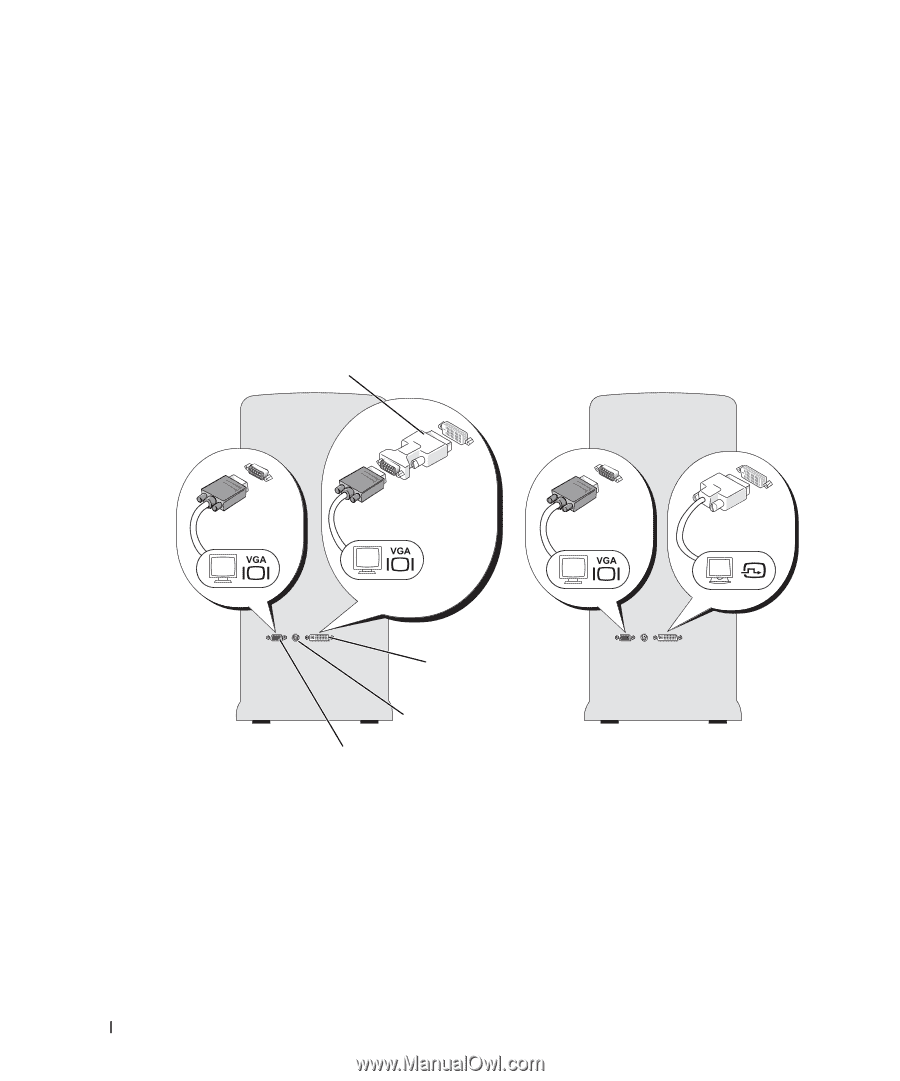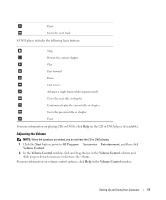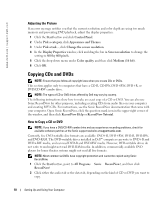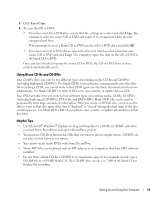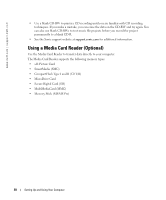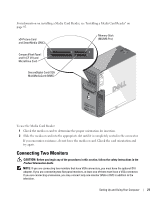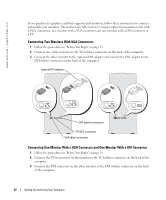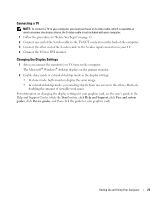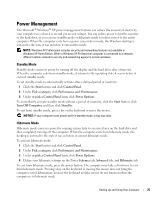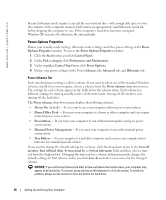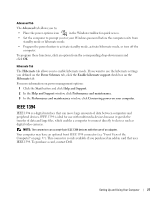Dell Dimension 9100 Owner's Manual - Page 22
Connecting Two Monitors With VGA Connectors - graphics cards
 |
View all Dell Dimension 9100 manuals
Add to My Manuals
Save this manual to your list of manuals |
Page 22 highlights
www.dell.com | support.dell.com If you purchased a graphics card that supports dual monitors, follow these instructions to connect and enable your monitors. The instructions tell you how to connect either two monitors (each with a VGA connector), one monitor with a VGA connector and one monitor with a DVI connector, or a TV. Connecting Two Monitors With VGA Connectors 1 Follow the procedures in "Before You Begin" on page 55. 2 Connect one of the monitors to the VGA (blue) connector on the back of the computer. 3 Connect the other monitor to the optional DVI adapter and connect the DVI adapter to the DVI (white) connector on the back of the computer. optional DVI adapter DVI (white) connector TV-OUT connector VGA (blue) connector Connecting One Monitor With a VGA Connector and One Monitor With a DVI Connector 1 Follow the procedures in "Before You Begin" on page 55. 2 Connect the VGA connector on the monitor to the VGA (blue) connector on the back of the computer. 3 Connect the DVI connector on the other monitor to the DVI (white) connector on the back of the computer. 22 Setting Up and Using Your Computer