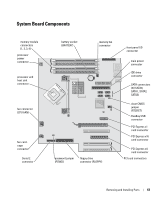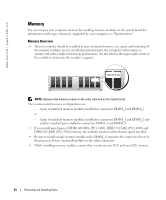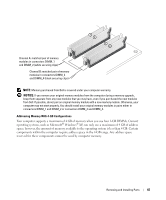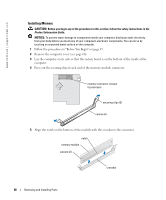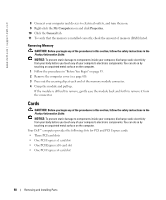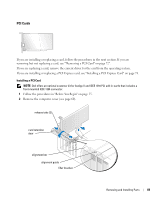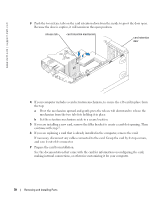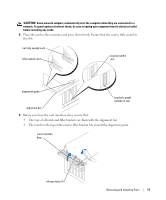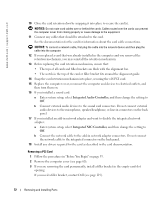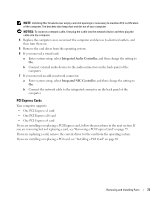Dell Dimension 9100 Owner's Manual - Page 68
Removing Memory, Cards - pci express 2 0
 |
View all Dell Dimension 9100 manuals
Add to My Manuals
Save this manual to your list of manuals |
Page 68 highlights
www.dell.com | support.dell.com 8 Connect your computer and devices to electrical outlets, and turn them on. 9 Right-click the My Computer icon and click Properties. 10 Click the General tab. 11 To verify that the memory is installed correctly, check the amount of memory (RAM) listed. Removing Memory CAUTION: Before you begin any of the procedures in this section, follow the safety instructions in the Product Information Guide. NOTICE: To prevent static damage to components inside your computer, discharge static electricity from your body before you touch any of your computer's electronic components. You can do so by touching an unpainted metal surface on the computer. 1 Follow the procedures in "Before You Begin" on page 55. 2 Remove the computer cover (see page 60). 3 Press out the securing clip at each end of the memory module connector. 4 Grasp the module and pull up. If the module is difficult to remove, gently ease the module back and forth to remove it from the connector. Cards CAUTION: Before you begin any of the procedures in this section, follow the safety instructions in the Product Information Guide. NOTICE: To prevent static damage to components inside your computer, discharge static electricity from your body before you touch any of your computer's electronic components. You can do so by touching an unpainted metal surface on the computer. Your Dell™ computer provides the following slots for PCI and PCI Express cards: • Three PCI card slots • One PCI Express x1 card slot • One PCI Express x16 card slot • One PCI Express x4 card slot 68 Removing and Installing Parts