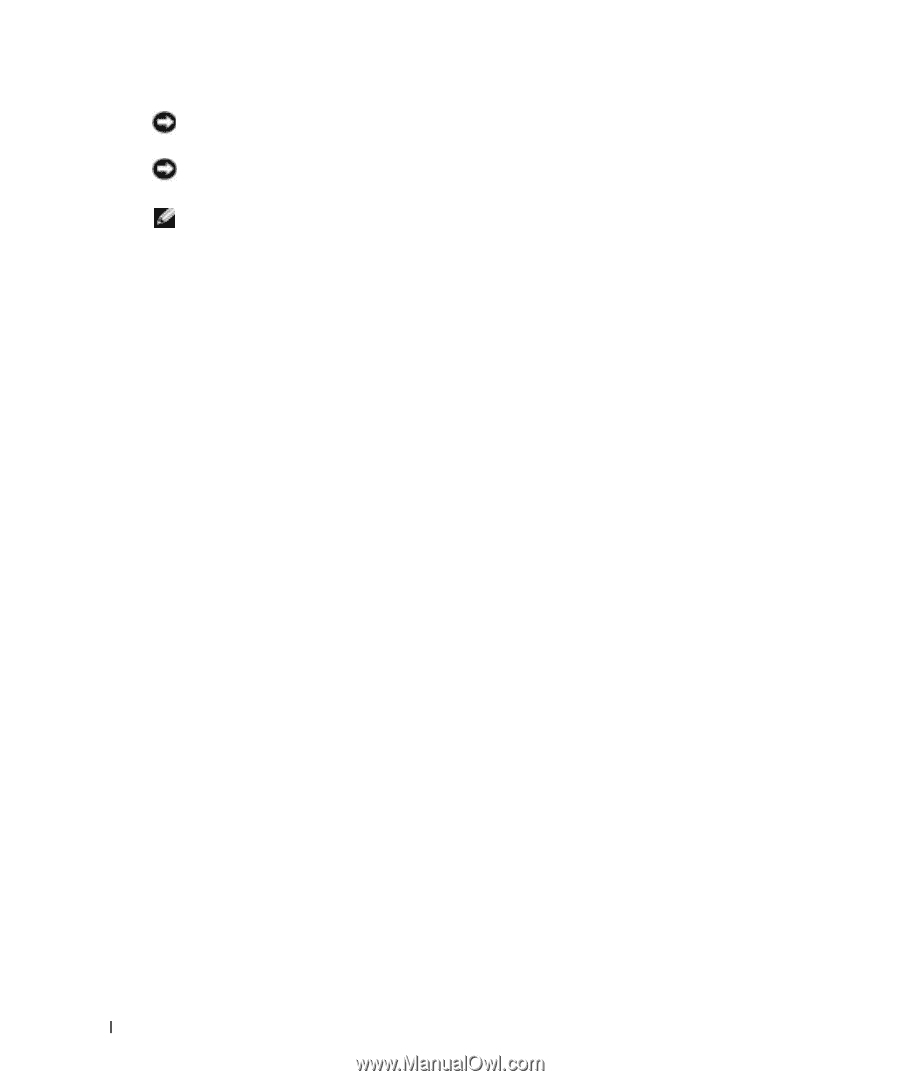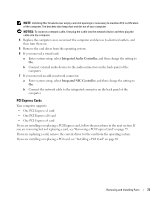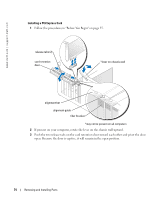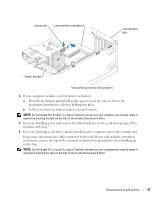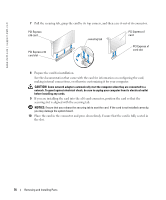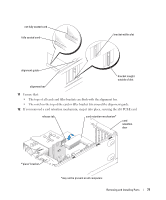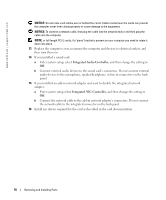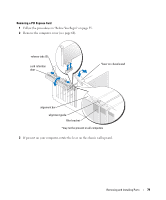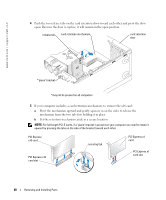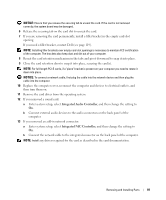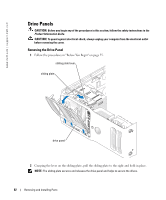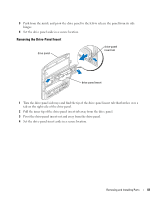Dell Dimension 9100 Owner's Manual - Page 78
audio devices to the microphone, speaker/headphone, or line-in connectors on the back - audio driver
 |
View all Dell Dimension 9100 manuals
Add to My Manuals
Save this manual to your list of manuals |
Page 78 highlights
www.dell.com | support.dell.com NOTICE: Do not route card cables over or behind the cards. Cables routed over the cards can prevent the computer cover from closing properly or cause damage to the equipment. NOTICE: To connect a network cable, first plug the cable into the network device and then plug the cable into the computer. NOTE: or full-length PCI-E cards, if a "piano" bracket is present on your computer you need to rotate it down into place. 13 Replace the computer cover, reconnect the computer and devices to electrical outlets, and then turn them on. 14 If you installed a sound card: a Enter system setup, select Integrated Audio Controller, and then change the setting to Off. b Connect external audio devices to the sound card's connectors. Do not connect external audio devices to the microphone, speaker/headphone, or line-in connectors on the back panel. 15 If you installed an add-in network adapter and want to disable the integrated network adapter: a Enter system setup select Integrated NIC Controller, and then change the setting to Off. b Connect the network cable to the add-in network adapter's connectors. Do not connect the network cable to the integrated connector on the back panel. 16 Install any drivers required for the card as described in the card documentation. 78 Removing and Installing Parts