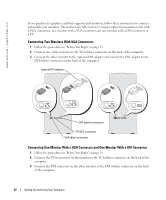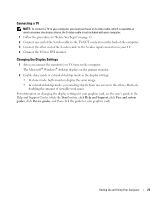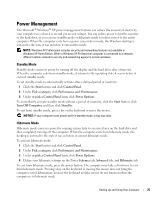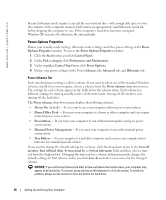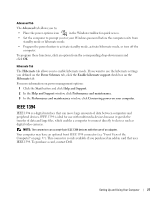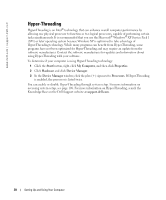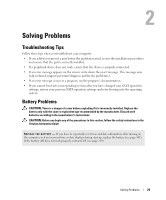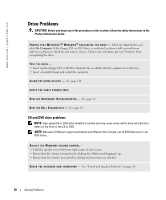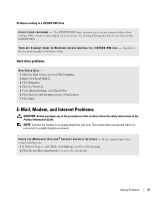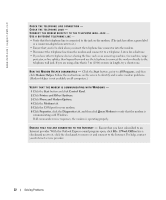Dell Dimension 9100 Owner's Manual - Page 27
IEEE 1394, Advanced, Hibernate, Power Schemes, Enable hibernate support, Start, Help and Support
 |
View all Dell Dimension 9100 manuals
Add to My Manuals
Save this manual to your list of manuals |
Page 27 highlights
Advanced Tab The Advanced tab allows you to: • Place the power options icon in the Windows taskbar for quick access. • Set the computer to prompt you for your Windows password before the computer exits from standby mode or hibernate mode. • Program the power button to activate standby mode, activate hibernate mode, or turn off the computer. To program these functions, click an option from the corresponding drop-down menu and click OK. Hibernate Tab The Hibernate tab allows you to enable hibernate mode. If you want to use the hibernate settings you defined on the Power Schemes tab, click the Enable hibernate support check box on the Hibernate tab. For more information on power management options: 1 Click the Start button and click Help and Support. 2 In the Help and Support window, click Performance and maintenance. 3 In the Performance and maintenance window, click Conserving power on your computer. IEEE 1394 IEEE 1394 is a digital interface that can move large amounts of data between computers and peripheral devices. IEEE 1394 is ideal for use with multimedia devices because it speeds the transfer of data and large files, which enables a computer to connect directly to devices such as digital video cameras. NOTE: The connector can accept 4-pin IEEE 1394 devices with the use of an adapter. Your computer may have an optional front IEEE 1394 connector (see "Front View of the Computer" on page 57). This connector is only available if you purchased an add-in card that uses IEEE 1394. To purchase a card, contact Dell. Setting Up and Using Your Computer 27