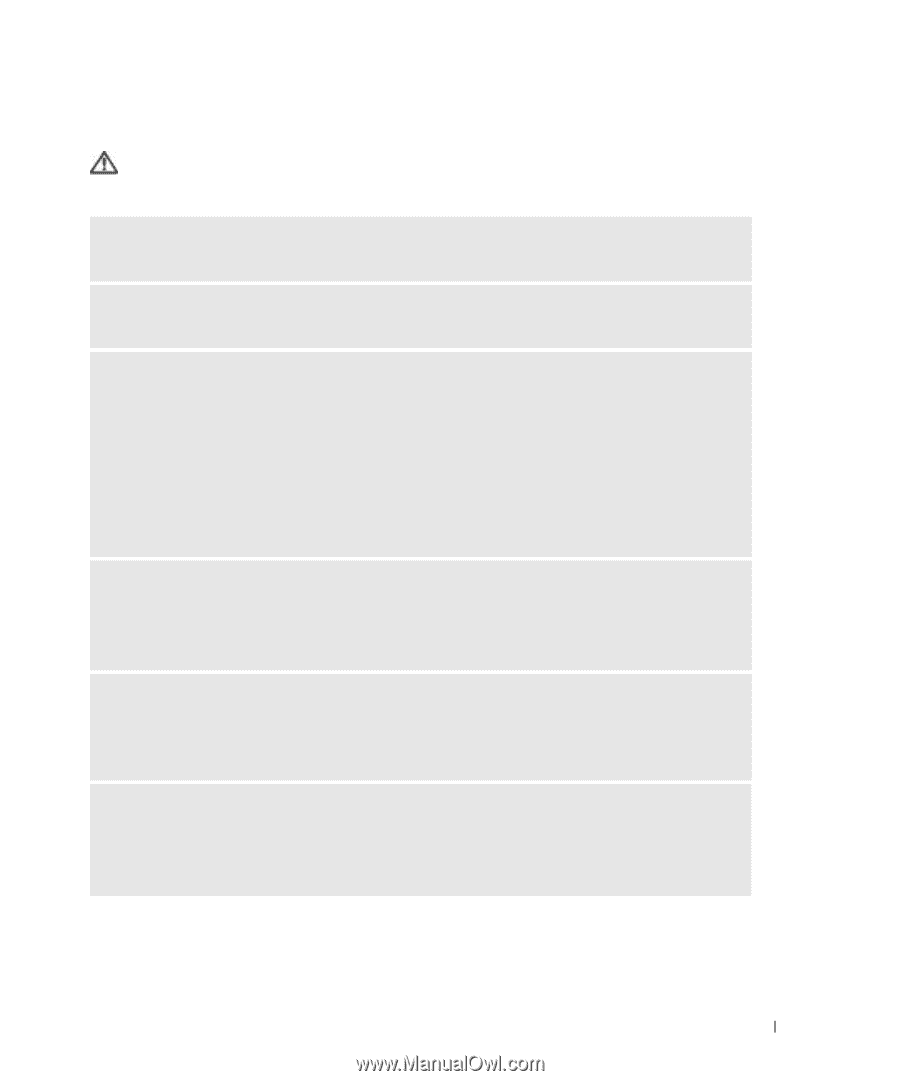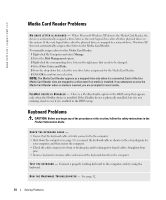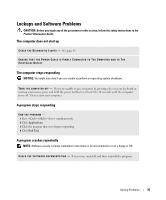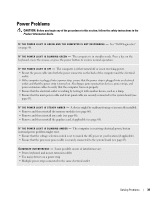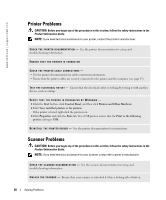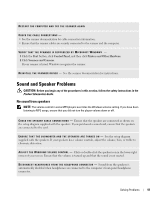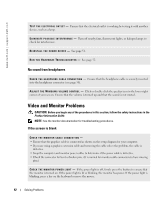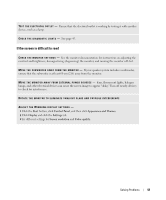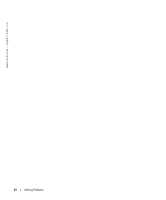Dell Dimension 9100 Owner's Manual - Page 39
Power Problems - processor
 |
View all Dell Dimension 9100 manuals
Add to My Manuals
Save this manual to your list of manuals |
Page 39 highlights
Power Problems CAUTION: Before you begin any of the procedures in this section, follow the safety instructions in the Product Information Guide. I F T H E P O W E R L I G H T I S G R E E N A N D T H E C O M P U T E R I S N O T R E S P O N D I N G - See "Dell Diagnostics" on page 48. I F T H E P O W E R L I G H T I S B L I N K I N G G R E E N - The computer is in standby mode. Press a key on the keyboard, move the mouse, or press the power button to resume normal operation. I F T H E P O W E R L I G H T I S O F F - The computer is either turned off or is not receiving power. • Reseat the power cable into both the power connector on the back of the computer and the electrical outlet. • If the computer is plugged into a power strip, ensure that the power strip is plugged into an electrical outlet and that the power strip is turned on. Also bypass power protection devices, power strips, and power extension cables to verify that the computer turns on properly. • Ensure that the electrical outlet is working by testing it with another device, such as a lamp. • Ensure that the main power cable and front panel cable are securely connected to the system board (see page 63). I F T H E P O W E R L I G H T I S S T E A D Y A M B E R - A device might be malfunctioning or incorrectly installed. • Remove and then reinstall the memory modules (see page 66). • Remove and then reinstall any cards (see page 68). • Remove and then reinstall the graphics card, if applicable (see page 68). I F T H E P O W E R L I G H T I S B L I N K I N G A M B E R - The computer is receiving electrical power, but an internal power problem might exist. • Ensure that the voltage selection switch is set to match the AC power at your location (if applicable). • Ensure that the processor power cable is securely connected to the system board (see page 63). E L I M I N A T E I N T E R F E R E N C E - Some possible causes of interference are: • Power, keyboard, and mouse extension cables • Too many devices on a power strip • Multiple power strips connected to the same electrical outlet Solving Problems 39