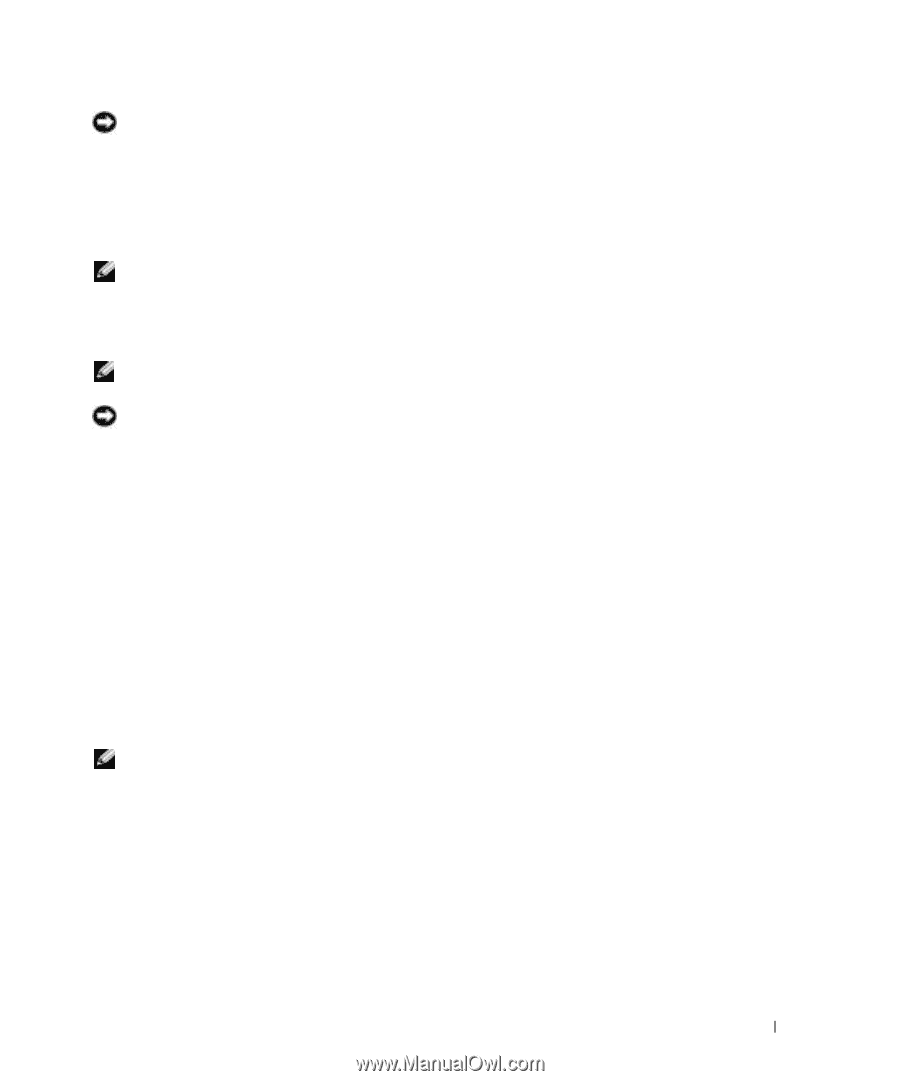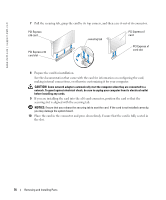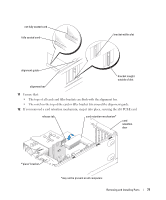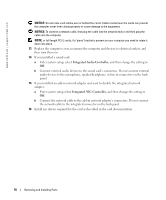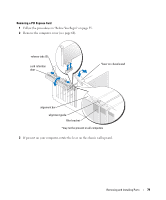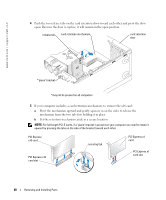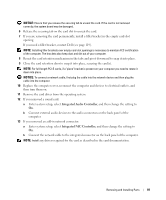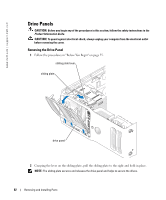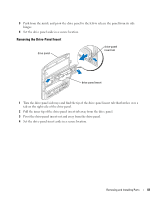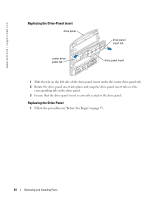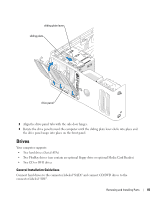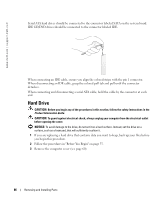Dell Dimension 9100 Owner's Manual - Page 81
Remove the card driver from the operating system., If you removed a sound card - sound card driver
 |
View all Dell Dimension 9100 manuals
Add to My Manuals
Save this manual to your list of manuals |
Page 81 highlights
NOTICE: Ensure that you release the securing tab to unseat the card. If the card is not removed correctly, the system board may be damaged. 6 Release the securing tab on the card slot to unseat the card. 7 If you are removing the card permanently, install a filler bracket in the empty card-slot opening. If you need a filler bracket, contact Dell (see page 119). NOTE: Installing filler brackets over empty card-slot openings is necessary to maintain FCC certification of the computer. The brackets also keep dust and dirt out of your computer. 8 Reseat the card retention mechanism in the tabs and pivot downward to snap it into place. 9 Close the card retention door to snap it into place, securing the card(s). NOTE: For full-length PCI-E cards, if a "piano" bracket is present on your computer you need to rotate it down into place. NOTICE: To connect a network cable, first plug the cable into the network device and then plug the cable into the computer. 10 Replace the computer cover, reconnect the computer and devices to electrical outlets, and then turn them on. 11 Remove the card driver from the operating system. 12 If you removed a sound card: a Enter system setup, select Integrated Audio Controller, and then change the setting to On. b Connect external audio devices to the audio connectors on the back panel of the computer. 13 If you removed an add-in network connector: a Enter system setup, select Integrated NIC Controller, and then change the setting to On. b Connect the network cable to the integrated connector on the back panel of the computer. NOTE: Install any drivers required for the card as described in the card documentation. Removing and Installing Parts 81