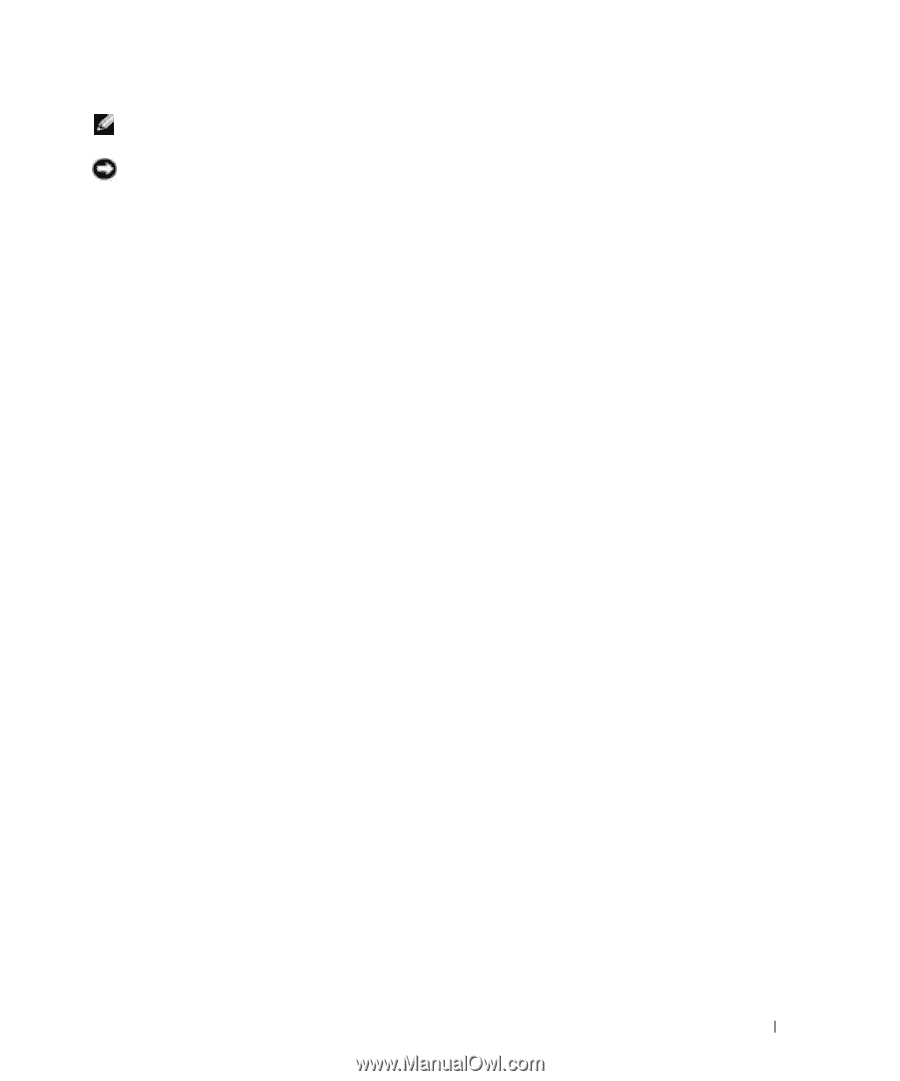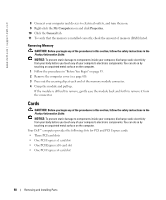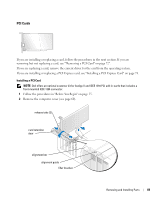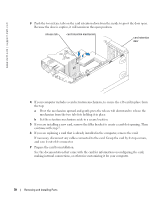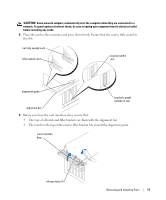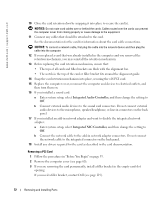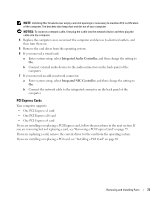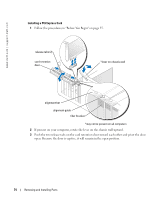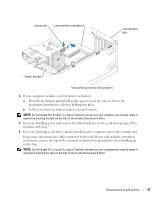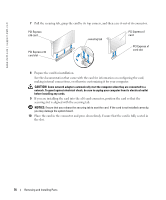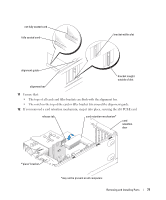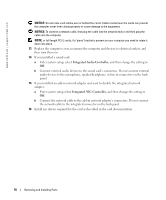Dell Dimension 9100 Owner's Manual - Page 73
PCI Express Cards, One PCI Express x4 card - sound drivers
 |
View all Dell Dimension 9100 manuals
Add to My Manuals
Save this manual to your list of manuals |
Page 73 highlights
NOTE: Installing filler brackets over empty card-slot openings is necessary to maintain FCC certification of the computer. The brackets also keep dust and dirt out of your computer. NOTICE: To connect a network cable, first plug the cable into the network device and then plug the cable into the computer. 4 Replace the computer cover, reconnect the computer and devices to electrical outlets, and then turn them on. 5 Remove the card driver from the operating system. 6 If you removed a sound card: a Enter system setup, select Integrated Audio Controller, and then change the setting to On. b Connect external audio devices to the audio connectors on the back panel of the computer. 7 If you removed an add-in network connector: a Enter system setup, select Integrated NIC Controller, and then change the setting to On. b Connect the network cable to the integrated connector on the back panel of the computer. PCI Express Cards Your computer supports: • One PCI Express x1 card • One PCI Express x16 card • One PCI Express x4 card If you are installing or replacing a PCI Express card, follow the procedures in the next section. If you are removing but not replacing a card, see "Removing a PCI Express Card" on page 79. If you are replacing a card, remove the current driver for the card from the operating system. If you are installing or replacing a PCI card, see "Installing a PCI Card" on page 69. Removing and Installing Parts 73