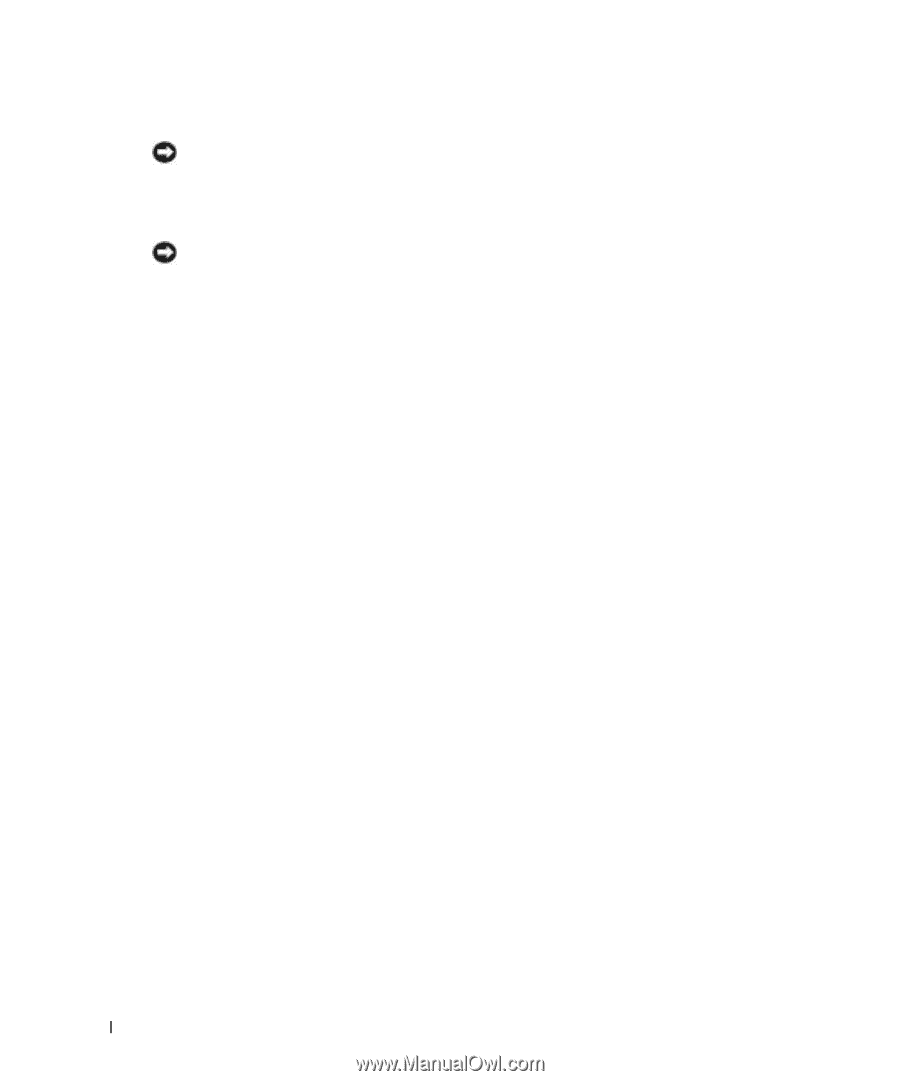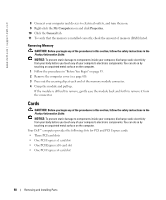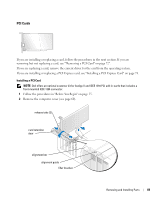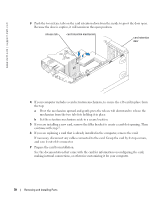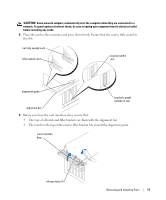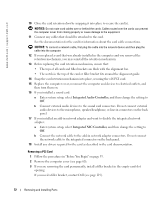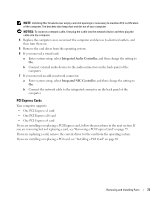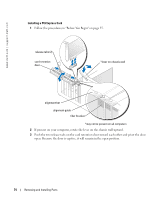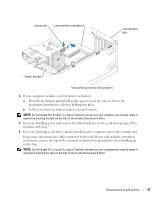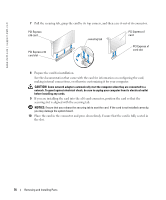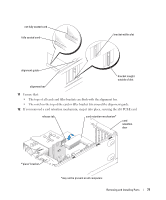Dell Dimension 9100 Owner's Manual - Page 72
Integrated Audio Controller, audio devices to the microphone, speaker/headphone - pci device driver
 |
View all Dell Dimension 9100 manuals
Add to My Manuals
Save this manual to your list of manuals |
Page 72 highlights
www.dell.com | support.dell.com 10 Close the card retention door by snapping it into place to secure the card(s). NOTICE: Do not route card cables over or behind the cards. Cables routed over the cards can prevent the computer cover from closing properly or cause damage to the equipment. 11 Connect any cables that should be attached to the card. See the documentation for the card for information about the card cable connections. NOTICE: To connect a network cable, first plug the cable into the network device and then plug the cable into the computer. 12 If you replaced a card that was already installed in the computer and you removed the retention mechanism, you may reinstall the retention mechanism. 13 Before replacing the card retention mechanism, ensure that: • The tops of all cards and filler brackets are flush with the alignment bar. • The notch in the top of the card or filler bracket fits around the alignment guide. 14 Snap the card retention mechanism into place, securing the x16 PCI card. 15 Replace the computer cover, reconnect the computer and devices to electrical outlets, and then turn them on. 16 If you installed a sound card: a Enter system setup, select Integrated Audio Controller, and then change the setting to Off. b Connect external audio devices to the sound card connectors. Do not connect external audio devices to the microphone, speaker/headphone, or line-in connectors on the back panel. 17 If you installed an add-in network adapter and want to disable the integrated network adapter: a Enter system setup, select Integrated NIC Controller, and then change the setting to Off. b Connect the network cable to the add-in network adapter connectors. Do not connect the network cable to the integrated connector on the back panel. 18 Install any drivers required for the card as described in the card documentation. Removing a PCI Card 1 Follow the procedures in "Before You Begin" on page 55. 2 Remove the computer cover (see page 60). 3 If you are removing the card permanently, install a filler bracket in the empty card-slot opening. If you need a filler bracket, contact Dell (see page 119). 72 Removing and Installing Parts