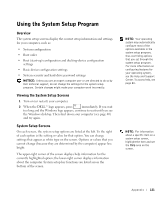Dell Inspiron 1100 Inspiron 1100 Owner's Manual - Page 121
Using the System Setup Program, Overview, Viewing the System Setup Screens, System Setup Screens
 |
View all Dell Inspiron 1100 manuals
Add to My Manuals
Save this manual to your list of manuals |
Page 121 highlights
Using the System Setup Program Overview The system setup screens display the current setup information and settings for your computer, such as: • System configuration • Boot order • Boot (start-up) configuration and docking-device configuration settings • Basic device configuration settings • System security and hard-drive password settings NOTICE: Unless you are an expert computer user or are directed to do so by Dell technical support, do not change the settings for the system setup program. Certain changes might make your computer work incorrectly. Viewing the System Setup Screens 1 Turn on (or restart) your computer. 2 When the DELL™ logo appears, press immediately. If you wait too long and the Windows logo appears, continue to wait until you see the Windows desktop. Then shut down your computer (see page 40) and try again. System Setup Screens On each screen, the system setup options are listed at the left. To the right of each option is the setting or value for that option. You can change settings that appear as white type on the screen. Options or values that you cannot change (because they are determined by the computer) appear less bright. The upper-right corner of the screen displays help information for the currently highlighted option; the lower-right corner displays information about the computer. System setup key functions are listed across the bottom of the screen. NOTE: Your operating system may automatically configure most of the options available in the system setup program, thus overriding options that you set through the system setup program. For more information on configuring features for your operating system, see the Help and Support Center. To access help, see page 80. NOTE: For information about a specific item on a system setup screen, highlight the item and see the Help area on the screen. Appendix 121