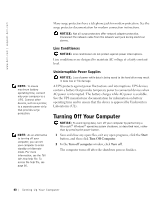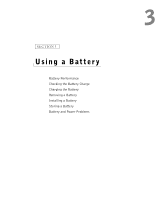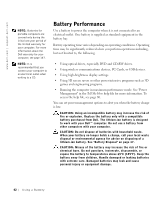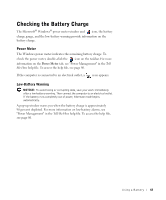Dell Inspiron 1100 Inspiron 1100 Owner's Manual - Page 45
Installing a Battery, Storing a Battery, Battery and Power Problems
 |
View all Dell Inspiron 1100 manuals
Add to My Manuals
Save this manual to your list of manuals |
Page 45 highlights
battery battery latch Installing a Battery Slide the battery into the battery bay until the latch clicks. Storing a Battery Remove the battery when you store your computer for an extended period of time. A battery discharges during prolonged storage. After a long storage period, recharge the battery fully before you use it. Battery and Power Problems C H E C K T H E P O W E R L I G H T - When the power light is lit or blinking, the computer has power. If the power light is blinking, the computer is in standby mode-press the power button to exit standby mode. If the light is off, press the power button to turn on the computer or exit a power management mode. If the computer does not turn on, press and hold the power button for several seconds. C H A R G E T H E B A T T E R Y - The battery charge may be depleted. 1 Reinstall the battery. 2 Use the AC adapter to connect the computer to an electrical outlet. 3 Turn on the computer. NOTE: See the Tell Me How help file for information on standby mode. To access the help file, see page 80. U s ing a B atte r y 45