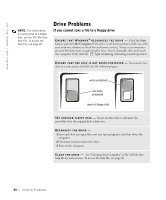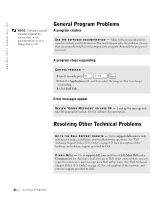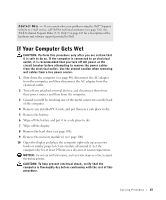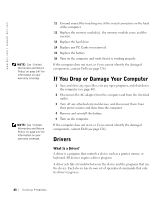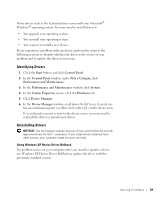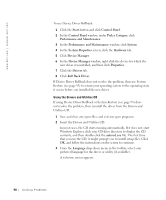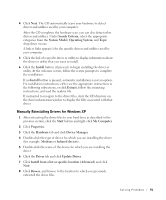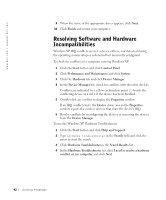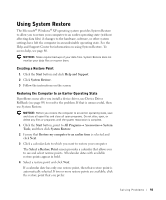Dell Inspiron 1100 Inspiron 1100 Owner's Manual - Page 89
Identifying Drivers, Reinstalling Drivers - windows 7 drivers
 |
View all Dell Inspiron 1100 manuals
Add to My Manuals
Save this manual to your list of manuals |
Page 89 highlights
Many drivers such as the keyboard driver come with your Microsoft® Windows® operating system. You may need to install drivers if: • You upgrade your operating system. • You reinstall your operating system. • You connect or install a new device. If you experience a problem with any device, perform the steps in the following sections to identify whether the driver is the source of your problem and to update the driver, if necessary. Identifying Drivers 1 Click the Start button and click Control Panel. 2 In the Control Panel window, under Pick a Category, click Performance and Maintenance. 3 In the Performance and Maintenance window, click System. 4 In the System Properties screen, click the Hardware tab. 5 Click Device Manager. 6 In the Device Manager window, scroll down the list to see if any device has an exclamation point (a yellow circle with a [!]) on the device icon. If an exclamation point is next to the device name, you may need to reinstall the driver or install a new driver. Reinstalling Drivers NOTICE: The Dell Support website and your Drivers and Utilities CD provide approved drivers for Dell™ computers. If you install drivers obtained from other sources, your computer might not work correctly. Using Windows XP Device Driver Rollback If a problem occurs on your computer after you install or update a driver, use Windows XP Device Driver Rollback to replace the driver with the previously installed version. So l vi n g Pro b l em s 89