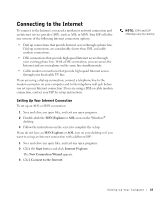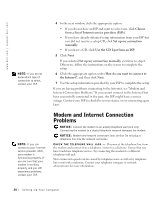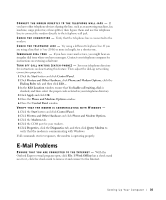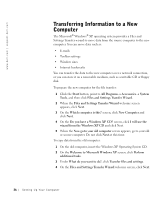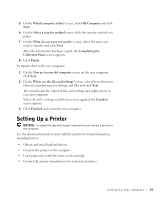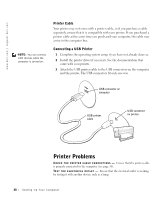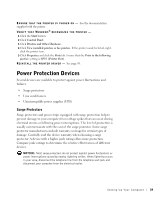Dell Inspiron 1100 Inspiron 1100 Owner's Manual - Page 34
Modem and Internet Connection Problems - manual
 |
View all Dell Inspiron 1100 manuals
Add to My Manuals
Save this manual to your list of manuals |
Page 34 highlights
www.dell.com | support.dell.com NOTE: If you do not know which type of connection to select, contact your ISP. NOTE: If you can connect to your Internet service provider (ISP), your modem is functioning properly. If you are sure that your modem is working properly and you still experience problems, contact your ISP. 4 In the next window, click the appropriate option: • If you do not have an ISP and want to select one, click Choose from a list of Internet service providers (ISPs). • If you have already obtained setup information from your ISP but you did not receive a setup CD, click Set up my connection manually. • If you have a CD, click Use the CD I got from an ISP. 5 Click Next. If you selected Set up my connection manually, continue to step 6. Otherwise, follow the instructions on the screen to complete the setup. 6 Click the appropriate option under How do you want to connect to the Internet?, and then click Next. 7 Use the setup information provided by your ISP to complete the setup. If you are having problems connecting to the Internet, see "Modem and Internet Connection Problems." If you cannot connect to the Internet but have successfully connected in the past, the ISP might have a service outage. Contact your ISP to check the service status, or try connecting again later. Modem and Internet Connection Problems NOTICE: Connect the modem to an analog telephone wall jack only. Connecting the modem to a digital telephone network damages the modem. NOTICE: Modem and network connectors look similar. Do not plug a telephone line into the network connector. C H E C K T H E T E L E P H O N E W A L L J A C K - Disconnect the telephone line from the modem and connect it to a telephone. Listen for a dial tone. Ensure that you have touchtone telephone service. Try connecting the modem to a different telephone wall jack. Slow connection speeds can be caused by telephone noise as well as by telephone line or network conditions. Contact your telephone company or network administrator for more information. 34 Setting Up Yo ur Computer