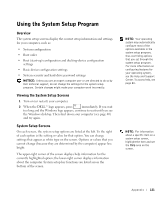Dell Inspiron 1100 Inspiron 1100 Owner's Manual - Page 124
Optimizing Power Consumption and Battery Charge Time, Variable Speed Fan
 |
View all Dell Inspiron 1100 manuals
Add to My Manuals
Save this manual to your list of manuals |
Page 124 highlights
www.dell.com | support.dell.com B A T T E R Y C A P A CI T Y - Performance is reduced when the computer is running on battery power and power consumption exceeds the battery's rated capacity or exceeds allowable safe discharge levels, or when the battery surface temperature exceeds 60°C. NOTE: You can also click the power meter icon on the taskbar. Optimizing Power Consumption and Battery Charge Time The AC adapter charges a completely discharged battery in approximately 3 hours with the computer turned off. Charge time is significantly longer if the computer is on and running at high processor speeds and system activity levels. If you run your computer at high system activity levels for extended periods of time and your battery is not charging, try running your system in Low Power Mode. Low Power Mode can improve battery charge time and battery life. Depending on system activity levels, system performance may be reduced. To set Low Power Mode: 1 Click the Start button→ Control Panel→ Performance and Maintenance→ Power Options. 2 Click the Power Schemes tab. 3 In the Power schemes drop-down menu, click Low Power Mode. For more information on power management, see the Tell Me How help file. To access the help file, see page 80. Variable Speed Fan The computer uses a variable speed fan to prevent the computer from overheating. The fan runs constantly, and fan speed may vary depending on usage. Fan noise is normal and does not indicate a problem with the fan or the computer. 124 Appendix