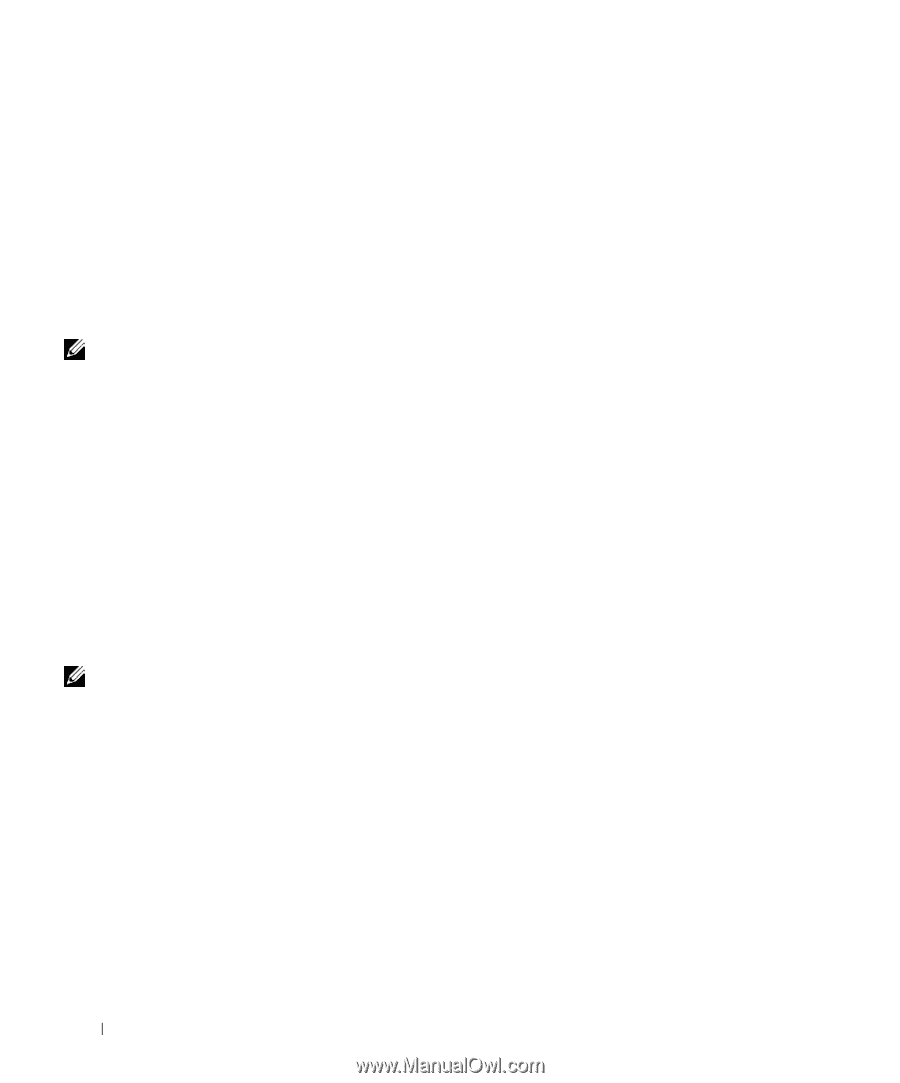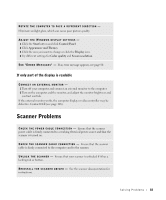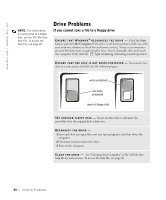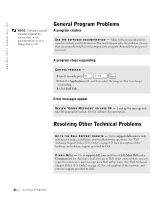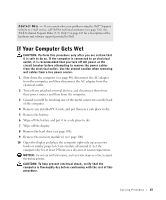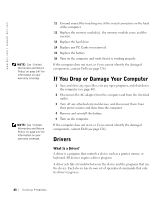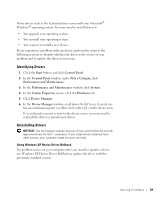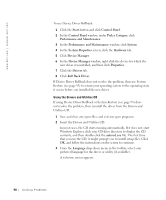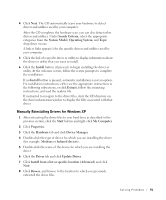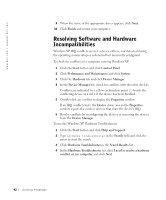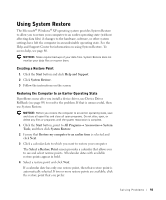Dell Inspiron 1100 Inspiron 1100 Owner's Manual - Page 88
If You Drop or Damage Your Computer, Drivers, What Is a Driver? - replace hard drive
 |
View all Dell Inspiron 1100 manuals
Add to My Manuals
Save this manual to your list of manuals |
Page 88 highlights
www.dell.com | support.dell.com NOTE: See "Limited Warranties and Return Policy" on page 147 for information on your warranty coverage. NOTE: See "Limited Warranties and Return Policy" on page 147 for information on your warranty coverage. 11 Ground yourself by touching one of the metal connectors on the back of the computer. 12 Replace the memory module(s), the memory module cover, and the screw(s). 13 Replace the hard drive. 14 Replace any PC Cards you removed. 15 Replace the battery. 16 Turn on the computer and verify that it is working properly. If the computer does not start, or if you cannot identify the damaged components, contact Dell (see page 126). If You Drop or Damage Your Computer 1 Save and close any open files, exit any open programs, and shut down the computer (see page 40). 2 Disconnect the AC adapter from the computer and from the electrical outlet. 3 Turn off any attached external devices, and disconnect them from their power sources and then from the computer. 4 Remove and reinstall the battery. 5 Turn on the computer. If the computer does not start, or if you cannot identify the damaged components, contact Dell (see page 126). Drivers What Is a Driver? A driver is a program that controls a device such as a printer, mouse, or keyboard. All devices require a driver program. A driver acts like a translator between the device and the programs that use the device. Each device has its own set of specialized commands that only its driver recognizes. 88 So l vi n g Pro b l em s