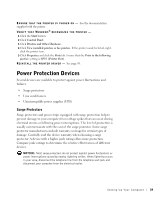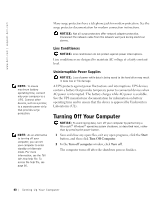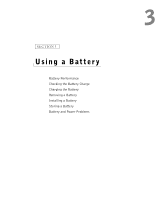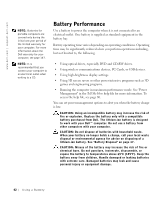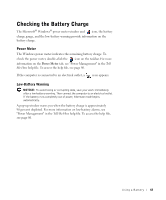Dell Inspiron 1100 Inspiron 1100 Owner's Manual - Page 44
Charging the Battery, Removing a Battery
 |
View all Dell Inspiron 1100 manuals
Add to My Manuals
Save this manual to your list of manuals |
Page 44 highlights
www.dell.com | support.dell.com NOTE: The AC adapter charges a completely discharged battery in approximately 3 hours with the computer turned off. Charge time is significantly longer if the computer is on and running at high processor speeds and system activity levels. Running the computer at high system activity levels for extended periods of time may prevent the battery from charging. NOTE: You can leave the battery in the computer as long as you like. The battery internal circuitry prevents the battery from overcharging. Charging the Battery When you connect the computer to an electrical outlet or install a battery while the computer is connected to an electrical outlet, the computer checks the battery charge and temperature. If necessary, the AC adapter then charges the battery and maintains the battery charge. If the battery is hot from being used in your computer or being in a hot environment, the battery may not charge when you connect the computer to an electrical outlet. The battery is too hot to start charging if the light flashes alternately green and orange. Disconnect the computer from the electrical outlet and allow the computer and the battery to cool to room temperature. Then connect the computer to an electrical outlet to continue charging the battery. For more information on resolving problems with a battery, see "Power Management" in the Tell Me How help file. To access the help file, see page 80. Removing a Battery CAUTION: Before performing these procedures, disconnect the modem from the telephone wall jack. 1 Ensure that the computer is turned off or connected to an electrical outlet. 2 Slide and hold the battery latch. 3 Remove the battery. 44 U s i n g a B a t te r y