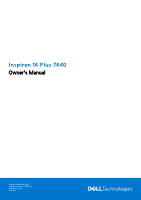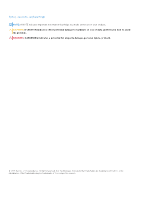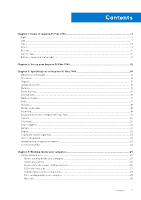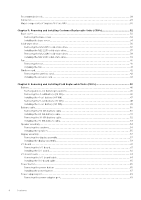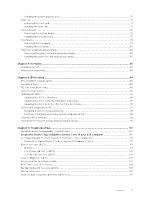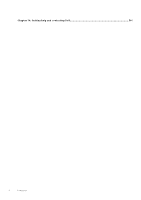Dell Inspiron 16 Plus 7640 Owners Manual
Dell Inspiron 16 Plus 7640 Manual
 |
View all Dell Inspiron 16 Plus 7640 manuals
Add to My Manuals
Save this manual to your list of manuals |
Dell Inspiron 16 Plus 7640 manual content summary:
- Dell Inspiron 16 Plus 7640 | Owners Manual - Page 1
Inspiron 16 Plus 7640 Owner's Manual Regulatory Model: P132F Regulatory Type: P132F001 November 2023 Rev. A00 - Dell Inspiron 16 Plus 7640 | Owners Manual - Page 2
and tells you how to avoid the problem. WARNING: A WARNING indicates a potential for property damage, personal injury, or death. © 2023 Dell Inc. or its subsidiaries. All rights reserved. Dell Technologies, Dell, and other trademarks are trademarks of Dell Inc. or its subsidiaries. Other trademarks - Dell Inspiron 16 Plus 7640 | Owners Manual - Page 3
Contents Chapter 1: Views of Inspiron 16 Plus 7640 7 Right...7 Left...7 Top...8 Front...9 Bottom...10 Service Tag...10 Battery charge and status light ...11 Chapter 2: Set up your Inspiron 16 Plus 7640 12 Chapter 3: Specifications of Inspiron 16 Plus 7640 14 Dimensions and weight...14 Processor - Dell Inspiron 16 Plus 7640 | Owners Manual - Page 4
Recommended tools...28 Screw list...29 Major components of Inspiron 16 Plus 7640...30 Chapter 5: Removing and installing Customer Replaceable Units (CRUs 32 Base cover...32 Removing the base cover...32 Installing the base cover...34 Solid-state - Dell Inspiron 16 Plus 7640 | Owners Manual - Page 5
99 Clearing BIOS (System Setup) and System passwords 99 Chapter 9: Troubleshooting...100 Handling swollen rechargeable Li-ion batteries...100 Locate the Service Tag or Express Service Code of your Dell computer 100 Dell SupportAssist Pre-boot System Performance Check diagnostics 101 Running the - Dell Inspiron 16 Plus 7640 | Owners Manual - Page 6
Chapter 10: Getting help and contacting Dell 106 6 Contents - Dell Inspiron 16 Plus 7640 | Owners Manual - Page 7
Right 1 Views of Inspiron 16 Plus 7640 Figure 1. Right view 1. SD-card slot Reads from and writes to the SD card. The computer supports the following card types: ● Secure Digital (SD) ● Secure Digital High Capacity (SDHC) ● Secure Digital Extended Capacity (SDXC) 2. Universal audio jack Connect - Dell Inspiron 16 Plus 7640 | Owners Manual - Page 8
Thunderbolt 4. NOTE: You can connect a Dell Docking Station to the Thunderbolt 4 ports. For more information, search in the Knowledge Base Resource at www.dell.com/support. NOTE: A USB Type-C to Windows. 2. Right speaker Provides audio output. 3. Touchpad 8 Views of Inspiron 16 Plus 7640 - Dell Inspiron 16 Plus 7640 | Owners Manual - Page 9
is in use. 6. Right microphone Provides digital sound input for audio recording and voice calls. 7. Display panel Provides visual output to the user. Views of Inspiron 16 Plus 7640 9 - Dell Inspiron 16 Plus 7640 | Owners Manual - Page 10
the hardware components in your computer and access warranty information. Service Tag The service tag is a unique alphanumeric identifier that allows Dell service technicians to identify the hardware components in your computer and access warranty information. 10 Views of Inspiron 16 Plus 7640 - Dell Inspiron 16 Plus 7640 | Owners Manual - Page 11
Figure 6. Service Tag location Battery charge and status light The following table lists the battery charge and status light behavior of your Inspiron 16 Plus 7640. Table 1. Battery charge and status light behavior Power Source LED Behavior AC Adapter Off AC Adapter Solid White Battery - Dell Inspiron 16 Plus 7640 | Owners Manual - Page 12
setup. Follow the on-screen instructions to complete the setup. When setting up, Dell Technologies recommends that you: ● Connect Support and Protection screen, enter your contact details. 3. Locate and use Dell apps from the Windows Start menu-Recommended. 12 Set up your Inspiron 16 Plus 7640 - Dell Inspiron 16 Plus 7640 | Owners Manual - Page 13
failures. For more information, see SupportAssist for Home PCs User's Guide at www.dell.com/ support/home/product-support/product/dell-supportassist-pcs-tablets/docs. NOTE: In SupportAssist, click the warranty expiry date to renew or upgrade your warranty. Set up your Inspiron 16 Plus 7640 13 - Dell Inspiron 16 Plus 7640 | Owners Manual - Page 14
kg (4.76 lb), maximum Processor The following table lists the details of the processors supported by your Inspiron 16 Plus 7640. Table 5. Processor Description Processor type Option one 14th Generation Intel Ultra 5 125H Option two 14th Generation Intel Ultra 7 155H Processor wattage 28 W 28 - Dell Inspiron 16 Plus 7640 | Owners Manual - Page 15
2.3 GHz 3.8 GHz 24 MB Intel Arc Graphics Chipset The following table lists the details of the chipset that is supported for your Inspiron 16 Plus 7640. Table 6. Chipset Description Chipset Values Integrated in the processor Processor 14th Generation Intel Ultra 5/7/9 DRAM bus width 64-bit - Dell Inspiron 16 Plus 7640 | Owners Manual - Page 16
slot for solid-state drive NOTE: To learn more about the features of different types of M.2 cards, search in the Knowledge Base Resource at www.dell.com/support. 16 Specifications of Inspiron 16 Plus 7640 - Dell Inspiron 16 Plus 7640 | Owners Manual - Page 17
Wireless module The following table lists the Wireless Local Area Network (WLAN) modules that are supported on your Inspiron 16 Plus 7640. Table 10. Wireless module specifications Description Option one Model number Intel AX211 Option two Intel BE200 Transfer rate Up to 2400 Mbps Up to - Dell Inspiron 16 Plus 7640 | Owners Manual - Page 18
Storage This section lists the storage options on your Inspiron 16 Plus 7640. Your Inspiron 16 Plus 7640 supports one M.2 2230 or M.2 2280 solid-state drive. The primary drive of your Inspiron 16 Plus 7640 is the M.2 solid-state drive installed. Table 12. Storage specifications Storage type - Dell Inspiron 16 Plus 7640 | Owners Manual - Page 19
keys (F1-F12) changing Function Key Behavior in BIOS setup program. For more information, see Keyboard shortcuts. Keyboard shortcuts of Inspiron 16 Plus 7640 NOTE: Keyboard characters may differ depending on the keyboard language configuration. Keys used for shortcuts remain the same across all - Dell Inspiron 16 Plus 7640 | Owners Manual - Page 20
Home End Camera The following table lists the camera specifications of your Inspiron 16 Plus 7640. Table 17. Camera specifications Description Number of cameras Values One on Windows, see the Microsoft Knowledge Base article at support.microsoft.com. 20 Specifications of Inspiron 16 Plus 7640 - Dell Inspiron 16 Plus 7640 | Owners Manual - Page 21
outside these ranges may impact the performance of specific components. Battery The following table lists the battery specifications of your Inspiron 16 Plus 7640. Table 20. Battery specifications Description Battery type Option one 4-cell, 64 Wh "smart" lithium-ion Battery voltage 15.20 VDC - Dell Inspiron 16 Plus 7640 | Owners Manual - Page 22
16-inch, Full High Definition Plus (FHD+) with Dolby Vision Plus (FHD+) with Dolby Vision Touch options Not supported Not supported Touch-enabled Display-panel technology Wide-viewing angle (WVA) Wide-viewing angle (WVA) Wide-viewing angle (WVA) 22 Specifications of Inspiron 16 Plus 7640 - Dell Inspiron 16 Plus 7640 | Owners Manual - Page 23
Glossy Fingerprint reader (optional) The following table lists the specifications of the optional fingerprint-reader of your Inspiron 16 Plus 7640. Table 22. Fingerprint reader specifications Description Fingerprint-reader sensor technology Values Trans-capactive sensing Fingerprint-reader - Dell Inspiron 16 Plus 7640 | Owners Manual - Page 24
GPU-Integrated The following table lists the specifications of the integrated Graphics Processing Unit (GPU) supported by your Inspiron 16 Plus 7640. Table 23. GPU-Integrated Controller Memory size Processor Intel Arc Graphics Shared system memory 14th Generation Intel Ultra 5/7/9 Operating - Dell Inspiron 16 Plus 7640 | Owners Manual - Page 25
and the contacts. CAUTION: You should only perform troubleshooting and repairs as authorized or directed by the Dell technical assistance team. Damage due to servicing that is not authorized by Dell is not covered by your warranty. See the safety instructions that is shipped with the product or at - Dell Inspiron 16 Plus 7640 | Owners Manual - Page 26
Service Mode or the computer does not support Service 3 seconds or until the Dell logo appears on the screen. service mode skip this process. Safety precautions The safety precautions chapter details the primary steps to be taken before performing any disassembly instructions intermittent problems or - Dell Inspiron 16 Plus 7640 | Owners Manual - Page 27
higher than in previous Dell products. For this reason The more difficult type of damage to recognize and troubleshoot is the intermittent (also called latent or "walking mat, and the hardware is known as bonding. Use only Field Service kits with a wrist strap, mat, and bonding wire. Never use - Dell Inspiron 16 Plus 7640 | Owners Manual - Page 28
for safe transport. ESD protection summary It is recommended to use the traditional wired ESD grounding wrist strap and protective anti-static mat always when servicing Dell products. In addition, it is critical to keep sensitive parts separate from all insulator parts while performing - Dell Inspiron 16 Plus 7640 | Owners Manual - Page 29
Screw list NOTE: When removing screws from a component, it is recommended to note the screw type, the quantity of screws, and then place them in a screw storage box. This is to ensure that the correct number of screws and correct screw type is restored when the component is replaced. NOTE: Some - Dell Inspiron 16 Plus 7640 | Owners Manual - Page 30
Major components of Inspiron 16 Plus 7640 The following image shows the major components of Inspiron 16 Plus 7640. Figure 8. Major components ofInspiron 16 Plus 7640 1. Base cover 2. Power-adapter port 3. Heat sink 4. USB Type-C port bracket 5. System board 6. Speakers (2) 30 Working inside your - Dell Inspiron 16 Plus 7640 | Owners Manual - Page 31
13. M.2 solid-state drive (M.2 2230 solid-state drive shown) 14. M.2 solid-state drive thermal shield 15. I/O board 16. Power-button with an optional fingerprint-reader NOTE: Dell provides a list of components and their part numbers for the original computer configuration purchased. These parts are - Dell Inspiron 16 Plus 7640 | Owners Manual - Page 32
. Base cover Removing the base cover Prerequisites 1. Follow the procedure in Before working inside your computer. NOTE: Ensure that your computer is in Service Mode. For more information, see step 6 in Before working inside your computer. About this task NOTE: Before removing the base cover, ensure - Dell Inspiron 16 Plus 7640 | Owners Manual - Page 33
Figure 9. Removing the base cover Removing and installing Customer Replaceable Units (CRUs) 33 - Dell Inspiron 16 Plus 7640 | Owners Manual - Page 34
Figure 10. Removing the base cover 2 Steps 1. Remove the six screws (M2x4) that secure the base cover to the palm-rest and keyboard assembly. 2. Loosen the two captive screws (M2x8.6) that secure the base cover to the palm-rest and keyboard assembly. 3. Using a plastic scribe, pry the base cover - Dell Inspiron 16 Plus 7640 | Owners Manual - Page 35
Figure 11. Installing the base cover 1 Removing and installing Customer Replaceable Units (CRUs) 35 - Dell Inspiron 16 Plus 7640 | Owners Manual - Page 36
the M.2 2230 solid-state drive Prerequisites 1. Follow the procedure in Before working inside your computer. NOTE: Ensure that your computer is in Service Mode. For more information, see step 6 in Before working inside your computer. 2. Remove the base cover. About this task NOTE: This procedure - Dell Inspiron 16 Plus 7640 | Owners Manual - Page 37
that is installed on your computer depends on the configuration ordered. The M.2 slot supports one of the following solid-state drives: ● M.2 2230 solid-state drive and is not present on your computer, contact Dell support to purchase the M.2 2230 thermal shield. Removing and installing Customer Replaceable - Dell Inspiron 16 Plus 7640 | Owners Manual - Page 38
NOTE: The M.2 slot supports the installation of one of the following solid-state drives: ● M.2 2230 solid Follow the procedure in Before working inside your computer. NOTE: Ensure that your computer is in Service Mode. For more information, see step 6 in Before working inside your computer. 2. Remove - Dell Inspiron 16 Plus 7640 | Owners Manual - Page 39
to install an M.2 2280 solid-state drive. If this thermal shield is not present on your computer, contact Dell support to purchase the M.2 2280 thermal shield. NOTE: The M.2 slot supports the installation of one of the following solid-state drives: ● M.2 2230 solid-state drive and an M.2 2230 - Dell Inspiron 16 Plus 7640 | Owners Manual - Page 40
-state drive and provides a visual representation of the installation procedure. Figure 16. Installing the M.2 2280 solid-state drive Steps 1. Align the notch working inside your computer. NOTE: Ensure that your computer is in Service Mode. For more information, see step 6 in Before working inside - Dell Inspiron 16 Plus 7640 | Owners Manual - Page 41
Figure 17. Removing the fan Steps 1. Disconnect the fan cable from its connector on the system board. 2. Remove the three screws (M2x3) that secure the fan to the palm-rest and keyboard assembly. 3. Lift the fan off the palm-rest and keyboard assembly. Installing the fan Prerequisites If you are - Dell Inspiron 16 Plus 7640 | Owners Manual - Page 42
card Removing the wireless card Prerequisites 1. Follow the procedure in Before working inside your computer. NOTE: Ensure that your computer is in Service Mode. For more information, see step 6 in Before working inside your computer. 2. Remove the base cover. About this task The following image - Dell Inspiron 16 Plus 7640 | Owners Manual - Page 43
Figure 19. Removing the wireless card Steps 1. Remove the screw (M2x3) that secures the wireless-card bracket to the system board. 2. Lift the wireless-card bracket off the wireless card. 3. Disconnect the antenna cables from the wireless card. 4. Lift at an angle and remove the wireless card from - Dell Inspiron 16 Plus 7640 | Owners Manual - Page 44
Figure 20. Installing the wireless card Steps 1. Connect the antenna cables to the wireless card. Table 26. Antenna-cable color scheme Connectors on the wireless card Main Antenna-cable color Silkscreen marking White MAIN Auxiliary Black AUX △ (white triangle) ▲ (black triangle) 2. Align - Dell Inspiron 16 Plus 7640 | Owners Manual - Page 45
2. Follow the procedure in After working inside your computer. Removing and installing Customer Replaceable Units (CRUs) 45 - Dell Inspiron 16 Plus 7640 | Owners Manual - Page 46
to pry on or against the battery. ● Ensure any screws during the servicing of this product are not lost or misplaced, to prevent accidental puncture or damage Dell technical support for assistance. See www.dell.com/contactdell. ● Always purchase genuine batteries from www.dell.com or authorized Dell - Dell Inspiron 16 Plus 7640 | Owners Manual - Page 47
-rest and keyboard assembly. Installing the 4-cell battery (64 Wh) CAUTION: The information in this section is intended for authorized service technicians only. Prerequisites If you are replacing a component, remove the existing component before performing the installation process. About this task - Dell Inspiron 16 Plus 7640 | Owners Manual - Page 48
the procedure in After working inside your computer. Removing the 6-cell battery (90 Wh) CAUTION: The information in this section is intended for authorized service technicians only. Prerequisites 1. Follow the procedure in Before working inside your computer. NOTE: Ensure that your computer is in - Dell Inspiron 16 Plus 7640 | Owners Manual - Page 49
-rest and keyboard assembly. Installing the 6-cell battery (90 Wh) CAUTION: The information in this section is intended for authorized service technicians only. Prerequisites If you are replacing a component, remove the existing component before performing the installation process. About this task - Dell Inspiron 16 Plus 7640 | Owners Manual - Page 50
in After working inside your computer. Battery cable Removing the 64 Wh battery cable CAUTION: The information in this section is intended for authorized service technicians only. Prerequisites 1. Follow the procedure in Before working inside your computer. NOTE: Ensure that your computer is in - Dell Inspiron 16 Plus 7640 | Owners Manual - Page 51
the 4-cell battery (64 Wh). Installing the 64 Wh battery cable CAUTION: The information in this section is intended for authorized service technicians only. Prerequisites If you are replacing a component, remove the existing component before performing the installation procedure. About this task The - Dell Inspiron 16 Plus 7640 | Owners Manual - Page 52
the 4-cell battery (64 Wh). 3. Route the 64 Wh battery cable through the routing guides on the 4-cell battery (64 Wh). Next steps 1. Install the 4-cell battery (64 Wh The information in this section is intended for authorized service technicians only. Prerequisites 1. Follow the procedure in Before - Dell Inspiron 16 Plus 7640 | Owners Manual - Page 53
the 6-cell battery (90 Wh). Installing the 90 Wh battery cable CAUTION: The information in this section is intended for authorized service technicians only. Prerequisites If you are replacing a component, remove the existing component before performing the installation procedure. About this task The - Dell Inspiron 16 Plus 7640 | Owners Manual - Page 54
procedure in After working inside your computer. Speaker assembly Removing the speakers CAUTION: The information in this section is intended for authorized service technicians only. Prerequisites 1. Follow the procedure in Before working inside your computer. NOTE: Ensure that your computer is in - Dell Inspiron 16 Plus 7640 | Owners Manual - Page 55
the speaker and antenna cables. 6. Remove the speaker assembly cables from the routing guides on the palm-rest and keyboard assembly. 7. Lift the speakers and their : The information in this section is intended for authorized service technicians only. Prerequisites If you are replacing a component, - Dell Inspiron 16 Plus 7640 | Owners Manual - Page 56
speaker needs to be replaced, services will dispatch the speaker assembly as a single serviceable component. The following image(s) installed correctly on the speakers. 2. Route the speaker cables through the routing guides on the palm-rest and keyboard assembly. 3. Connect the keyboard cable to - Dell Inspiron 16 Plus 7640 | Owners Manual - Page 57
in After working inside your computer. Display assembly Removing the display assembly CAUTION: The information in this section is intended for authorized service technicians only. Prerequisites 1. Follow the procedure in Before working inside your computer. NOTE: Ensure that your computer is in - Dell Inspiron 16 Plus 7640 | Owners Manual - Page 58
Figure 32. Removing the display assembly 2 58 Removing and installing Field Replaceable Units (FRUs) - Dell Inspiron 16 Plus 7640 | Owners Manual - Page 59
an angle off the display assembly. Installing the display assembly CAUTION: The information in this section is intended for authorized service technicians only. Prerequisites If you are replacing a component, remove the existing component before performing the installation process. About this task - Dell Inspiron 16 Plus 7640 | Owners Manual - Page 60
Figure 34. Installing the display assembly 1 Figure 35. Installing the display assembly 2 Steps 1. Place the display assembly on a clean and flat surface with the display panel facing up. 60 Removing and installing Field Replaceable Units (FRUs) - Dell Inspiron 16 Plus 7640 | Owners Manual - Page 61
the procedure in After working inside your computer. I/O board Removing the I/O board CAUTION: The information in this section is intended for authorized service technicians only. Prerequisites 1. Follow the procedure in Before working inside your computer. NOTE: Ensure that your computer is in - Dell Inspiron 16 Plus 7640 | Owners Manual - Page 62
keyboard assembly. 6. Lift the I/O board off the palm-rest and keyboard assembly. Installing the I/O board CAUTION: The information in this section is intended for authorized service technicians only. 62 Removing and installing Field Replaceable Units (FRUs) - Dell Inspiron 16 Plus 7640 | Owners Manual - Page 63
Prerequisites If you are replacing a component, remove the existing component before performing the installation process. About this task The following image(s) indicate the location of the I/O board and provides a visual representation of the installation procedure. Figure 37. Installing the I/O - Dell Inspiron 16 Plus 7640 | Owners Manual - Page 64
technicians only. Prerequisites 1. Follow the procedure in Before working inside your computer. NOTE: Ensure that your computer is in Service Mode. For more information, see step 6 in Before working inside your computer. 2. Remove the base cover. 3. Install the fan. About this task The following - Dell Inspiron 16 Plus 7640 | Owners Manual - Page 65
Installing the I/O-board cable CAUTION: The information in this section is intended for authorized service technicians only. Prerequisites If you are replacing a component, remove the existing component before performing the installation process. About this task The following image(s) indicate the - Dell Inspiron 16 Plus 7640 | Owners Manual - Page 66
Prerequisites 1. Follow the procedure in Before working inside your computer. NOTE: Ensure that your computer is in Service Mode. For more information, see step 6 in Before working inside your computer. 2. Remove the base cover. 3. Remove the fan. 4. Remove the I/O board. About this task - Dell Inspiron 16 Plus 7640 | Owners Manual - Page 67
off the palm-rest and keyboard assembly. Installing the power button CAUTION: The information in this section is intended for authorized service technicians only. Prerequisites If you are replacing a component, remove the existing component before performing the installation process. About this task - Dell Inspiron 16 Plus 7640 | Owners Manual - Page 68
Figure 42. Installing power button with an optional fingerprint reader Figure 43. Installing power button Steps 1. Place the power button into its slot on the palm-rest and keyboard assembly. 2. Align the screw hole on the power button to the screw hole on the palm-rest and keyboard assembly. 3. - Dell Inspiron 16 Plus 7640 | Owners Manual - Page 69
port CAUTION: The information in this section is intended for authorized service technicians only. Prerequisites 1. Follow the procedure in Before working inside your the power-adapter port cable from the routing guide on the palm-rest and keyboard assembly. Removing and installing Field Replaceable Units - Dell Inspiron 16 Plus 7640 | Owners Manual - Page 70
The information in this section is intended for authorized service technicians only. Prerequisites If you are replacing a component -rest and keyboard assembly. 2. Route the power-adapter port cable through the routing guide on the palm-rest and keyboard assembly. 3. Connect the power-adapter port to - Dell Inspiron 16 Plus 7640 | Owners Manual - Page 71
technicians only. Prerequisites 1. Follow the procedure in Before working inside your computer. NOTE: Ensure that your computer is in Service Mode. For more information see, step 6 in Before working inside your computer. 2. Remove the base cover. About this task CAUTION: The heat sink may become - Dell Inspiron 16 Plus 7640 | Owners Manual - Page 72
procedure in After working inside your computer. System board Removing the system board CAUTION: The information in this section is intended for authorized service technicians only. Prerequisites 1. Follow the procedure in Before working inside your computer. NOTE: Ensure that your computer is in - Dell Inspiron 16 Plus 7640 | Owners Manual - Page 73
3. Remove the 64 Wh battery or 90 Wh battery, whichever is applicable. 4. Remove the heat sink. 5. Remove the fan. 6. Remove the wireless card. 7. Remove the M.2 2230 solid-state drive or M.2 2280 solid-state drive, whichever is applicable. About this task The following image indicates the - Dell Inspiron 16 Plus 7640 | Owners Manual - Page 74
Figure 49. Removing the system board 1 74 Removing and installing Field Replaceable Units (FRUs) - Dell Inspiron 16 Plus 7640 | Owners Manual - Page 75
off the palm-rest and keyboard assembly. Installing the system board CAUTION: The information in this section is intended for authorized service technicians only. Prerequisites If you are replacing a component, remove the existing component before performing the installation process. Removing and - Dell Inspiron 16 Plus 7640 | Owners Manual - Page 76
About this task NOTE: If either the system board or the heat sink is replaced, use the thermal grease that is provided in the kit to ensure that thermal conductivity is achieved. The following image indicates the connectors on your system board. Figure 51. System board callouts 1. Fan cable - Dell Inspiron 16 Plus 7640 | Owners Manual - Page 77
Figure 52. Installing the system board 1 Removing and installing Field Replaceable Units (FRUs) 77 - Dell Inspiron 16 Plus 7640 | Owners Manual - Page 78
Figure 53. Installing the system board 2 Steps 1. Place the system board on the palm-rest and keyboard assembly. 2. Align the ports on the system board with the ports on the palm-rest and keyboard assembly. 3. Align the screw holes on the system board with the screw holes on the palm-rest and - Dell Inspiron 16 Plus 7640 | Owners Manual - Page 79
, whichever is applicable. 6. Install the base cover. Touchpad Removing the touchpad CAUTION: The information in this section is intended for authorized service technicians only. Prerequisites 1. Follow the procedure in Before working inside your computer. NOTE: Ensure that your computer is in - Dell Inspiron 16 Plus 7640 | Owners Manual - Page 80
off the palm-rest and keyboard assembly. Installing the touchpad Prerequisites CAUTION: The information in this section is intended for authorized service technicians only. If you are replacing a component, remove the existing component before performing the installation process. 80 Removing and - Dell Inspiron 16 Plus 7640 | Owners Manual - Page 81
About this task The following image(s) indicate the location of the touchpad and provides a visual representation of the installation procedure. Figure 55. Installing the touchpad Steps 1. Place the touchpad onto the palm-rest and keyboard assembly. 2. Place the touchpad bracket onto the touchpad - Dell Inspiron 16 Plus 7640 | Owners Manual - Page 82
only. Prerequisites 1. Follow the procedure in Before working inside your computer. NOTE: Ensure that your computer is in Service Mode. For more information see, step 6 in Before working inside your computer. 2. Remove the base cover. 3. Remove the 64 Wh battery or 90 Wh battery, - Dell Inspiron 16 Plus 7640 | Owners Manual - Page 83
● Wireless antenna (2) Installing the palm-rest and keyboard assembly CAUTION: The information in this section is intended for authorized service technicians only. Prerequisites If you are replacing a component, remove the existing component before performing the installation process. About this - Dell Inspiron 16 Plus 7640 | Owners Manual - Page 84
Figure 57. Palm-rest and keyboard assembly Steps Place the palm-rest and keyboard assembly on a flat and clean surface and perform the Post-requisites to install the palm-rest and keyboard assembly. NOTE: The palm-rest and keyboard assembly consists of the following components: ● Palm rest ● - Dell Inspiron 16 Plus 7640 | Owners Manual - Page 85
along with instructions on how to install the drivers. Operating system Your Inspiron 16 Plus 7640 supports the following operating systems: ● Windows 11 Pro, 64-bit ● Windows 11 Pro National Education, 64-bit ● Windows 11 Home, 64-bit Drivers and downloads When troubleshooting, downloading, or - Dell Inspiron 16 Plus 7640 | Owners Manual - Page 86
8 BIOS Setup CAUTION: Unless you are an expert computer user, do not change the settings in the BIOS Setup. Certain changes can make your computer work incorrectly. NOTE: Depending on the computer and its installed devices, the items that are listed in this section may or may not be displayed. - Dell Inspiron 16 Plus 7640 | Owners Manual - Page 87
section may or may not be displayed. Table 28. System setup options-Overview menu Overview Inspiron 16 Plus 7640 BIOS Version Displays the BIOS version number. Service Tag Displays the Service Tag of the computer. Asset Tag Displays the Asset Tag of the computer. Manufacture Date Displays - Dell Inspiron 16 Plus 7640 | Owners Manual - Page 88
Table 28. System setup options-Overview menu (continued) Overview Intel® Hyper-Threading Capable Displays whether the processor is Hyper-Threading (HT) capable. 64-Bit Technology Displays whether 64-bit technology is used. MEMORY Memory Installed Displays the total computer memory installed. - Dell Inspiron 16 Plus 7640 | Owners Manual - Page 89
Configuration Enable External USB Ports Enables or disables external USB ports. By default, Enable External USB Ports is selected. Enable USB Boot Support Enables or disables booting from USB mass storage devices such as external hard drive, optical drive, and USB drive. By default, Enable - Dell Inspiron 16 Plus 7640 | Owners Manual - Page 90
Operation SATA/NVMe Operation Configures operating mode of the integrated storage device controller. Default: RAID On. Storage device is configured to support RAID functions. When enabled, all NVMe and SATA devices will be mapped under VMD controller. Windows RST (Intel Rapid Restore Technology - Dell Inspiron 16 Plus 7640 | Owners Manual - Page 91
boot. Default: ON HTTP(s) Boot Modes Enables selection of Auto or Manual boot mode. Default: Auto Mode Upload Delete Enables uploading of CA cooling fan and processor heat management. Default: Optimized USB Wake Support Wake on Dell USB-C Dock Enables or disables waking up a computer from - Dell Inspiron 16 Plus 7640 | Owners Manual - Page 92
reboot. Default: OFF Absolute® Enables, disables, or permanently disables the BIOS module interface of the optional Absolute Persistence Module service from Absolute Software. Default: Enable Absolute UEFI Boot Path Security Selects whether or not administrator password is required when booting - Dell Inspiron 16 Plus 7640 | Owners Manual - Page 93
Master Password Lockout Enable Master Password Lockout Enables or disables master password support. Default: OFF Allow Non-Admin PSID Revert Enable Allow Non- value specified by Dell Auto OS Recovery Threshold, and local Service does not boot, or is not installed. Default: ON Dell Auto OS Recovery - Dell Inspiron 16 Plus 7640 | Owners Manual - Page 94
setup options-System Management menu System Management Service Tag Asset Tag AC Behavior Wake on AC Displays the Service Tag of the computer. Creates a system . Default: Disabled Diagnostics OS Agent Requests Enables or disables Dell OS Agents to schedule onboard diagnostics on a subsequent boot. - Dell Inspiron 16 Plus 7640 | Owners Manual - Page 95
disables Kernel DMA protection for both internal and external ports. Default: ON Table 42. System setup options-Performance menu Performance Multi-core Support Active Cores Allows to change the number of CPU cores available to the operating system. Default: All Cores Multiple Atom Cores Allows - Dell Inspiron 16 Plus 7640 | Owners Manual - Page 96
in Windows Steps 1. Go to www.dell.com/support. 2. Click Product support. In the Search support box, enter the Service Tag of your computer, and then screen instructions. For more information about how to update the system BIOS, search in the Knowledge Base Resource at www.dell.com/ support. Updating - Dell Inspiron 16 Plus 7640 | Owners Manual - Page 97
press Enter. The BIOS Update Utility appears. 8. Follow the on-screen instructions to complete the BIOS update. Updating the BIOS from the F12 One Time have to be bootable) ● BIOS executable file that you downloaded from the Dell Support website and copied to the root of the USB drive ● AC power - Dell Inspiron 16 Plus 7640 | Owners Manual - Page 98
CAUTION: Anyone can access the data that is stored on your computer, when not locked and left unattended. NOTE: System and setup password feature is disabled. Assigning a System Setup password Prerequisites You can assign a new System or Admin Password only when the status is in Not Set. About this - Dell Inspiron 16 Plus 7640 | Owners Manual - Page 99
. Clearing BIOS (System Setup) and System passwords About this task To clear the system or BIOS passwords, contact Dell technical support as described at www.dell.com/contactdell. NOTE: For information about how to reset Windows or application passwords, see the documentation accompanying Windows or - Dell Inspiron 16 Plus 7640 | Owners Manual - Page 100
Service Code. To view relevant support resources for your Dell computer, we recommend entering the Service Tag or Express Service Code at www.dell.com/support. For more information about how to find the Service Tag for your computer, see Locate the Service Tag on your computer. 100 Troubleshooting - Dell Inspiron 16 Plus 7640 | Owners Manual - Page 101
codes are displayed. Note the error code and validation number and contact Dell. Built-in self-test (BIST) M-BIST M-BIST (Built In Embedded Controller (EC) failures. NOTE: M-BIST can be manually initiated before Power On Self-Test (POST). How to run a problem with the system board. Troubleshooting 101 - Dell Inspiron 16 Plus 7640 | Owners Manual - Page 102
Pattern Amber 2 White 1 Possible Problem CPU Failure 2 8 LCD Power problem with the LCD (screen) of the Dell invoke the LCD BIST Test 1. Power off the Dell laptop. 2. Disconnect any peripherals that are connected to computer shuts down. NOTE: Dell SupportAssist Preboot diagnostics upon launch - Dell Inspiron 16 Plus 7640 | Owners Manual - Page 103
Inspiron 16 Plus 7640. Table 46. System-diagnostic lights Blinking pattern Amber 1 White 1 1 2 1 3 1 4 1 5 1 6 1 7 2 1 2 2 2 3 2 4 2 5 2 6 2 7 2 8 3 2 3 3 3 4 3 5 3 6 3 7 4 1 4 2 Problem panel test on the "Dell SupportAssist Pre-boot System Performance - Dell Inspiron 16 Plus 7640 | Owners Manual - Page 104
Support website to troubleshoot and fix your computer when it fails to boot into their primary operating system due to software or hardware failures. For more information about the Dell SupportAssist OS Recovery, see Dell SupportAssist OS Recovery User's Guide at www.dell.com/serviceabilitytools - Dell Inspiron 16 Plus 7640 | Owners Manual - Page 105
residual flea power, also known as a performing a "hard reset", is also a common troubleshooting step if your computer does not turn on or boot into the operating system. Procedure to performing a hard reset, search in the Knowledge Base Resource at www.dell.com/ support. Troubleshooting 105 - Dell Inspiron 16 Plus 7640 | Owners Manual - Page 106
your computer through videos, manuals, and documents. Your Dell computer is uniquely identified by a Service Tag or Express Service Code. To view relevant support resources for your Dell computer, enter the Service Tag or Express Service Code at www.dell.com/support. For more information about
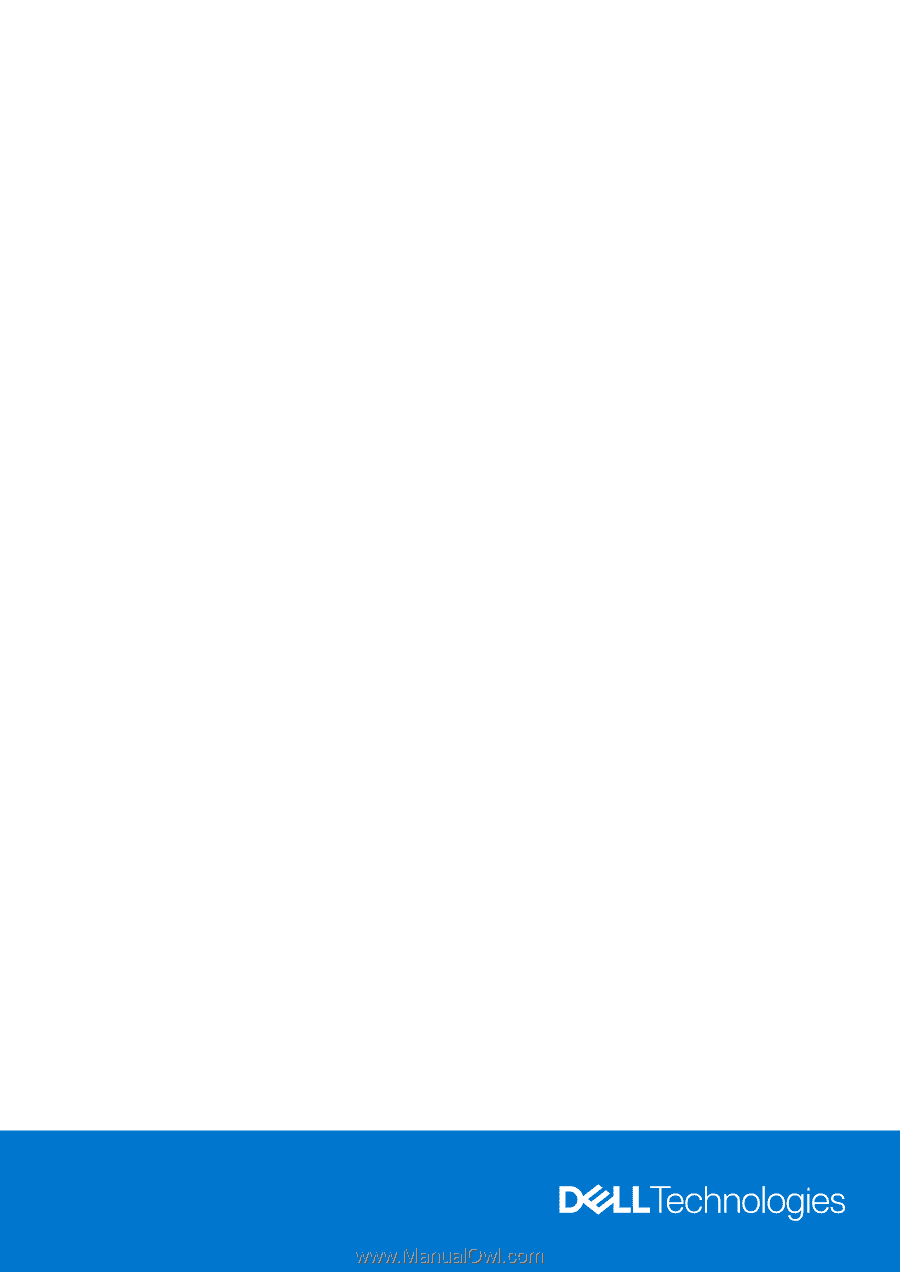
Inspiron 16 Plus 7640
Owner's Manual
Regulatory Model: P132F
Regulatory Type: P132F001
November 2023
Rev. A00