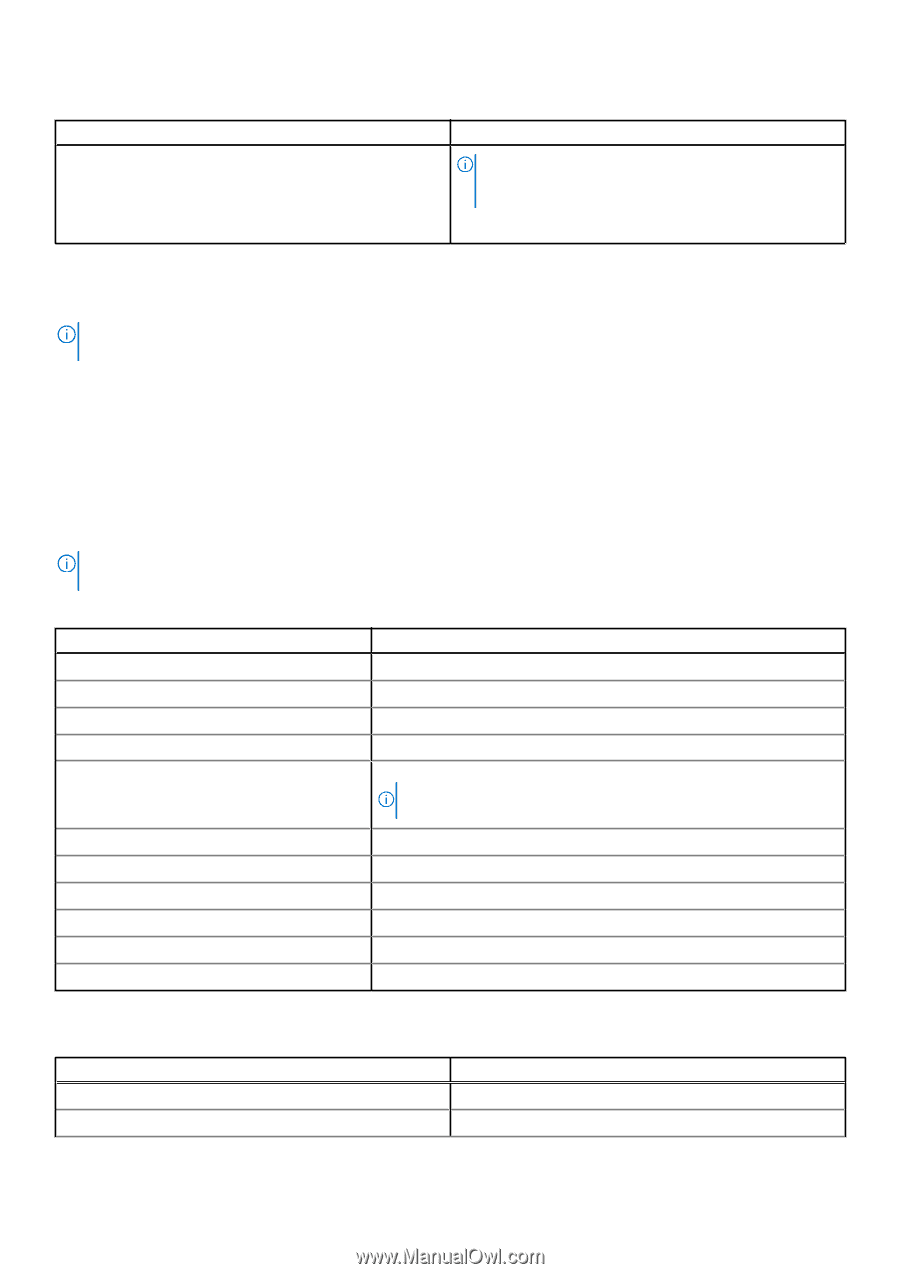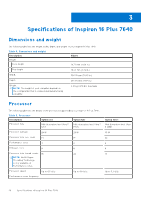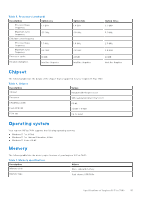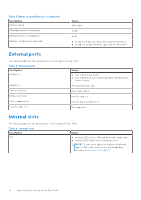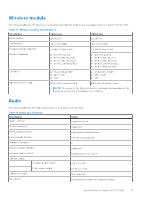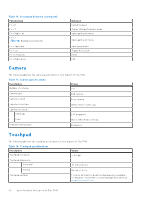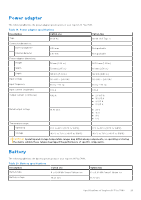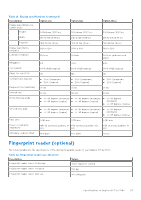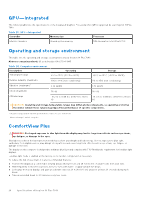Dell Inspiron 16 Plus 7640 Owners Manual - Page 19
Keyboard shortcuts of Inspiron 16 Plus 7640
 |
View all Dell Inspiron 16 Plus 7640 manuals
Add to My Manuals
Save this manual to your list of manuals |
Page 19 highlights
Table 14. Keyboard specifications (continued) Description Values NOTE: You can define the primary behavior of the function keys (F1-F12) changing Function Key Behavior in BIOS setup program. For more information, see Keyboard shortcuts. Keyboard shortcuts of Inspiron 16 Plus 7640 NOTE: Keyboard characters may differ depending on the keyboard language configuration. Keys used for shortcuts remain the same across all language configurations. Some keys on your keyboard have two symbols on them. These keys can be used to type alternate characters or to perform secondary functions. The symbol shown on the lower part of the key refers to the character that is typed out when the key is pressed. If you press shift and the key, the symbol shown on the upper part of the key is typed out. For example, if you press 2, 2 is typed out; if you press Shift + 2, @ is typed out. The keys F1-F12 at the top row of the keyboard are function keys for multi-media control, as indicated by the icon at the bottom of the key. Press the function key to invoke the task represented by the icon. For example, pressing F1 mutes the audio (refer to the table below). However, if the function keys F1-F12 are needed for specific software applications, multi-media functionality can be disabled by pressing Fn + Esc. Subsequently, multi-media control can be invoked by pressing Fn and the respective function key. For example, mute audio by pressing Fn + F1. NOTE: You can also define the primary behavior of the function keys (F1-F12) by changing Function Key Behavior in BIOS setup program. Table 15. List of keyboard shortcuts Function key F1 F2 F3 F4 F5 Primary behavior Mute audio Decrease volume Increase volume Play/Pause Keyboard-backlight NOTE: Toggle to cycle the keyboard backlight status through off, lowbacklight, and high-backlight F6 Decrease brightness F7 Increase brightness F8 Switch to external display F10 Print screen F11 Home F12 End The Fn key is also used with selected keys on the keyboard to invoke other secondary functions. Table 16. Secondary behavior Function key Fn + B Fn + S Behavior Pause/Break Toggle scroll lock Specifications of Inspiron 16 Plus 7640 19