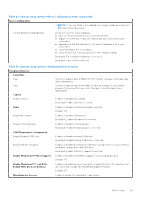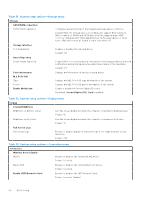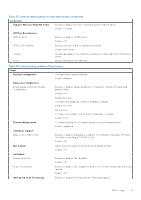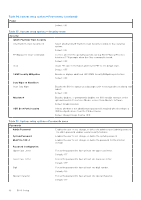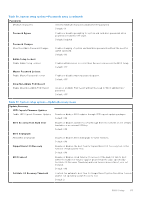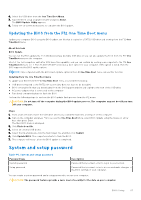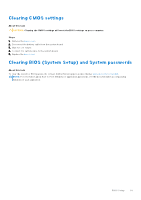Dell Inspiron 16 Plus 7640 Owners Manual - Page 94
Table 38. System setup options-System Management menu, Table 39. System setup options-Keyboard menu
 |
View all Dell Inspiron 16 Plus 7640 manuals
Add to My Manuals
Save this manual to your list of manuals |
Page 94 highlights
Table 38. System setup options-System Management menu System Management Service Tag Asset Tag AC Behavior Wake on AC Displays the Service Tag of the computer. Creates a system Asset Tag that can be used by an IT administrator to uniquely identify a particular system. Once set in BIOS, the Asset Tag cannot be changed. Enables the computer to briefly power on when AC power is connected. Default: OFF Auto On Time Enables the computer to automatically power on for defined days or times. Default: Disabled Diagnostics OS Agent Requests Enables or disables Dell OS Agents to schedule onboard diagnostics on a subsequent boot. Default: ON Table 39. System setup options-Keyboard menu Keyboard Numlock Enable Enable Numlock Enables or disables the numlock during boot. Default: ON Fn Lock Options Fn Lock Options Enables or disables the function lock mode. Default: ON Lock Mode Selects the lock mode. Default: Lock Mode Secondary Keyboard Illumination Allows for selection of keyboard illumination settings. Default: Bright Keyboard Backlight Timeout on AC Allows for selection of keyboard backlight timeout value, when an AC adapter is plugged into the computer. Default: 1 minute Keyboard Backlight Timeout on Battery Allows for selection of keyboard backlight timeout value, when the computer is running on battery power. Default: 1 minute Table 40. System setup options-Pre-boot Behavior menu Pre-boot Behavior Adapter warnings Enable Adapter warnings Enables or disables the computer to display adapter warning messages when adapters with too little power capacity are detected. Default: ON Warnings and Errors Selects an action on encountering a warning or error during boot. Default: Prompt on Warnings and Errors. Stop, prompt, and wait for user input when warnings or errors are detected. 94 BIOS Setup