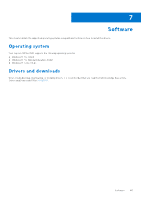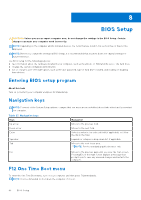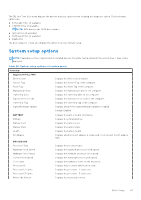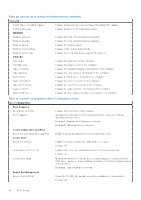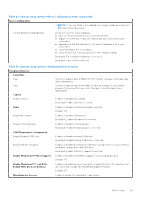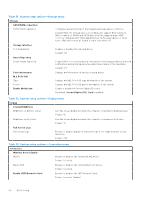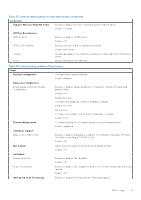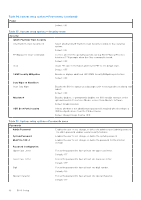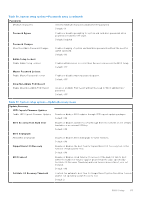Dell Inspiron 16 Plus 7640 Owners Manual - Page 90
Table 31. System setup options-Storage menu, Enable UEFI Network Stack
 |
View all Dell Inspiron 16 Plus 7640 manuals
Add to My Manuals
Save this manual to your list of manuals |
Page 90 highlights
Table 31. System setup options-Storage menu Storage SATA/NVMe Operation SATA/NVMe Operation Configures operating mode of the integrated storage device controller. Default: RAID On. Storage device is configured to support RAID functions. When enabled, all NVMe and SATA devices will be mapped under VMD controller. Windows RST (Intel Rapid Restore Technology) driver, or Linux kernel VMD driver must be loaded in order to boot the OS. Storage Interface Port Enablement Enables or disables the onboard drives. Default: ON Smart Reporting Enable Smart Reporting Enables BIOS to receive analytical information from integrated drives and send notifications during startup about possible future failure of the hard drive. Default: OFF Drive Information M.2 PCIe SSD Type Device Enable MediaCard Displays the information of various onboard drives. Displays the M.2 PCIe SSD type information of the system. Displays the M.2 PCIe SSD device information of the system. Enable or disable the Secure Digital (SD) card. By default, Secure Digital (SD) Card is enabled. Table 32. System setup options-Display menu Display Display Brightness Brightness on battery power Sets the screen brightness when the computer is running on battery power. Default: 40 Brightness on AC power Sets the screen brightness when the computer is running on AC power. Default: 40 Full Screen Logo Full Screen Logo Enables or disables display of full screen logo if the image matches screen resolution. Default: OFF Table 33. System setup options-Connection menu Connection Wireless Device Enable WLAN Enables or disables the internal WLAN device. Default: Selected Bluetooth® Enables or disables the internal Bluetooth device. Default: Selected Enable UEFI Network Stack Enables or disables the UEFI Network Stack. Default: Selective Enabled 90 BIOS Setup