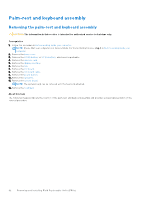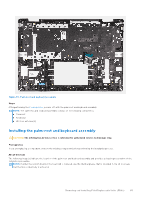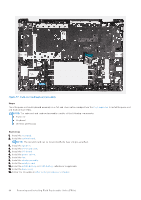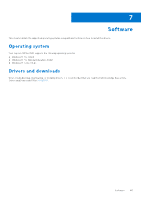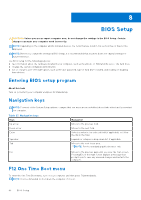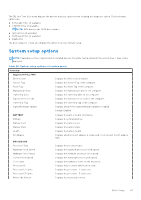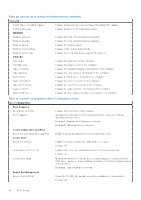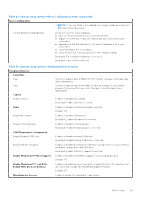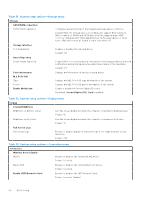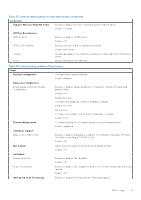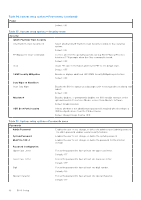Dell Inspiron 16 Plus 7640 Owners Manual - Page 87
System setup options
 |
View all Dell Inspiron 16 Plus 7640 manuals
Add to My Manuals
Save this manual to your list of manuals |
Page 87 highlights
The F12 One Time Boot menu displays the devices that you can boot from including the diagnostic option. The boot menu options are: ● Removable Drive (if available) ● STXXXX Drive (if available) NOTE: XXX denotes the SATA drive number. ● Optical Drive (if available) ● SATA Hard Drive (if available) ● Diagnostics The boot sequence screen also displays the option to access System Setup. System setup options NOTE: Depending on this computer and its installed devices, the items that are listed in this section may or may not be displayed. Table 28. System setup options-Overview menu Overview Inspiron 16 Plus 7640 BIOS Version Displays the BIOS version number. Service Tag Displays the Service Tag of the computer. Asset Tag Displays the Asset Tag of the computer. Manufacture Date Displays the manufacture date of the computer. Ownership Date Displays the ownership date of the computer. Express Service Code Displays the express service code of the computer. Ownership Tag Displays the ownership tag of the computer. Signed Firmware Update Displays whether the signed firmware update is enabled. Default: Enabled BATTERY Primary Battery Level Battery State Health AC Adapter PROCESSOR Processor Type Maximum Clock Speed Minimum Clock Speed Current Clock Speed Core Count Processor ID Processor L2 Cache Processor L3 Cache Microcode Version Displays the battery health information. Displays the primary battery. Displays the battery level. Displays the battery state. Displays the battery health. Displays whether an AC adapter is connected. If connected, the AC adapter type. Displays the processor type. Displays the maximum processor clock speed. Displays the minimum processor clock speed. Displays the current processor clock speed. Displays the number of cores on the processor. Displays the processor identification code. Displays the processor L2 Cache size. Displays the processor L3 Cache size. Displays the microcode version. BIOS Setup 87