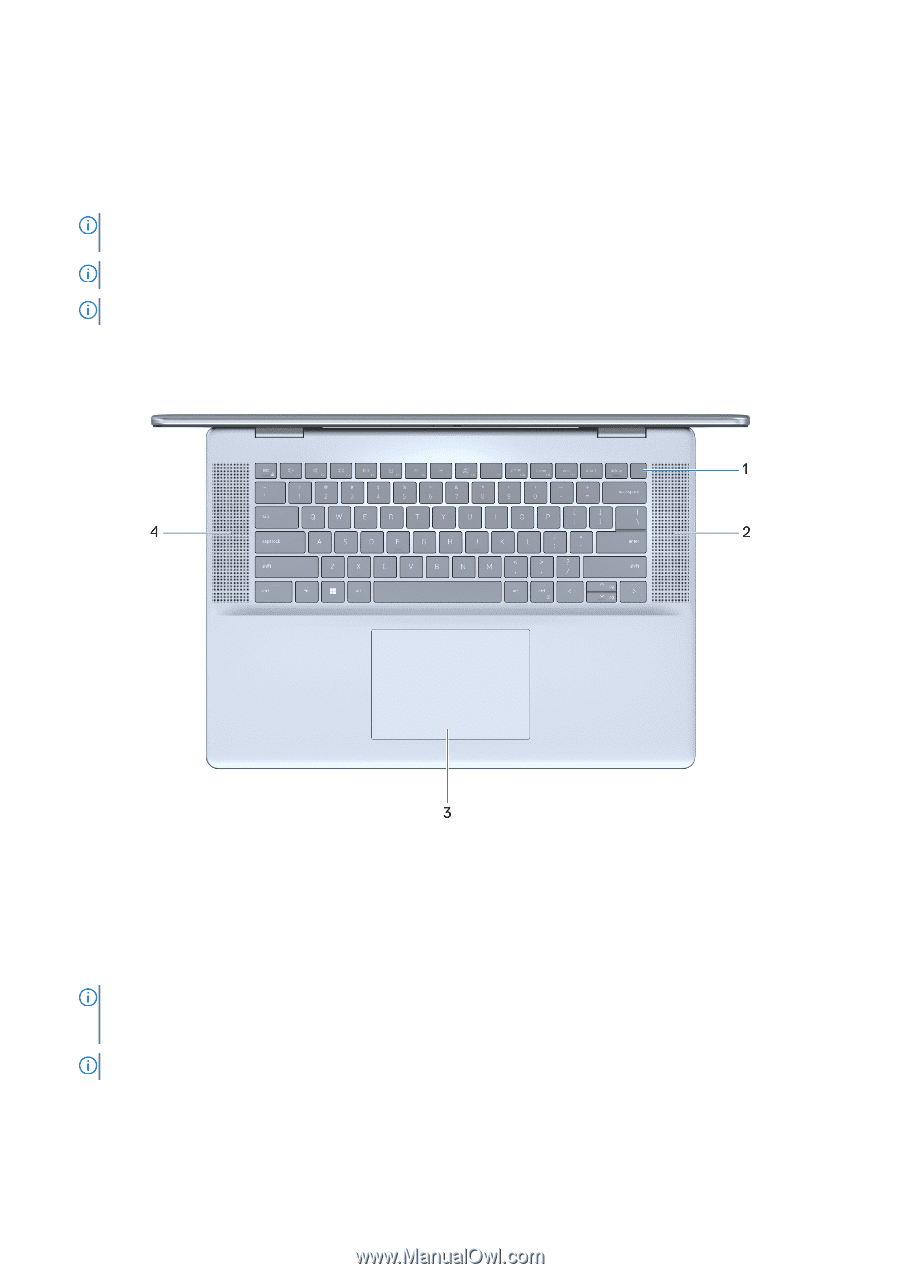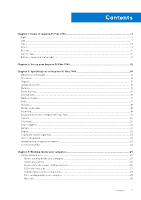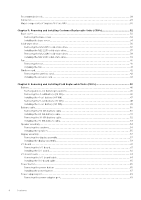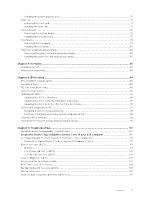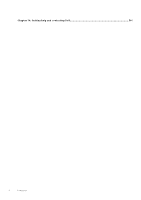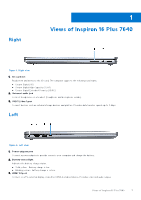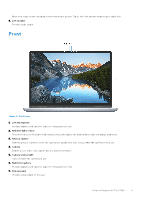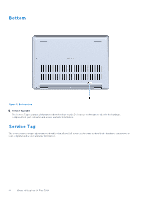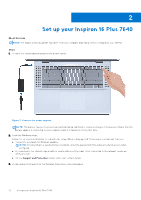Dell Inspiron 16 Plus 7640 Owners Manual - Page 8
Top, Views of Inspiron 16 Plus 7640
 |
View all Dell Inspiron 16 Plus 7640 manuals
Add to My Manuals
Save this manual to your list of manuals |
Page 8 highlights
4. USB 3.2 Gen 1 port Connect devices such as external storage devices and printers. Provides data transfer speeds up to 5 Gbps. 5. Thunderbolt 4.0 port with Power Delivery and DisplayPort Supports Thunderbolt 4 and DisplayPort 2.1 and also enables you to connect to an external display using a display adapter. Provides data transfer rates of up to 40 Gbps for Thunderbolt 4. NOTE: You can connect a Dell Docking Station to the Thunderbolt 4 ports. For more information, search in the Knowledge Base Resource at www.dell.com/support. NOTE: A USB Type-C to DisplayPort adapter (sold separately) is required to connect a DisplayPort device. NOTE: Thunderbolt 4 supports two 4K displays or one 8K display. Top Figure 3. Top view 1. Power button with optional fingerprint reader Press to turn on the computer if it is turned off, in sleep state, or in hibernate state. When the computer is turned on, press the power button to put the computer into a sleep state; press and hold the power button for 10 seconds to force shut-down the computer. If the power button has a fingerprint reader, place your finger on the power button steadily to log in. NOTE: The power-status light on the power button is available only on computers without the fingerprint reader. Computers that are shipped with the fingerprint reader that is integrated on the power button will not have the power-status light on the power button. NOTE: You can customize the power-button behavior in Windows. 2. Right speaker Provides audio output. 3. Touchpad 8 Views of Inspiron 16 Plus 7640