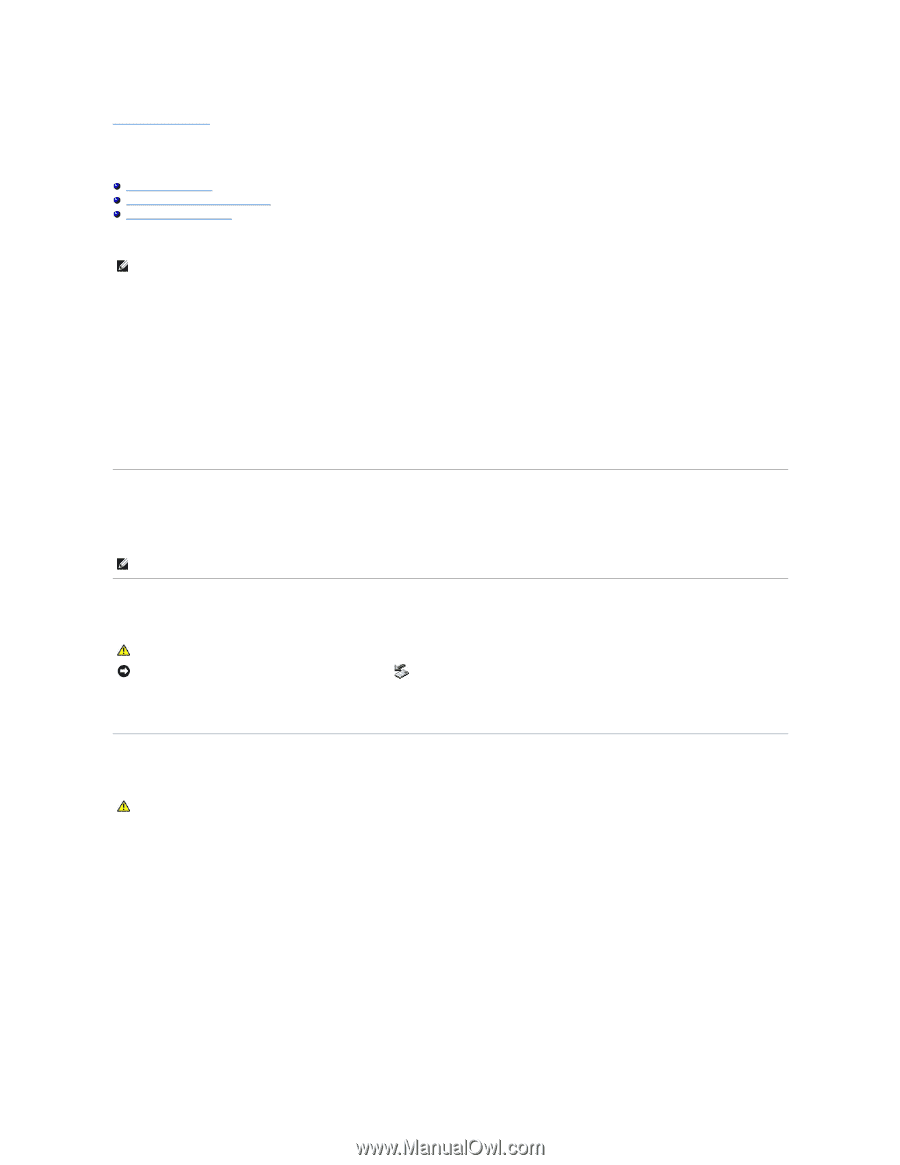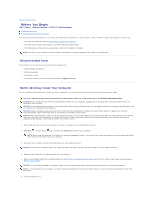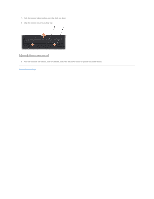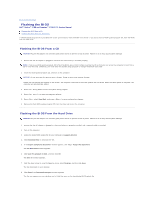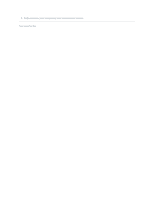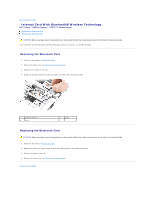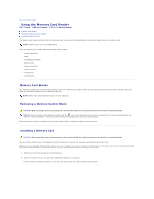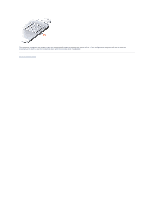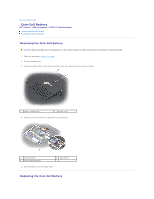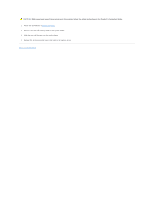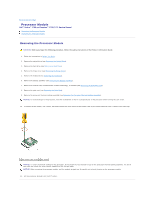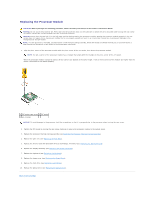Dell Inspiron 1720 Service Manual - Page 15
Using the Memory Card Reader - video card
 |
View all Dell Inspiron 1720 manuals
Add to My Manuals
Save this manual to your list of manuals |
Page 15 highlights
Back to Contents Page Using the Memory Card Reader Dell™ Vostro™ 1700 and Inspiron™ 1720/1721 Service Manual Memory Card Blanks Removing a Memory Card or Blank Installing a Memory Card The memory card reader provides a fast and convenient way to view and share digital photos, music, and videos stored on a memory card. NOTE: A memory card is not a bootable device. The 8-in-1 memory card reader reads the following memory cards: l Secure Digital (SD) l SDIO l MultiMediaCard (MMC) l Memory Stick l Memory Stick PRO l xD-Picture Card l Hi Speed-SD l Hi Density-SD Memory Card Blanks Your computer shipped with a plastic blank installed in the 8-in-1 memory card reader. Blanks protect unused slots from dust and other particles. Save the blank for use when no memory card is installed in the slot. NOTE: Blanks from other computers may not fit your computer. Removing a Memory Card or Blank CAUTION: Before you begin any of the procedures in this section, follow the safety instructions in the Product Information Guide. NOTICE: Use the memory card configuration utility (click the icon in the notification area) to select a card and stop it from functioning before you remove it from the computer. If you do not stop the card in the configuration utility, you may lose data. Press the card into the slot to release it from the card reader. When it is partially ejected, remove the card. Installing a Memory Card CAUTION: Before you begin any of the procedures in this section, follow the safety instructions in the Product Information Guide. You can install a memory card in the computer while the computer is running. The computer automatically detects the card. Memory cards are generally marked with a symbol (such as a triangle or an arrow) or a label to indicate which end to insert into the slot. The cards are keyed to prevent incorrect insertion. If card orientation is not clear, see the documentation that came with the card. 1. Hold the card with the top side of the card facing up. 2. Slide the card into the slot until the card is completely seated in its connector. If you encounter too much resistance, do not force the card. Check the card orientation and try again.