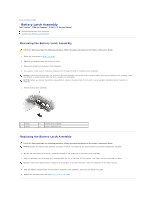Dell Inspiron 1720 Service Manual - Page 47
Start, Help and Support, Dell System Information
 |
View all Dell Inspiron 1720 manuals
Add to My Manuals
Save this manual to your list of manuals |
Page 47 highlights
1 tab 2 notch NOTICE: If the cover is difficult to close, remove the module and reinstall it. Forcing the cover to close may damage your computer. 6. Replace the memory module cover and tighten the screw. 7. Insert the battery into the battery bay, or connect the AC adapter to your computer and an electrical outlet. 8. Turn on the computer. As the computer boots, it detects the additional memory and automatically updates the system configuration information. To confirm the amount of memory installed in the computer, click Start ® Help and Support® Dell System Information. Back to Contents Page
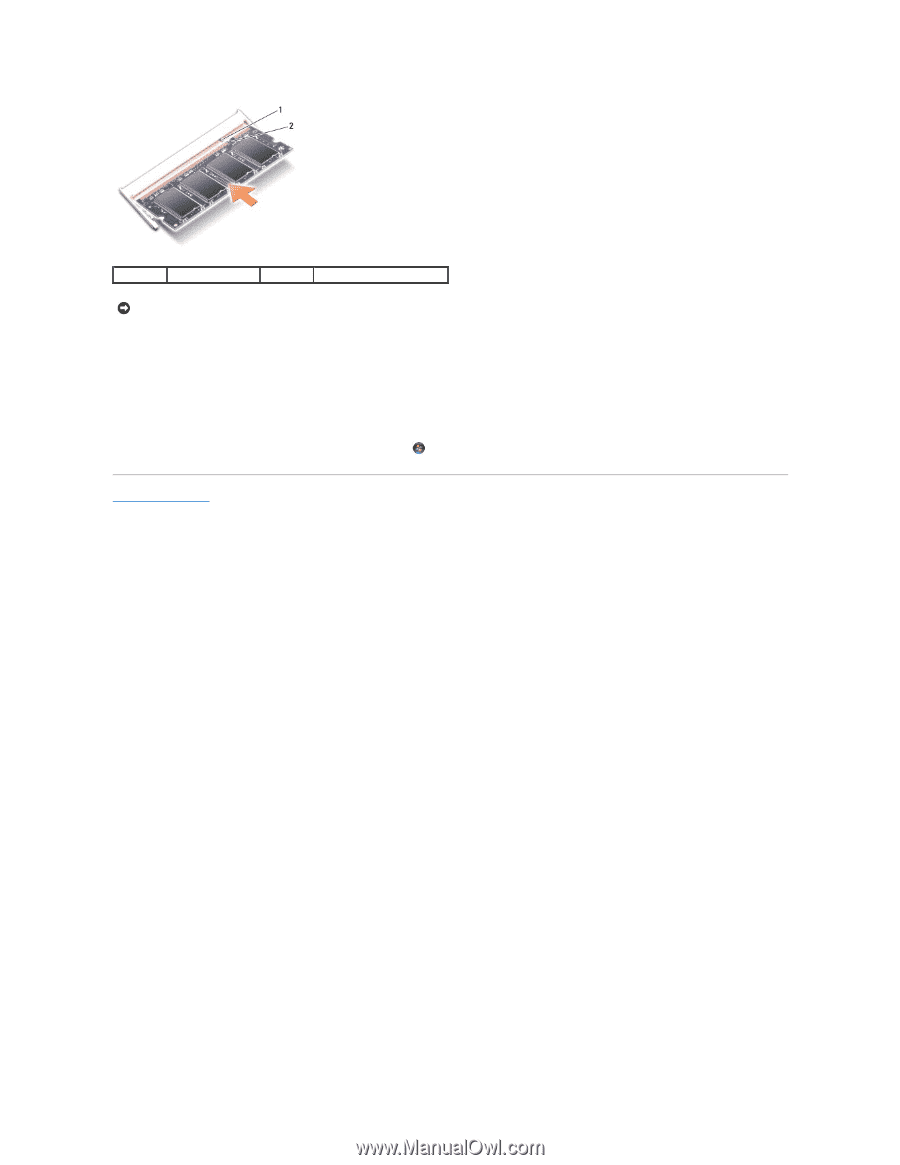
6.
Replace the memory module cover and tighten the screw.
7.
Insert the battery into the battery bay, or connect the AC adapter to your computer and an electrical outlet.
8.
Turn on the computer.
As the computer boots, it detects the additional memory and automatically updates the system configuration information.
To confirm the amount of memory installed in the computer, click
Start
®
Help and Support
®
Dell System Information
.
Back to Contents Page
1
tab
2
notch
NOTICE:
If the cover is difficult to close, remove the module and reinstall it. Forcing the cover to close may damage your computer.