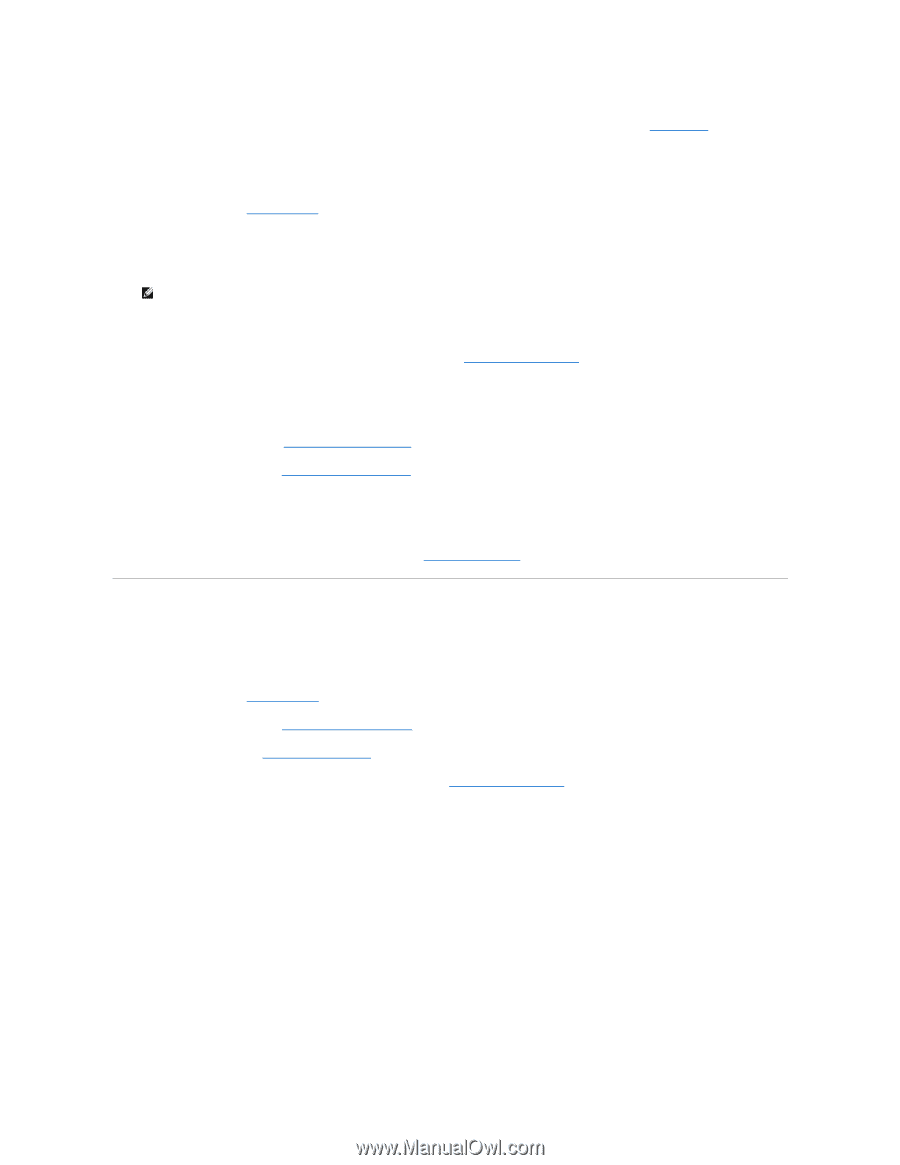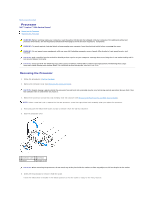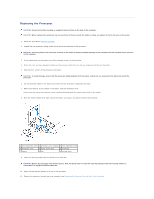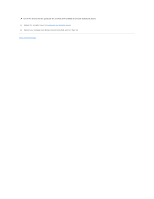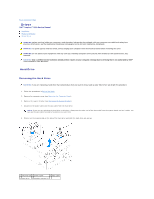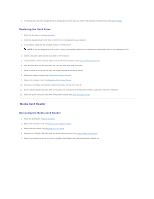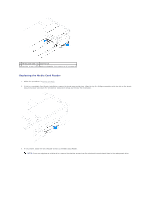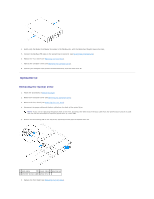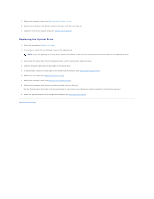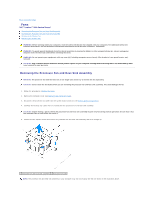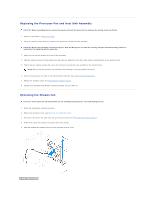Dell Inspiron 560s Service Manual - Page 19
Media Card Reader
 |
View all Dell Inspiron 560s manuals
Add to My Manuals
Save this manual to your list of manuals |
Page 19 highlights
6. If removing the hard drive changes the drive configuration, ensure that you reflect these changes in System Setup (see System Setup). Replacing the Hard Drive 1. Follow the procedures in Before You Begin. 2. Check the documentation for the drive to verify that it is configured for your computer. 3. If not present, attach the four shoulder-screws to the hard drive. NOTE: If you are replacing an existing drive, remove the shoulder screws from the existing drive and attach them to the replacement drive. 4. Connect the power cable and the data cable to the hard drive. 5. If disconnected, connect the data cable to the system board connector (see System Board Components). 6. Slide the hard drive into the hard-drive bay, until the hard drive snaps into place. 7. Check all cables to be certain that they are properly connected and firmly seated. 8. Replace the support bracket (see Replacing the Support Bracket). 9. Replace the computer cover (see Replacing the Computer Cover). 10. Connect your computer and devices to electrical outlets, and then turn them on. 11. See the documentation that came with the hard drive for instructions on installing any software required for hard drive operation. 12. Check the System Setup for hard drive configuration changes (see Entering System Setup). Media Card Reader Removing the Media Card Reader 1. Follow the procedures in Before You Begin. 2. Remove the computer cover (see Removing the Computer Cover). 3. Remove the front bezel (see Removing the Front Bezel). 4. Disconnect the FlexBay USB cable from the system board connector (see System Board Components). 5. Press in on the securing tab on the side of the Media Card Reader and slide the Media Card Reader out.