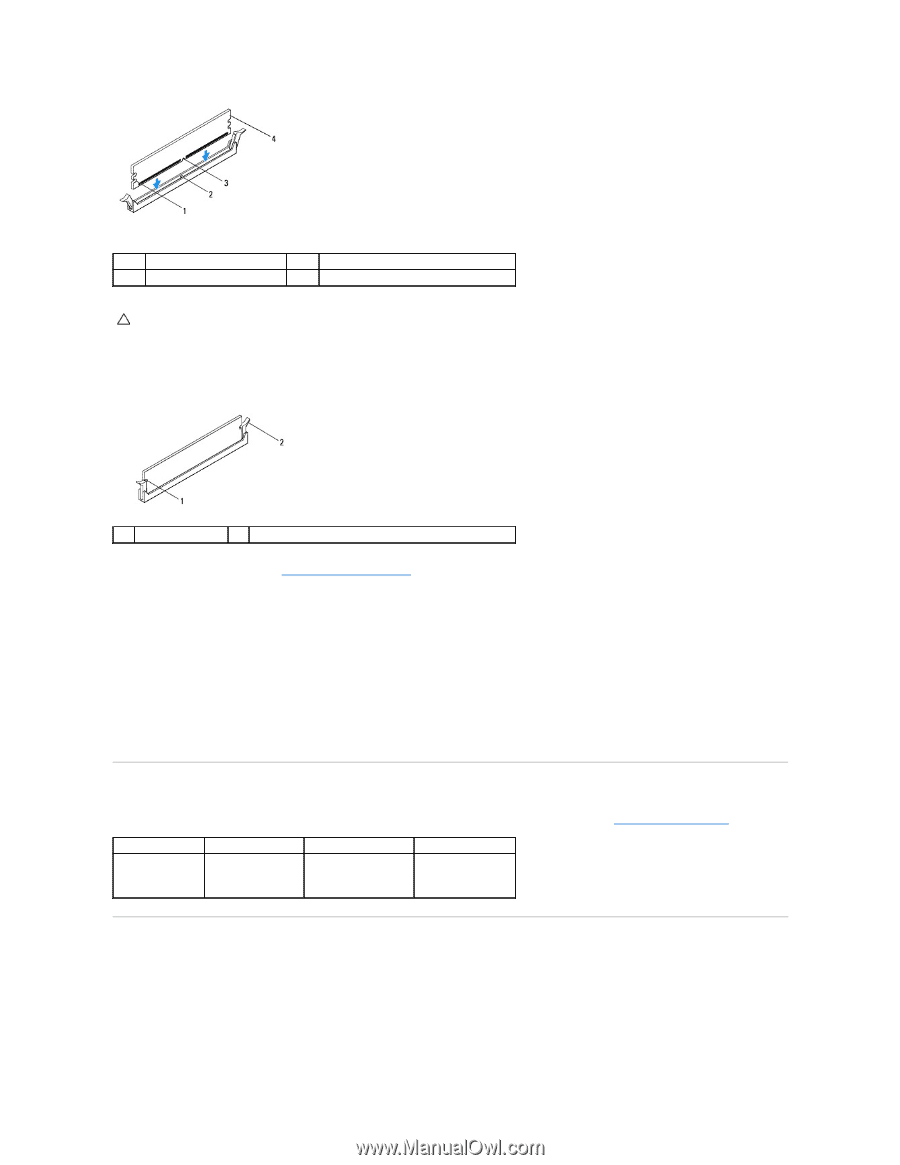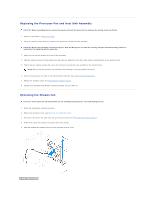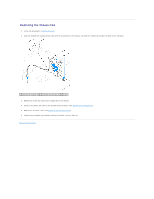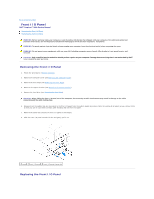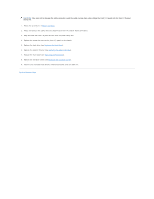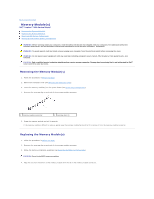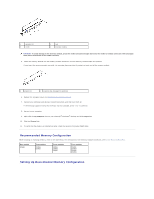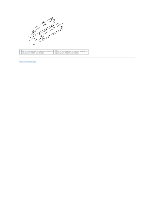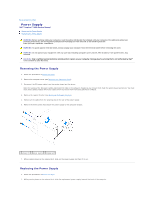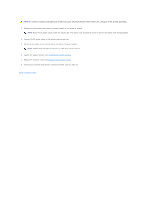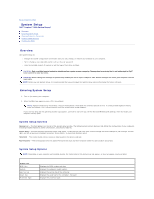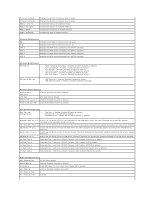Dell Inspiron 560s Service Manual - Page 29
Recommended Memory Configuration, Setting Up Dual-Channel Memory Configuration - desktop
 |
View all Dell Inspiron 560s manuals
Add to My Manuals
Save this manual to your list of manuals |
Page 29 highlights
1 cutouts (2) 3 notch 2 tab 4 memory module CAUTION: To avoid damage to the memory module, press the memory module straight down into the memory-module connector while you apply equal force to each end of the memory module. 5. Insert the memory module into the memory-module connector until the memory module snaps into position. If you insert the memory module correctly, the securing clips snap into the cutouts at each end of the memory module. 1 cutouts (2) 2 securing clip (snapped in position) 6. Replace the computer cover (see Replacing the Computer Cover). 7. Connect your computer and devices to electrical outlets, and then turn them on. If the message appears stating that memory size has changed, press to continue. 8. Log on to your computer. 9. Right-click the My Computer icon on your Microsoft® Windows® desktop and click Properties. 10. Click the General tab. 11. To verify that the memory is installed correctly, check the amount of memory (RAM) listed. Recommended Memory Configuration While installing or replacing memory, refer to the table below. For the location of the memory-module connectors, see System Board Components. One module DIMM1 Two modules DIMM1 DIMM3 Three modules DIMM1 DIMM3 DIMM2 Four modules DIMM1 DIMM3 DIMM2 DIMM4 Setting Up Dual-Channel Memory Configuration