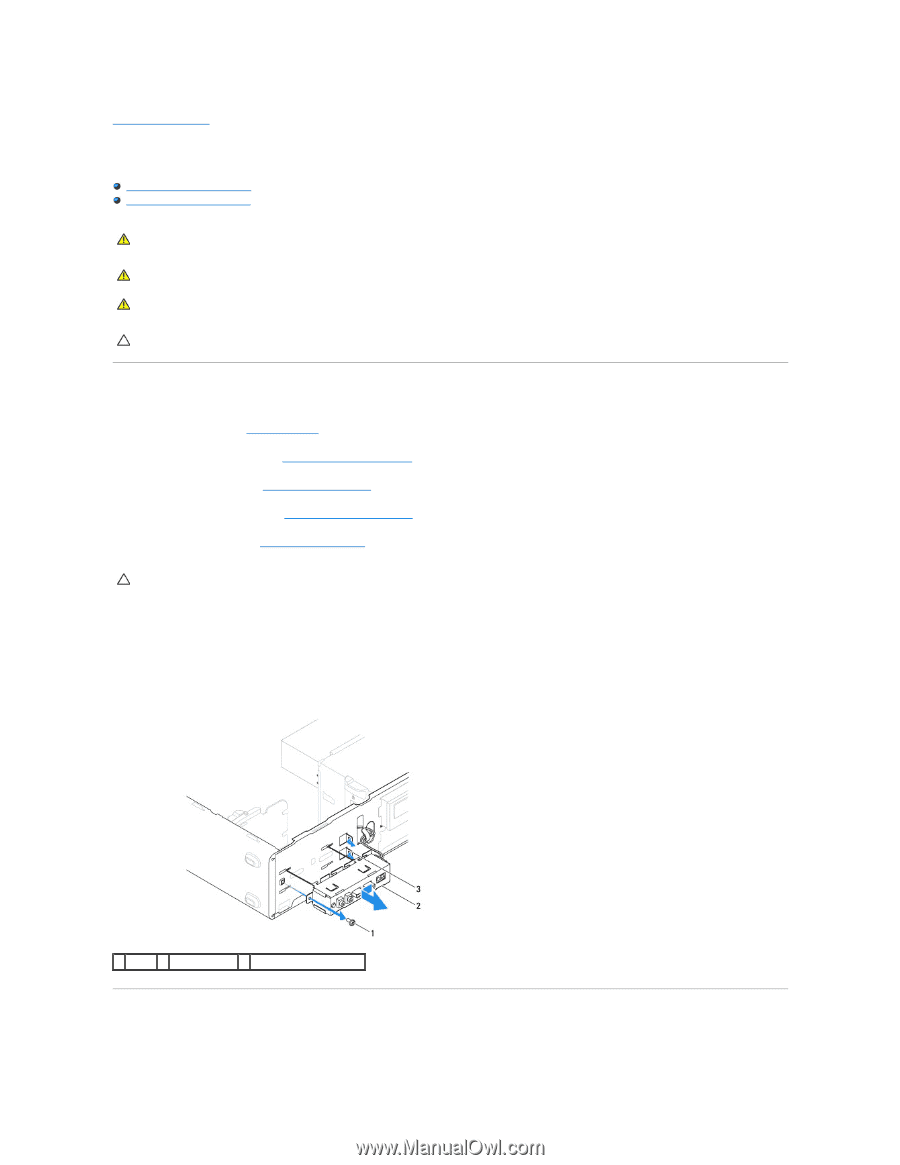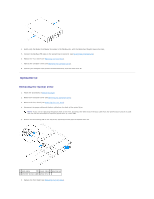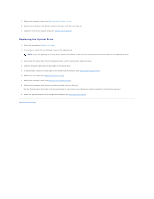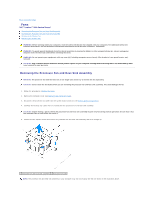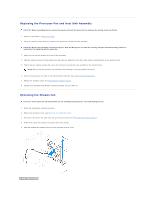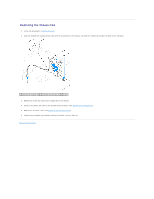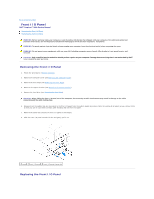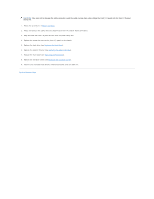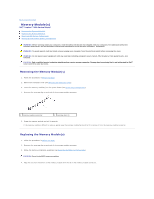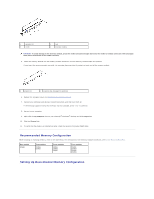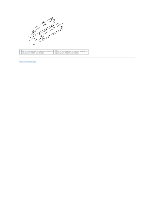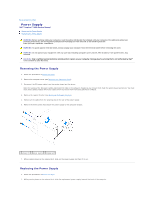Dell Inspiron 560s Service Manual - Page 26
Front I/O Panel
 |
View all Dell Inspiron 560s manuals
Add to My Manuals
Save this manual to your list of manuals |
Page 26 highlights
Back to Contents Page Front I/O Panel Dell™ Inspiron™ 560s Service Manual Removing the Front I/O Panel Replacing the Front I/O Panel WARNING: Before working inside your computer, read the safety information that shipped with your computer. For additional safety best practices information, see the Regulatory Compliance Homepage at www.dell.com/regulatory_compliance. WARNING: To guard against electrical shock, always unplug your computer from the electrical outlet before removing the cover. WARNING: Do not operate your equipment with any cover(s) (including computer covers, bezels, filler brackets, front-panel inserts, etc.) removed. CAUTION: Only a certified service technician should perform repairs on your computer. Damage due to servicing that is not authorized by Dell™ is not covered by your warranty. Removing the Front I/O Panel 1. Follow the procedures in Before You Begin. 2. Remove the computer cover (see Removing the Computer Cover). 3. Remove the front bezel (see Removing the Front Bezel). 4. Remove the support bracket (see Removing the Support Bracket). 5. Remove the hard drive (see Removing the Hard Drive). CAUTION: When sliding the front I/O panel out of the computer, be extremely careful. Carelessness may result in damage to the cable connectors and the cable routing clips. 6. Disconnect all the cables that are connected to the front I/O panel from the system board connectors. Note the routing of all cables as you remove them so that you can re-route them correctly after installing the new front I/O panel. 7. Remove the screw that secures the front I/O panel to the chassis. 8. Slide the front I/O panel towards the left and gently pull it out. 1 screw 2 front I/O panel 3 front I/O panel clamp slot Replacing the Front I/O Panel