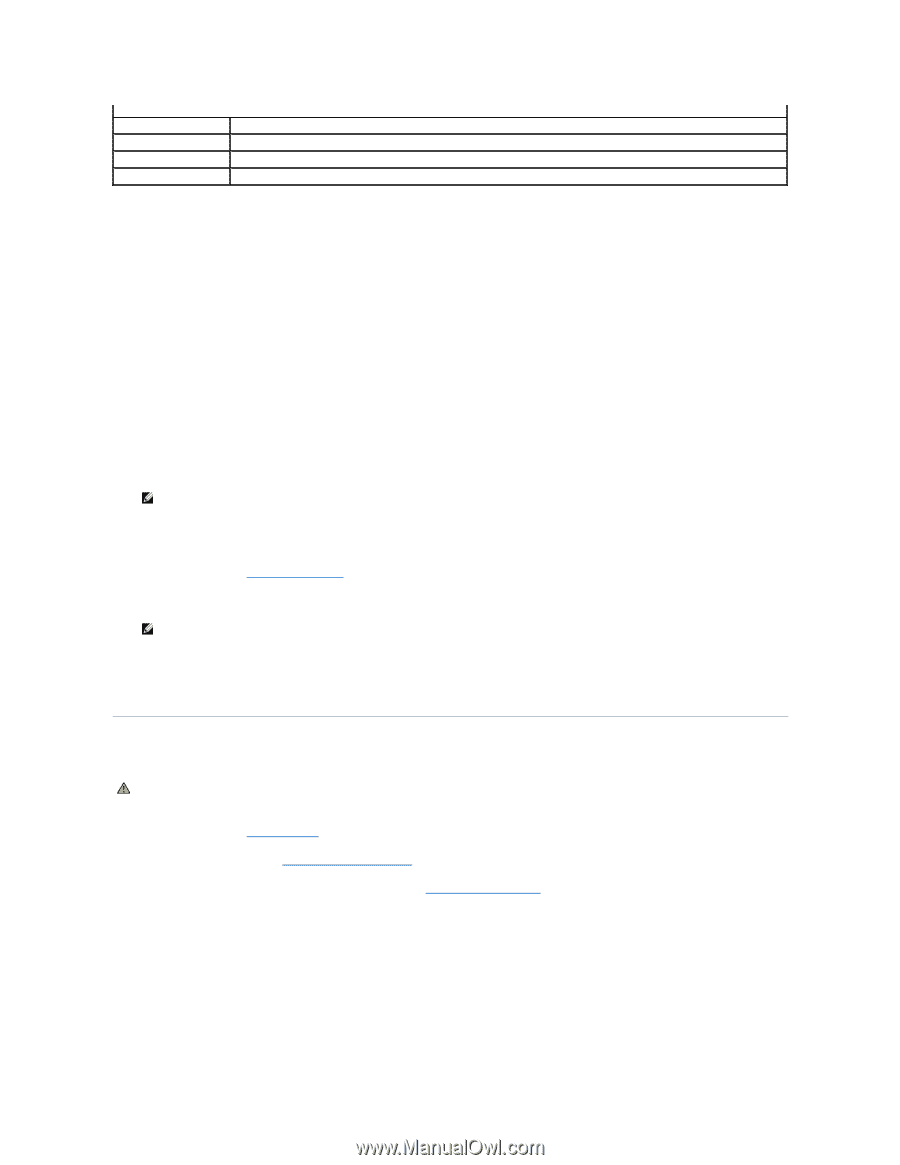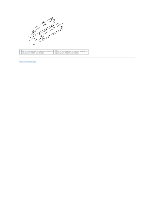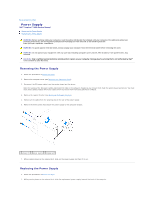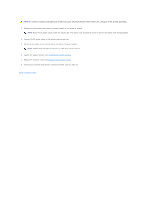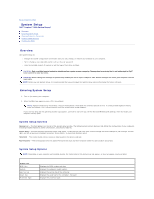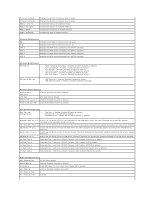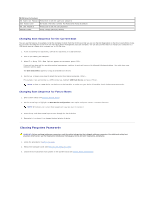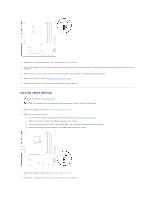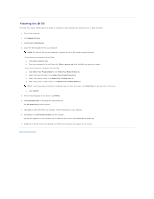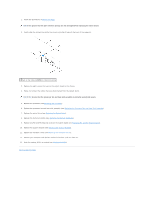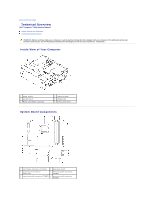Dell Inspiron 560s Service Manual - Page 35
Clearing Forgotten Passwords - drivers windows 7
 |
View all Dell Inspiron 560s manuals
Add to My Manuals
Save this manual to your list of manuals |
Page 35 highlights
BIOS Security Features Set Supervisor Password Press Enter to set the supervisor password. User Access Level No Access; View Only; Limited; Full Access (Full Access by default) Set User Password Press Enter to set the user password. Password Check Setup; Always (Setup by default) Changing Boot Sequence for the Current Boot You can use this feature, for example, to tell the computer to boot from the CD drive so that you can run the Dell Diagnostics on the Drivers and Utilities media, but you want the computer to boot from the hard drive when the diagnostic tests are complete. You can also use this feature to restart your computer to a USB device such as a floppy drive, memory key, or CD-RW drive. 1. If you are booting to a USB device, connect the USB device to a USB connector. 2. Turn on (or restart) your computer. 3. When F2 = Setup, F12 = Boot Options appears on the screen, press . If you wait too long and the operating system logo appears, continue to wait until you see the Microsoft Windows desktop. Then shut down your computer and try again. The Boot Device Menu appears, listing all available boot devices. 4. Use the up- or down-arrow keys to select the current boot device and press . For example, if you are booting to a USB memory key, highlight USB Flash Device and press . NOTE: To boot to a USB device, the device must be bootable. To make sure your device is bootable, check the device documentation. Changing Boot Sequence for Future Boots 1. Enter system setup (see Entering System Setup). 2. Use the arrow keys to highlight the Boot Device Configuration menu option and press to access the menu. NOTE: Write down your current boot sequence in case you want to restore it. 3. Press the up- and down-arrow keys to move through the list of devices. 4. Press plus (+) or minus (-) to change the boot priority of device. Clearing Forgotten Passwords WARNING: Before working inside your computer, read the safety information that shipped with your computer. For additional safety best practices information, see the Regulatory Compliance Homepage at www.dell.com/regulatory_compliance. 1. Follow the procedures in Before You Begin. 2. Remove the computer cover (see Removing the Computer Cover). 3. Locate the 3-pin password reset jumper on the system board (see System Board Components).