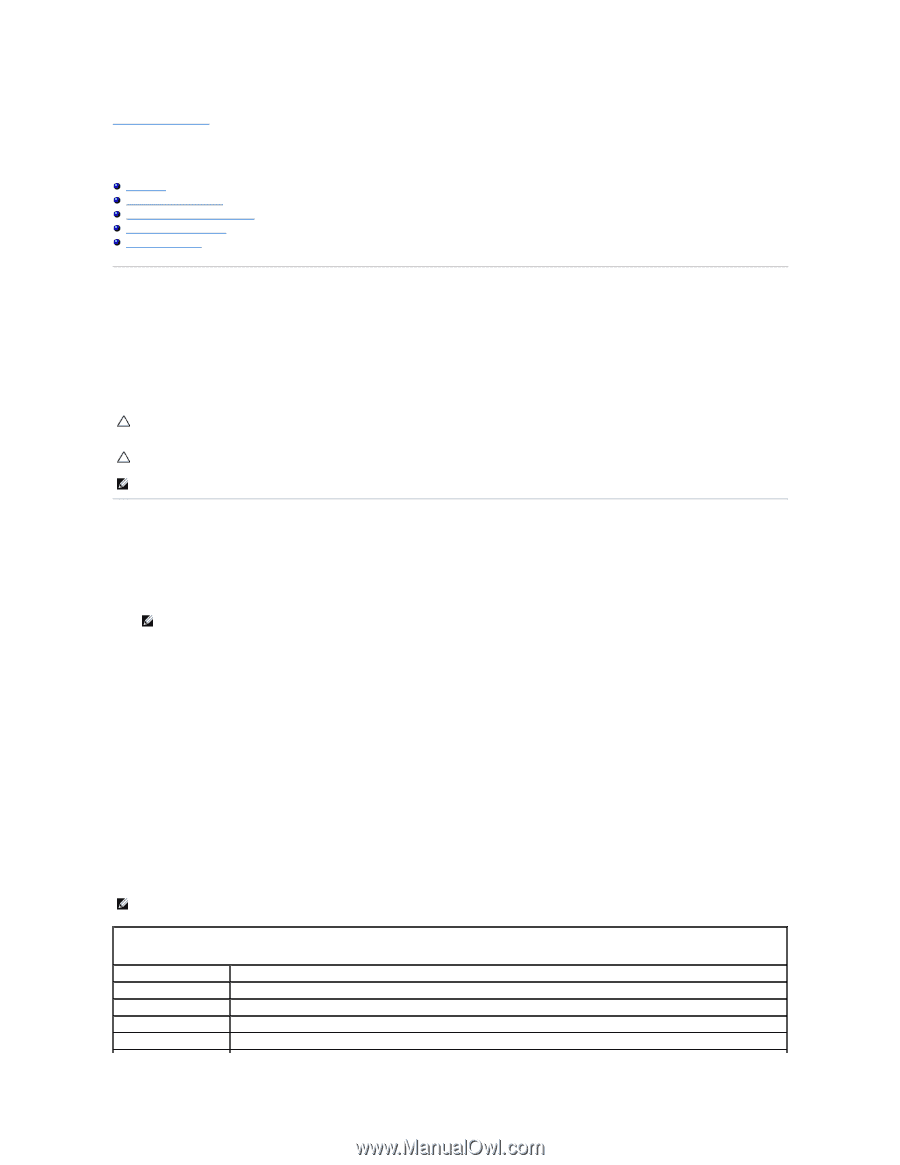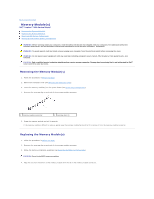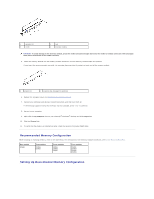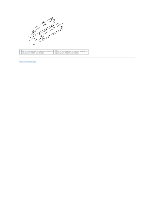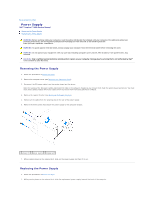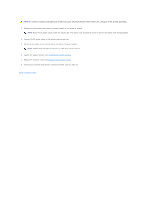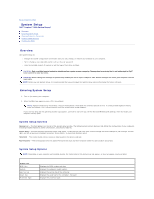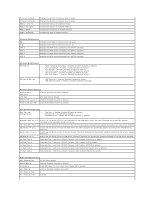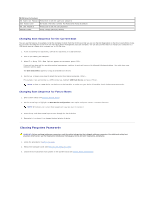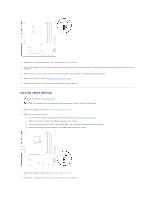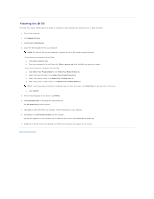Dell Inspiron 560s Service Manual - Page 33
System Setup - memory
 |
View all Dell Inspiron 560s manuals
Add to My Manuals
Save this manual to your list of manuals |
Page 33 highlights
Back to Contents Page System Setup Dell™ Inspiron™ 560s Service Manual Overview Entering System Setup Clearing Forgotten Passwords Clearing CMOS Settings Flashing the BIOS Overview Use System Setup to: l Change the system configuration information after you add, change, or remove any hardware in your computer. l Set or change a user-selectable option such as the user password. l View the installed amount of memory or set the type of hard drive installed. CAUTION: Only a certified service technician should perform repairs on your computer. Damage due to servicing that is not authorized by Dell™ is not covered by your warranty. CAUTION: Do not change the settings in system setup unless you are an expert computer user. Certain changes can cause your computer to work incorrectly. NOTE: Before you use System Setup, it is recommended that you write down the System Setup screen information for future reference. Entering System Setup 1. Turn on (or restart) your computer. 2. When the DELL logo appears, press immediately. NOTE: Keyboard failure may result when a key on the keyboard is held down for extended periods of time. To avoid possible keyboard failure, press and release in even intervals until the system setup screen appears. If you wait too long and the operating system logo appears, continue to wait until you see the Microsoft® Windows® desktop, then shut down your computer and try again. System Setup Screens Options List - This field appears on the top of the system setup window. The tabbed options contain features that define the configuration of your computer, including installed hardware, power conservation, and security features. Option Field - This field contains information about each option. In this field you can view your current settings and make changes to your settings. Use the right- and left-arrow keys to highlight an option. Press to make that selection active. Help Field - This field provides context sensitive help based on the options selected. Key Functions - This field appears below the Option Field and lists keys and their functions within the active system setup field. System Setup Options NOTE: Depending on your computer and installed devices, the items listed in this section may not appear, or may not appear exactly as listed. System Info BIOS Info System Service Tag Asset Tag Processor Type Displays the BIOS version and date. Displays the computer model number. Displays the service tag of the computer. Displays the asset tag for the computer, if present. Displays the processor type.