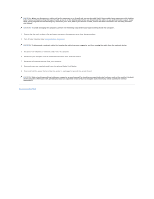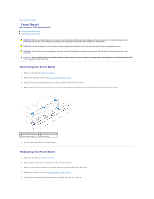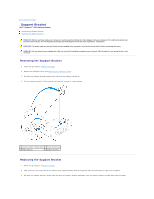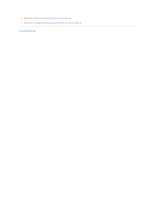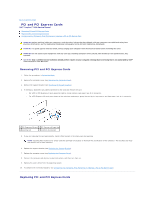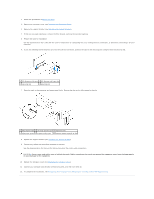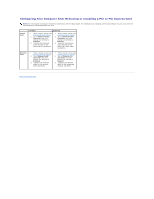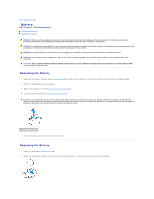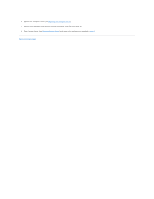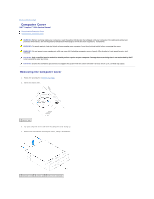Dell Inspiron 560s Service Manual - Page 8
PCI and PCI Express Cards - drivers
 |
View all Dell Inspiron 560s manuals
Add to My Manuals
Save this manual to your list of manuals |
Page 8 highlights
Back to Contents Page PCI and PCI Express Cards Dell™ Inspiron™ 560s Service Manual Removing PCI and PCI Express Cards Replacing PCI and PCI Express Cards Configuring Your Computer After Removing or Installing a PCI or PCI Express Card WARNING: Before working inside your computer, read the safety information that shipped with your computer. For additional safety best practices information, see the Regulatory Compliance Homepage at www.dell.com/regulatory_compliance. WARNING: To guard against electrical shock, always unplug your computer from the electrical outlet before removing the cover. WARNING: Do not operate your equipment with any cover(s) (including computer covers, bezels, filler brackets, front-panel inserts, etc.) removed. CAUTION: Only a certified service technician should perform repairs on your computer. Damage due to servicing that is not authorized by Dell™ is not covered by your warranty. Removing PCI and PCI Express Cards 1. Follow the procedures in Before You Begin. 2. Remove the computer cover (see Removing the Computer Cover). 3. Remove the support bracket (see Removing the Support Bracket). 4. If necessary, disconnect any cables connected to the card and remove the card. l For a PCI or PCI Express x1 card, grasp the card by its top corners, and ease it out of its connector. l For a PCI Express x16 card, press down on the retention mechanism, grasp the card by its top corners, and then ease it out of its connector. 1 PCI Express x16 card 2 PCI Express x16 card slot 3 securing tab 4 retention mechanism 5. If you are removing the card permanently, install a filler bracket in the empty card-slot opening. NOTE: Installing filler brackets over empty card-slot openings is necessary to maintain FCC certification of the computer. The brackets also keep dust and dirt out of your computer. 6. Replace the support bracket (see Replacing the Support Bracket). 7. Replace the computer cover (see Replacing the Computer Cover). 8. Connect the computer and devices to electrical outlets, and then turn them on. 9. Remove the card's driver from the operating system. 10. To complete the removal procedure, see Configuring Your Computer After Removing or Installing a PCI or PCI Express Card. Replacing PCI and PCI Express Cards