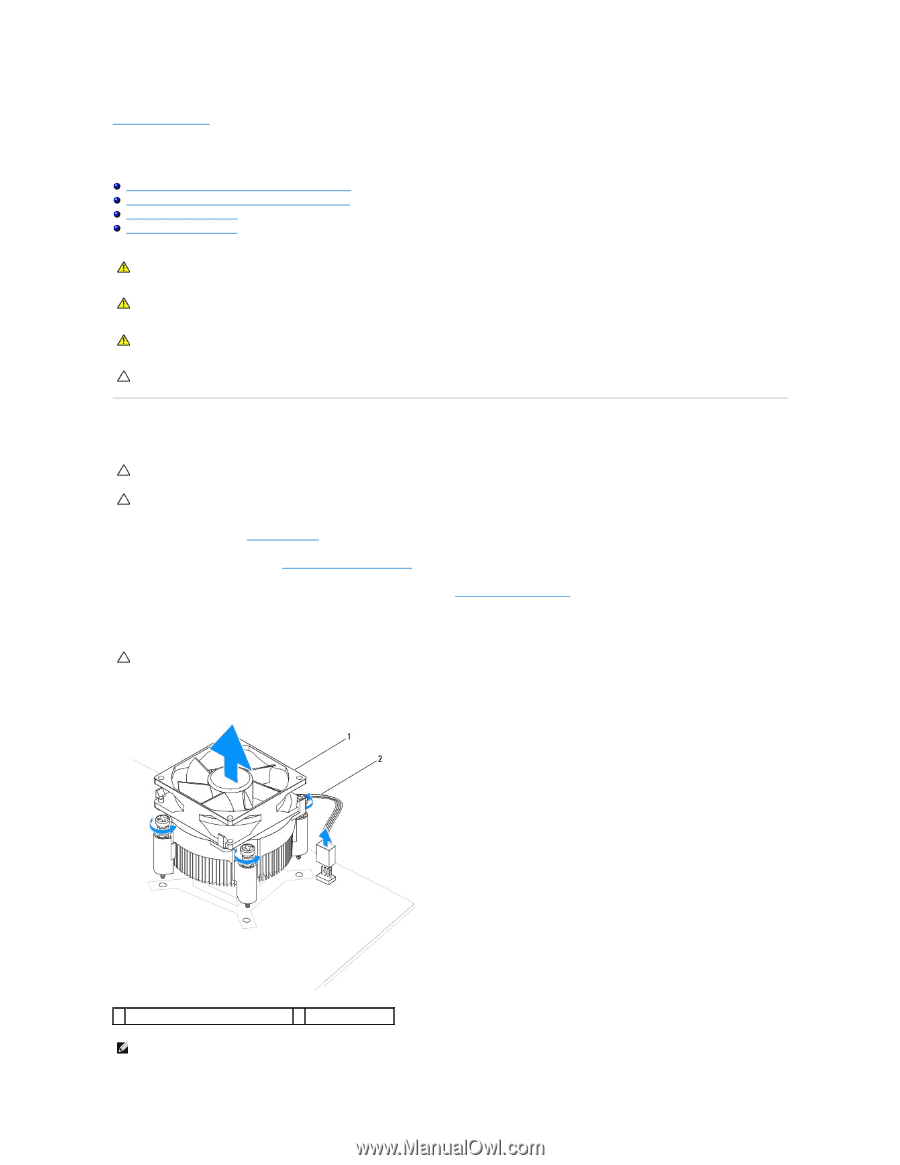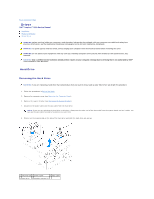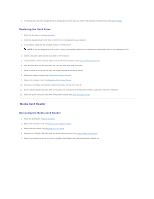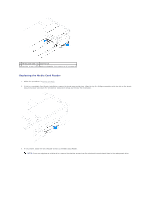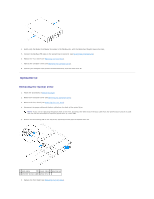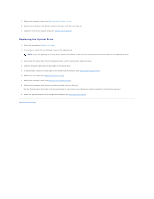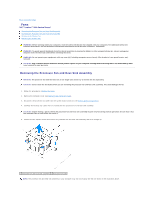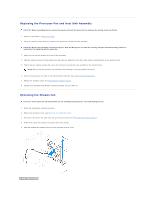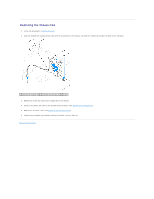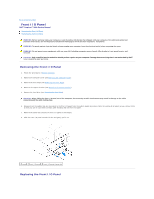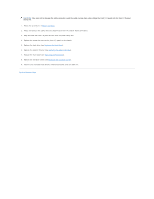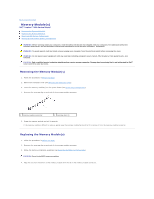Dell Inspiron 560s Service Manual - Page 23
Removing the Processor Fan and Heat Sink Assembly
 |
View all Dell Inspiron 560s manuals
Add to My Manuals
Save this manual to your list of manuals |
Page 23 highlights
Back to Contents Page Fans Dell™ Inspiron™ 560s Service Manual Removing the Processor Fan and Heat Sink Assembly Replacing the Processor Fan and Heat Sink Assembly Removing the Chassis Fan Replacing the Chassis Fan WARNING: Before working inside your computer, read the safety information that shipped with your computer. For additional safety best practices information, see the Regulatory Compliance Homepage at www.dell.com/regulatory_compliance. WARNING: To guard against likelihood of electric shock, laceration by moving fan blades or other unexpected injuries, always unplug your computer from the electrical outlet before removing the cover. WARNING: Do not operate your equipment with any cover(s) (including computer covers, bezels, filler brackets, front-panel inserts, etc.) removed. CAUTION: Only a certified service technician should perform repairs on your computer. Damage due to servicing that is not authorized by Dell™ is not covered by your warranty. Removing the Processor Fan and Heat Sink Assembly CAUTION: The processor fan with the heat sink is one single unit. Do not try to remove the fan separately. CAUTION: Do not touch the fan blades when you are removing the processor fan and heat sink assembly. This could damage the fan. 1. Follow the procedures in Before You Begin. 2. Remove the computer cover (see Removing the Computer Cover). 3. Disconnect the processor fan cable from the system board connector (see System Board Components). 4. Carefully move away any cables that are routed over the processor fan and heat sink assembly. CAUTION: Despite having a plastic shield, the processor fan and heat sink assembly may be very hot during normal operation. Be sure that it has had sufficient time to cool before you touch it. 5. Loosen the four captive screws that secure the processor fan and heat sink assembly and lift it straight up. 1 processor fan and heat sink assembly 2 processor fan cable NOTE: The processor fan and heat sink assembly in your computer may not look exactly like the one shown in the illustration above.